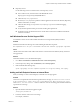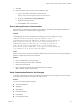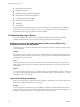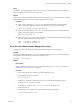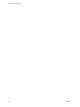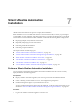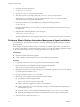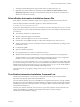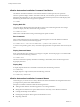7.2
Table Of Contents
- Installing vRealize Automation
- Contents
- vRealize Automation Installation
- Updated Information
- Installation Overview
- Preparing for Installation
- Installing with the Installation Wizard
- Deploy the vRealize Automation Appliance
- Using the Installation Wizard for Minimal Deployments
- Run the Installation Wizard for a Minimal Deployment
- Installing the Management Agent
- Synchronize Server Times
- Run the Prerequisite Checker
- Specify Minimal Deployment Parameters
- Create Snapshots Before You Begin the Installation
- Finish the Installation
- Address Installation Failures
- Set Up Credentials for Initial Content Configuration
- Using the Installation Wizard for Enterprise Deployments
- Run the Installation Wizard for an Enterprise Deployment
- Installing the Management Agent
- Synchronize Server Times
- Run the Prerequisite Checker
- Specify Enterprise Deployment Parameters
- Create Snapshots Before You Begin the Installation
- Finish the Installation
- Address Installation Failures
- Set Up Credentials for Initial Content Configuration
- The Standard Installation Interfaces
- Using the Standard Interfaces for Minimal Deployments
- Using the Standard Interfaces for Distributed Deployments
- Distributed Deployment Checklist
- Distributed Installation Components
- Disabling Load Balancer Health Checks
- Certificate Trust Requirements in a Distributed Deployment
- Configure Web Component, Manager Service and DEM Host Certificate Trust
- Installation Worksheets
- Deploy the vRealize Automation Appliance
- Configuring Your Load Balancer
- Configuring Appliances for vRealize Automation
- Install the IaaS Components in a Distributed Configuration
- Install IaaS Certificates
- Download the IaaS Installer
- Choosing an IaaS Database Scenario
- Install an IaaS Website Component and Model Manager Data
- Install Additional IaaS Web Server Components
- Install the Active Manager Service
- Install a Backup Manager Service Component
- Installing Distributed Execution Managers
- Configuring Windows Service to Access the IaaS Database
- Verify IaaS Services
- Installing Agents
- Set the PowerShell Execution Policy to RemoteSigned
- Choosing the Agent Installation Scenario
- Agent Installation Location and Requirements
- Installing and Configuring the Proxy Agent for vSphere
- Installing the Proxy Agent for Hyper-V or XenServer
- Installing the VDI Agent for XenDesktop
- Installing the EPI Agent for Citrix
- Installing the EPI Agent for Visual Basic Scripting
- Installing the WMI Agent for Remote WMI Requests
- Post-Installation Tasks
- Troubleshooting an Installation
- Default Log Locations
- Rolling Back a Failed Installation
- Create a Support Bundle
- General Installation Troubleshooting
- Installation or Upgrade Fails with a Load Balancer Timeout Error
- Server Times Are Not Synchronized
- Blank Pages May Appear When Using Internet Explorer 9 or 10 on Windows 7
- Cannot Establish Trust Relationship for the SSL/TLS Secure Channel
- Connect to the Network Through a Proxy Server
- Console Steps for Initial Content Configuration
- Cannot Downgrade vRealize Automation Licenses
- Troubleshooting the vRealize Automation Appliance
- Troubleshooting IaaS Components
- Validating Server Certificates for IaaS
- Credentials Error When Running the IaaS Installer
- Save Settings Warning Appears During IaaS Installation
- Website Server and Distributed Execution Managers Fail to Install
- IaaS Authentication Fails During IaaS Web and Model Management Installation
- Failed to Install Model Manager Data and Web Components
- IaaS Windows Servers Do Not Support FIPS
- Adding an XaaS Endpoint Causes an Internal Error
- Uninstalling a Proxy Agent Fails
- Machine Requests Fail When Remote Transactions Are Disabled
- Error in Manager Service Communication
- Email Customization Behavior Has Changed
- Troubleshooting Log-In Errors
- Silent Installation
- Index
Cause
The vRealize Automation appliance nodes do not correctly form a high availability cluster until they can
resolve the short hostnames of the nodes in the cluster.
Solution
To allow a cluster of high availability vRealize Automation appliances to resolve short hostnames, take any
of the following approaches. You must modify all appliances in the cluster.
Procedure
n
Edit or create a search line in /etc/resolv.conf. The line should contain domains that hold
vRealize Automation appliances. Separate multiple domains with spaces. For example:
search sales.mycompany.com support.mycompany.com
n
Edit or create domain lines in /etc/resolv.conf. Each line should contain a domain that holds
vRealize Automation appliances. For example:
domain support.mycompany.com
n
Add lines to the /etc/hosts le so that each vRealize Automation appliance short name is mapped
to its fully qualied domain name. For example:
node1 node1.support.mycompany.com
node2 node2.support.mycompany.com
Proxy Prevents VMware Identity Manager User Log In
Conguring to use a proxy might prevent VMware Identity Manager users from logging in.
Problem
You congure vRealize Automation to access the network through a proxy server, and VMware Identity
Manager users see the following error when they aempt to log in.
Error Unable to get metadata
Solution
Prerequisites
Congure vRealize Automation to access the network through a proxy server. See “Connect to the
Network Through a Proxy Server,” on page 132.
Procedure
1 Log in to the console of the vRealize Automation appliance as root.
2 Open the following le in a text editor.
/etc/sysconfig/proxy
3 Update the NO_PROXY line to ignore the proxy server for VMware Identity Manager logins.
NO_PROXY=vrealize-automation-hostname
For example: NO_PROXY="localhost, 127.0.0.1, automation.mycompany.com"
4 Save and close proxy.
5 Restart the Horizon workspace service by entering the following command.
service horizon-workspace restart
Chapter 6 Troubleshooting a vRealize Automation Installation
VMware, Inc. 145