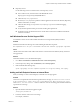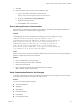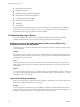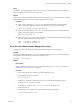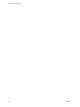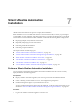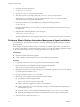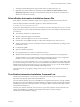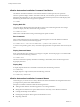7.2
Table Of Contents
- Installing vRealize Automation
- Contents
- vRealize Automation Installation
- Updated Information
- Installation Overview
- Preparing for Installation
- Installing with the Installation Wizard
- Deploy the vRealize Automation Appliance
- Using the Installation Wizard for Minimal Deployments
- Run the Installation Wizard for a Minimal Deployment
- Installing the Management Agent
- Synchronize Server Times
- Run the Prerequisite Checker
- Specify Minimal Deployment Parameters
- Create Snapshots Before You Begin the Installation
- Finish the Installation
- Address Installation Failures
- Set Up Credentials for Initial Content Configuration
- Using the Installation Wizard for Enterprise Deployments
- Run the Installation Wizard for an Enterprise Deployment
- Installing the Management Agent
- Synchronize Server Times
- Run the Prerequisite Checker
- Specify Enterprise Deployment Parameters
- Create Snapshots Before You Begin the Installation
- Finish the Installation
- Address Installation Failures
- Set Up Credentials for Initial Content Configuration
- The Standard Installation Interfaces
- Using the Standard Interfaces for Minimal Deployments
- Using the Standard Interfaces for Distributed Deployments
- Distributed Deployment Checklist
- Distributed Installation Components
- Disabling Load Balancer Health Checks
- Certificate Trust Requirements in a Distributed Deployment
- Configure Web Component, Manager Service and DEM Host Certificate Trust
- Installation Worksheets
- Deploy the vRealize Automation Appliance
- Configuring Your Load Balancer
- Configuring Appliances for vRealize Automation
- Install the IaaS Components in a Distributed Configuration
- Install IaaS Certificates
- Download the IaaS Installer
- Choosing an IaaS Database Scenario
- Install an IaaS Website Component and Model Manager Data
- Install Additional IaaS Web Server Components
- Install the Active Manager Service
- Install a Backup Manager Service Component
- Installing Distributed Execution Managers
- Configuring Windows Service to Access the IaaS Database
- Verify IaaS Services
- Installing Agents
- Set the PowerShell Execution Policy to RemoteSigned
- Choosing the Agent Installation Scenario
- Agent Installation Location and Requirements
- Installing and Configuring the Proxy Agent for vSphere
- Installing the Proxy Agent for Hyper-V or XenServer
- Installing the VDI Agent for XenDesktop
- Installing the EPI Agent for Citrix
- Installing the EPI Agent for Visual Basic Scripting
- Installing the WMI Agent for Remote WMI Requests
- Post-Installation Tasks
- Troubleshooting an Installation
- Default Log Locations
- Rolling Back a Failed Installation
- Create a Support Bundle
- General Installation Troubleshooting
- Installation or Upgrade Fails with a Load Balancer Timeout Error
- Server Times Are Not Synchronized
- Blank Pages May Appear When Using Internet Explorer 9 or 10 on Windows 7
- Cannot Establish Trust Relationship for the SSL/TLS Secure Channel
- Connect to the Network Through a Proxy Server
- Console Steps for Initial Content Configuration
- Cannot Downgrade vRealize Automation Licenses
- Troubleshooting the vRealize Automation Appliance
- Troubleshooting IaaS Components
- Validating Server Certificates for IaaS
- Credentials Error When Running the IaaS Installer
- Save Settings Warning Appears During IaaS Installation
- Website Server and Distributed Execution Managers Fail to Install
- IaaS Authentication Fails During IaaS Web and Model Management Installation
- Failed to Install Model Manager Data and Web Components
- IaaS Windows Servers Do Not Support FIPS
- Adding an XaaS Endpoint Causes an Internal Error
- Uninstalling a Proxy Agent Fails
- Machine Requests Fail When Remote Transactions Are Disabled
- Error in Manager Service Communication
- Email Customization Behavior Has Changed
- Troubleshooting Log-In Errors
- Silent Installation
- Index
9 Click OK.
10 Remove machines that are stuck in the Clone Workow state.
a Log in to the vRealize Automation product interface.
hps://vrealize-automation-appliance-FQDN/vcac/tenant-name
b Navigate to Infrastructure > Managed Machines.
c Right click the target machine.
d Select Delete to remove the machine.
Error in Manager Service Communication
IaaS nodes that are cloned from a template on which MS DTC is installed contain duplicate identiers for
MS DTC, which prevents communication among the nodes.
Problem
The IaaS Manager Service fails and displays the following error in the manager service log.
Communication with the underlying transaction manager has failed. --->
System.Runtime.InteropServices.COMException: The MSDTC transaction manager was
unable to pull the transaction from the source transaction manager due to
communication problems. Possible causes are: a firewall is present and it
doesn't have an exception for the MSDTC process, the two machines cannot
find each other by their NetBIOS names, or the support for network transactions
is not enabled for one of the two transaction managers.
Cause
When you clone an IaaS node that has MS DTC installed, then both clones use the same unique identier for
MS DTC. Communication between the nodes fails.
Solution
1 Open an Administrator command prompt.
2 Run the following command: msdtc -uninstall
3 Reboot the virtual machine.
4 Open a separate command prompt and run the following command:
msdtc -install <manager-service-host>.
Email Customization Behavior Has Changed
In vRealize Automation 6.0 or later, only notications generated by the IaaS component can be customized
by using the email template functionality from earlier versions.
Solution
You can use the following XSLT templates:
n
ArchivePeriodExpired
n
EpiRegister
n
EpiUnregister
n
LeaseAboutToExpire
n
LeaseExpired
n
LeaseExpiredPowerO
Chapter 6 Troubleshooting a vRealize Automation Installation
VMware, Inc. 143