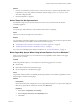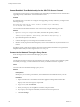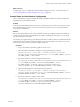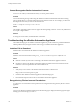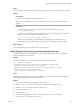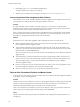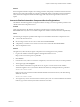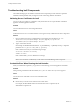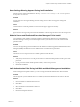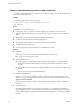7.2
Table Of Contents
- Installing vRealize Automation
- Contents
- vRealize Automation Installation
- Updated Information
- Installation Overview
- Preparing for Installation
- Installing with the Installation Wizard
- Deploy the vRealize Automation Appliance
- Using the Installation Wizard for Minimal Deployments
- Run the Installation Wizard for a Minimal Deployment
- Installing the Management Agent
- Synchronize Server Times
- Run the Prerequisite Checker
- Specify Minimal Deployment Parameters
- Create Snapshots Before You Begin the Installation
- Finish the Installation
- Address Installation Failures
- Set Up Credentials for Initial Content Configuration
- Using the Installation Wizard for Enterprise Deployments
- Run the Installation Wizard for an Enterprise Deployment
- Installing the Management Agent
- Synchronize Server Times
- Run the Prerequisite Checker
- Specify Enterprise Deployment Parameters
- Create Snapshots Before You Begin the Installation
- Finish the Installation
- Address Installation Failures
- Set Up Credentials for Initial Content Configuration
- The Standard Installation Interfaces
- Using the Standard Interfaces for Minimal Deployments
- Using the Standard Interfaces for Distributed Deployments
- Distributed Deployment Checklist
- Distributed Installation Components
- Disabling Load Balancer Health Checks
- Certificate Trust Requirements in a Distributed Deployment
- Configure Web Component, Manager Service and DEM Host Certificate Trust
- Installation Worksheets
- Deploy the vRealize Automation Appliance
- Configuring Your Load Balancer
- Configuring Appliances for vRealize Automation
- Install the IaaS Components in a Distributed Configuration
- Install IaaS Certificates
- Download the IaaS Installer
- Choosing an IaaS Database Scenario
- Install an IaaS Website Component and Model Manager Data
- Install Additional IaaS Web Server Components
- Install the Active Manager Service
- Install a Backup Manager Service Component
- Installing Distributed Execution Managers
- Configuring Windows Service to Access the IaaS Database
- Verify IaaS Services
- Installing Agents
- Set the PowerShell Execution Policy to RemoteSigned
- Choosing the Agent Installation Scenario
- Agent Installation Location and Requirements
- Installing and Configuring the Proxy Agent for vSphere
- Installing the Proxy Agent for Hyper-V or XenServer
- Installing the VDI Agent for XenDesktop
- Installing the EPI Agent for Citrix
- Installing the EPI Agent for Visual Basic Scripting
- Installing the WMI Agent for Remote WMI Requests
- Post-Installation Tasks
- Troubleshooting an Installation
- Default Log Locations
- Rolling Back a Failed Installation
- Create a Support Bundle
- General Installation Troubleshooting
- Installation or Upgrade Fails with a Load Balancer Timeout Error
- Server Times Are Not Synchronized
- Blank Pages May Appear When Using Internet Explorer 9 or 10 on Windows 7
- Cannot Establish Trust Relationship for the SSL/TLS Secure Channel
- Connect to the Network Through a Proxy Server
- Console Steps for Initial Content Configuration
- Cannot Downgrade vRealize Automation Licenses
- Troubleshooting the vRealize Automation Appliance
- Troubleshooting IaaS Components
- Validating Server Certificates for IaaS
- Credentials Error When Running the IaaS Installer
- Save Settings Warning Appears During IaaS Installation
- Website Server and Distributed Execution Managers Fail to Install
- IaaS Authentication Fails During IaaS Web and Model Management Installation
- Failed to Install Model Manager Data and Web Components
- IaaS Windows Servers Do Not Support FIPS
- Adding an XaaS Endpoint Causes an Internal Error
- Uninstalling a Proxy Agent Fails
- Machine Requests Fail When Remote Transactions Are Disabled
- Error in Manager Service Communication
- Email Customization Behavior Has Changed
- Troubleshooting Log-In Errors
- Silent Installation
- Index
Cause
The Encryption.key le has incorrect permissions or the group or owner user level is incorrectly assigned.
Solution
Prerequisites
Log in to the virtual appliance that displays the error.
N If your virtual appliances are running under a load balancer, you must check each virtual
appliance.
Procedure
1 View the log le /var/log/vcac/catalina.out and search for the message Cannot write
to /etc/vcac/Encryption.key.
2 Go to the /etc/vcac/ directory and check the permissions and ownership for the Encryption.key
le. You should see a line similar to the following one:
-rw------- 1 vcac vcac 48 Dec 4 06:48 encryption.key
Read and write permission is required and the owner and group for the le must be vcac.
3 If the output you see is dierent, change the permissions or ownership of the le as needed.
What to do next
Log in to the Tenant page to verify that you can log in without error.
Identity Manager Fails to Start After Horizon-Workspace Restart
In a vRealize Automation high availability environment, the Identity Manager can fail to start after the
horizon-workspace service is restarted.
Problem
The horizon-workspace service cannot start due an error similar to the following:
Error creating bean with name
'liquibase' defined in class path resource [spring/datastore-wireup.xml]:
Invocation of init method failed; nested exception is
liquibase.exception.LockException: Could not acquire change log lock. Currently
locked by fe80:0:0:0:250:56ff:fea8:7d0c%eth0
(fe80:0:0:0:250:56ff:fea8:7d0c%eth0) since 10/29/15
Cause
The Identity Manager may fail to start in a high availability environment due to issues with the liquibase
data management utility used by vRealize Automation.
Solution
1 Log in to the vRealize Automation appliance as root using ssh.
2 Run the service horizon-workspace command to stop the horizon-workspace service.
3 Run the su postgres command to become a postgres user.
4 Run the command psql vcac.
5 Set the schema to saas.
6 Run the following SQL query: "update "databasechangeloglock" set locked=FALSE,
lockgranted=NULL, lockedby=NULL where id=1;"
Chapter 6 Troubleshooting a vRealize Automation Installation
VMware, Inc. 135