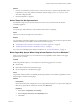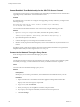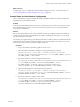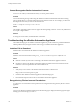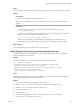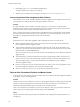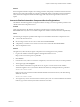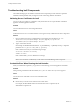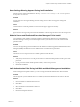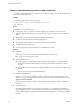7.2
Table Of Contents
- Installing vRealize Automation
- Contents
- vRealize Automation Installation
- Updated Information
- Installation Overview
- Preparing for Installation
- Installing with the Installation Wizard
- Deploy the vRealize Automation Appliance
- Using the Installation Wizard for Minimal Deployments
- Run the Installation Wizard for a Minimal Deployment
- Installing the Management Agent
- Synchronize Server Times
- Run the Prerequisite Checker
- Specify Minimal Deployment Parameters
- Create Snapshots Before You Begin the Installation
- Finish the Installation
- Address Installation Failures
- Set Up Credentials for Initial Content Configuration
- Using the Installation Wizard for Enterprise Deployments
- Run the Installation Wizard for an Enterprise Deployment
- Installing the Management Agent
- Synchronize Server Times
- Run the Prerequisite Checker
- Specify Enterprise Deployment Parameters
- Create Snapshots Before You Begin the Installation
- Finish the Installation
- Address Installation Failures
- Set Up Credentials for Initial Content Configuration
- The Standard Installation Interfaces
- Using the Standard Interfaces for Minimal Deployments
- Using the Standard Interfaces for Distributed Deployments
- Distributed Deployment Checklist
- Distributed Installation Components
- Disabling Load Balancer Health Checks
- Certificate Trust Requirements in a Distributed Deployment
- Configure Web Component, Manager Service and DEM Host Certificate Trust
- Installation Worksheets
- Deploy the vRealize Automation Appliance
- Configuring Your Load Balancer
- Configuring Appliances for vRealize Automation
- Install the IaaS Components in a Distributed Configuration
- Install IaaS Certificates
- Download the IaaS Installer
- Choosing an IaaS Database Scenario
- Install an IaaS Website Component and Model Manager Data
- Install Additional IaaS Web Server Components
- Install the Active Manager Service
- Install a Backup Manager Service Component
- Installing Distributed Execution Managers
- Configuring Windows Service to Access the IaaS Database
- Verify IaaS Services
- Installing Agents
- Set the PowerShell Execution Policy to RemoteSigned
- Choosing the Agent Installation Scenario
- Agent Installation Location and Requirements
- Installing and Configuring the Proxy Agent for vSphere
- Installing the Proxy Agent for Hyper-V or XenServer
- Installing the VDI Agent for XenDesktop
- Installing the EPI Agent for Citrix
- Installing the EPI Agent for Visual Basic Scripting
- Installing the WMI Agent for Remote WMI Requests
- Post-Installation Tasks
- Troubleshooting an Installation
- Default Log Locations
- Rolling Back a Failed Installation
- Create a Support Bundle
- General Installation Troubleshooting
- Installation or Upgrade Fails with a Load Balancer Timeout Error
- Server Times Are Not Synchronized
- Blank Pages May Appear When Using Internet Explorer 9 or 10 on Windows 7
- Cannot Establish Trust Relationship for the SSL/TLS Secure Channel
- Connect to the Network Through a Proxy Server
- Console Steps for Initial Content Configuration
- Cannot Downgrade vRealize Automation Licenses
- Troubleshooting the vRealize Automation Appliance
- Troubleshooting IaaS Components
- Validating Server Certificates for IaaS
- Credentials Error When Running the IaaS Installer
- Save Settings Warning Appears During IaaS Installation
- Website Server and Distributed Execution Managers Fail to Install
- IaaS Authentication Fails During IaaS Web and Model Management Installation
- Failed to Install Model Manager Data and Web Components
- IaaS Windows Servers Do Not Support FIPS
- Adding an XaaS Endpoint Causes an Internal Error
- Uninstalling a Proxy Agent Fails
- Machine Requests Fail When Remote Transactions Are Disabled
- Error in Manager Service Communication
- Email Customization Behavior Has Changed
- Troubleshooting Log-In Errors
- Silent Installation
- Index
Cannot Establish Trust Relationship for the SSL/TLS Secure Channel
You might receive the message "Cannot establish trust relationship for the SSL/TLS secure channel when
upgrading security certicates for vCloud Automation Center."
Problem
If a certicate issue occurs with vcac-cong.exe when upgrading a security certicate, you might see the
following message:
The underlying connection was closed: Could not establish trust relationship
for the SSL/TLS secure channel
You can nd more information about the cause of the issue by using the following procedure.
Solution
1 Open vcac-config.exe.config in a text editor, and locate the repository address:
<add key="repositoryAddress" value="https://IaaS-address:443/repository/" />
2 Open Internet Explorer to the address.
3 Continue through any error messages about certicate trust issues.
4 Obtain a security report from Internet Explorer, and use it to troubleshoot why the certicate is not
trusted.
If problems persist, repeat the procedure by browsing with the address that needs to be registered, the
Endpoint address that you used to register with vcac-config.exe.
Connect to the Network Through a Proxy Server
Some sites might connect to the Internet through a proxy server.
Problem
Your deployment cannot connect to the open Internet. For example, you cannot access Web sites, public
clouds that you manage, or vendor addresses from which you download software or updates.
Cause
Your site connects to the Internet through a proxy server.
Solution
Prerequisites
Obtain proxy server names, port numbers, and credentials from the administrator for your site.
Procedure
1 Open a Web browser to the vRealize Automation appliance management interface URL.
hps://vrealize-automation-appliance-FQDN:5480
2 Log in as root, and click Network.
3 Enter your site proxy server FQDN or IP address, and port number.
4 If your proxy server requires credentials, enter the user name and password.
5 Click Save .
Installing vRealize Automation
132 VMware, Inc.