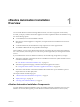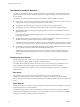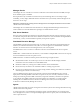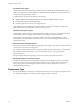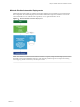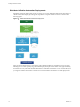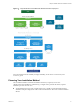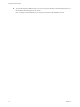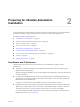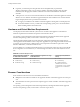7.2
Table Of Contents
- Installing vRealize Automation
- Contents
- vRealize Automation Installation
- Updated Information
- Installation Overview
- Preparing for Installation
- Installing with the Installation Wizard
- Deploy the vRealize Automation Appliance
- Using the Installation Wizard for Minimal Deployments
- Run the Installation Wizard for a Minimal Deployment
- Installing the Management Agent
- Synchronize Server Times
- Run the Prerequisite Checker
- Specify Minimal Deployment Parameters
- Create Snapshots Before You Begin the Installation
- Finish the Installation
- Address Installation Failures
- Set Up Credentials for Initial Content Configuration
- Using the Installation Wizard for Enterprise Deployments
- Run the Installation Wizard for an Enterprise Deployment
- Installing the Management Agent
- Synchronize Server Times
- Run the Prerequisite Checker
- Specify Enterprise Deployment Parameters
- Create Snapshots Before You Begin the Installation
- Finish the Installation
- Address Installation Failures
- Set Up Credentials for Initial Content Configuration
- The Standard Installation Interfaces
- Using the Standard Interfaces for Minimal Deployments
- Using the Standard Interfaces for Distributed Deployments
- Distributed Deployment Checklist
- Distributed Installation Components
- Disabling Load Balancer Health Checks
- Certificate Trust Requirements in a Distributed Deployment
- Configure Web Component, Manager Service and DEM Host Certificate Trust
- Installation Worksheets
- Deploy the vRealize Automation Appliance
- Configuring Your Load Balancer
- Configuring Appliances for vRealize Automation
- Install the IaaS Components in a Distributed Configuration
- Install IaaS Certificates
- Download the IaaS Installer
- Choosing an IaaS Database Scenario
- Install an IaaS Website Component and Model Manager Data
- Install Additional IaaS Web Server Components
- Install the Active Manager Service
- Install a Backup Manager Service Component
- Installing Distributed Execution Managers
- Configuring Windows Service to Access the IaaS Database
- Verify IaaS Services
- Installing Agents
- Set the PowerShell Execution Policy to RemoteSigned
- Choosing the Agent Installation Scenario
- Agent Installation Location and Requirements
- Installing and Configuring the Proxy Agent for vSphere
- Installing the Proxy Agent for Hyper-V or XenServer
- Installing the VDI Agent for XenDesktop
- Installing the EPI Agent for Citrix
- Installing the EPI Agent for Visual Basic Scripting
- Installing the WMI Agent for Remote WMI Requests
- Post-Installation Tasks
- Troubleshooting an Installation
- Default Log Locations
- Rolling Back a Failed Installation
- Create a Support Bundle
- General Installation Troubleshooting
- Installation or Upgrade Fails with a Load Balancer Timeout Error
- Server Times Are Not Synchronized
- Blank Pages May Appear When Using Internet Explorer 9 or 10 on Windows 7
- Cannot Establish Trust Relationship for the SSL/TLS Secure Channel
- Connect to the Network Through a Proxy Server
- Console Steps for Initial Content Configuration
- Cannot Downgrade vRealize Automation Licenses
- Troubleshooting the vRealize Automation Appliance
- Troubleshooting IaaS Components
- Validating Server Certificates for IaaS
- Credentials Error When Running the IaaS Installer
- Save Settings Warning Appears During IaaS Installation
- Website Server and Distributed Execution Managers Fail to Install
- IaaS Authentication Fails During IaaS Web and Model Management Installation
- Failed to Install Model Manager Data and Web Components
- IaaS Windows Servers Do Not Support FIPS
- Adding an XaaS Endpoint Causes an Internal Error
- Uninstalling a Proxy Agent Fails
- Machine Requests Fail When Remote Transactions Are Disabled
- Error in Manager Service Communication
- Email Customization Behavior Has Changed
- Troubleshooting Log-In Errors
- Silent Installation
- Index
Manager Service
The Manager Service is a Windows service that coordinates communication between IaaS DEMs, the SQL
Server database, agents, and SMTP.
IaaS requires that only one Windows machine actively run the Manager Service. For backup or high
availability, you may deploy additional Windows machines where you manually start the Manager Service
if the active service stops.
I Simultaneously running an active Manager Service on multiple IaaS Windows servers makes
vRealize Automation unusable.
The Manager Service communicates with the Web server through the Model Manager and must be run
under a domain account with administrator privileges on all IaaS Windows servers.
SQL Server Database
IaaS uses a Microsoft SQL Server database to maintain information about the machines it manages, plus its
own elements and policies. Most users allow vRealize Automation to create the database during installation.
Alternatively, you may create the database separately if site policies require it.
Distributed Execution Manager
The IaaS DEM component runs the business logic of custom models, interacting with the IaaS SQL Server
database, and with external databases and systems. A common approach is to install DEMs on the IaaS
Windows server that hosts the active Manager Service, but it is not required.
Each DEM instance acts as a worker or orchestrator. The roles can be installed on the same or separate
servers.
DEM Worker—A DEM worker has one function, to run workows. Multiple DEM workers increase capacity
and can be installed on the same or separate servers.
DEM Orchestrator—A DEM orchestrator performs the following oversight functions.
n
Monitors DEM workers. If a worker stops or loses its connection to Model Manager, the DEM
orchestrator moves the workows to another DEM worker.
n
Schedules workows by creating new workow instances at the scheduled time.
n
Ensures that only one instance of a scheduled workow is running at a given time.
n
Preprocesses workows before they run. Preprocessing includes checking preconditions for workows
and creating the workow execution history.
The active DEM orchestrator needs a strong network connection to the Model Manager host. In large
deployments with multiple DEM orchestrators on separate servers, the secondary orchestrators serve as
backups by monitoring the active DEM orchestrator, and provide redundancy and failover if a problem
occurs with the active DEM orchestrator. For this kind of failover conguration, you might consider
installing the active DEM orchestrator with the active Manager Service host, and secondary DEM
orchestrators with the standby Manager Service hosts.
Agents
vRealize Automation IaaS uses agents to integrate with external systems and to manage information among
vRealize Automation components.
A common approach is to install vRealize Automation agents on the IaaS Windows server that hosts the
active Manager Service, but it is not required. Multiple agents increase capacity and can be installed on the
same or separate servers.
Chapter 1 vRealize Automation Installation Overview
VMware, Inc. 13