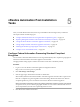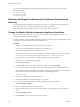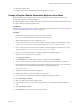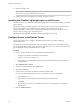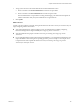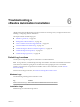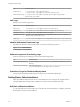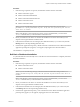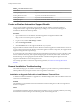7.2
Table Of Contents
- Installing vRealize Automation
- Contents
- vRealize Automation Installation
- Updated Information
- Installation Overview
- Preparing for Installation
- Installing with the Installation Wizard
- Deploy the vRealize Automation Appliance
- Using the Installation Wizard for Minimal Deployments
- Run the Installation Wizard for a Minimal Deployment
- Installing the Management Agent
- Synchronize Server Times
- Run the Prerequisite Checker
- Specify Minimal Deployment Parameters
- Create Snapshots Before You Begin the Installation
- Finish the Installation
- Address Installation Failures
- Set Up Credentials for Initial Content Configuration
- Using the Installation Wizard for Enterprise Deployments
- Run the Installation Wizard for an Enterprise Deployment
- Installing the Management Agent
- Synchronize Server Times
- Run the Prerequisite Checker
- Specify Enterprise Deployment Parameters
- Create Snapshots Before You Begin the Installation
- Finish the Installation
- Address Installation Failures
- Set Up Credentials for Initial Content Configuration
- The Standard Installation Interfaces
- Using the Standard Interfaces for Minimal Deployments
- Using the Standard Interfaces for Distributed Deployments
- Distributed Deployment Checklist
- Distributed Installation Components
- Disabling Load Balancer Health Checks
- Certificate Trust Requirements in a Distributed Deployment
- Configure Web Component, Manager Service and DEM Host Certificate Trust
- Installation Worksheets
- Deploy the vRealize Automation Appliance
- Configuring Your Load Balancer
- Configuring Appliances for vRealize Automation
- Install the IaaS Components in a Distributed Configuration
- Install IaaS Certificates
- Download the IaaS Installer
- Choosing an IaaS Database Scenario
- Install an IaaS Website Component and Model Manager Data
- Install Additional IaaS Web Server Components
- Install the Active Manager Service
- Install a Backup Manager Service Component
- Installing Distributed Execution Managers
- Configuring Windows Service to Access the IaaS Database
- Verify IaaS Services
- Installing Agents
- Set the PowerShell Execution Policy to RemoteSigned
- Choosing the Agent Installation Scenario
- Agent Installation Location and Requirements
- Installing and Configuring the Proxy Agent for vSphere
- Installing the Proxy Agent for Hyper-V or XenServer
- Installing the VDI Agent for XenDesktop
- Installing the EPI Agent for Citrix
- Installing the EPI Agent for Visual Basic Scripting
- Installing the WMI Agent for Remote WMI Requests
- Post-Installation Tasks
- Troubleshooting an Installation
- Default Log Locations
- Rolling Back a Failed Installation
- Create a Support Bundle
- General Installation Troubleshooting
- Installation or Upgrade Fails with a Load Balancer Timeout Error
- Server Times Are Not Synchronized
- Blank Pages May Appear When Using Internet Explorer 9 or 10 on Windows 7
- Cannot Establish Trust Relationship for the SSL/TLS Secure Channel
- Connect to the Network Through a Proxy Server
- Console Steps for Initial Content Configuration
- Cannot Downgrade vRealize Automation Licenses
- Troubleshooting the vRealize Automation Appliance
- Troubleshooting IaaS Components
- Validating Server Certificates for IaaS
- Credentials Error When Running the IaaS Installer
- Save Settings Warning Appears During IaaS Installation
- Website Server and Distributed Execution Managers Fail to Install
- IaaS Authentication Fails During IaaS Web and Model Management Installation
- Failed to Install Model Manager Data and Web Components
- IaaS Windows Servers Do Not Support FIPS
- Adding an XaaS Endpoint Causes an Internal Error
- Uninstalling a Proxy Agent Fails
- Machine Requests Fail When Remote Transactions Are Disabled
- Error in Manager Service Communication
- Email Customization Behavior Has Changed
- Troubleshooting Log-In Errors
- Silent Installation
- Index
Log Default Location
Installation Logs
C:\Program Files (x86)\vCAC\InstallLogs
C:\Program Files (x86)\VMware\vCAC\Server\ConfigTool\Log
WAPI Installation Logs
C:\Program Files (x86)\VMware\vCAC\Web API\ConfigTool\Logfilename
WapiConfiguration-<XXX>
IaaS Logs
IaaS logs are in the following locations.
Log Default Location
Website Logs
C:\Program Files (x86)\VMware\vCAC\Server\Website\Logs
Repository Log
C:\Program Files (x86)\VMware\vCAC\Server\Model Manager Web\Logs
Manager Service Logs
C:\Program Files (x86)\VMware\vCAC\Server\Logs
DEM Orchestrator Logs
C:\Users\<user-name>\AppData\Local\Temp\VMware\vCAC\Distributed Execution
Manager\<system-name> DEO \Logs
Agent Logs
C:\Users\<user-name>\AppData\Local\Temp\VMware\vCAC\Agents\<agent-name>\logs
vRealize Automation Framework Logs
Log entries for vRealize Automation Frameworks are located in the following location.
Log Default location
Framework Logs
/var/log/vmware
Software Component Provisioning Logs
Software component provisioning logs are located in the following location.
Log Default Location
Software Agent Bootstrap Log
/opt/vmware-appdirector (for Linux) or \opt\vmware-appdirector (for
Windows)
Software Lifecycle Script Logs
/tmp/taskId (for Linux)
\Users\darwin\AppData\Local\Temp\taskId (for Windows)
Collection of Logs for Distributed Deployments
You can create a zip le that bundles all logs for components of a distributed deployment. .
Rolling Back a Failed Installation
When an installation fails and rolls back, the system administrator must verify that all required les have
been uninstalled before starting another installation. Some les must be uninstalled manually.
Roll Back a Minimal Installation
A system administrator must manually remove some les and revert the database to completely uninstall a
failed vRealize Automation IaaS installation.
Installing vRealize Automation
128 VMware, Inc.