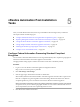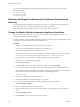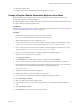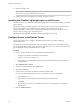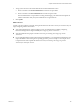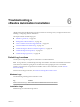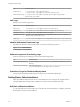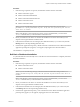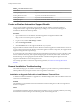7.2
Table Of Contents
- Installing vRealize Automation
- Contents
- vRealize Automation Installation
- Updated Information
- Installation Overview
- Preparing for Installation
- Installing with the Installation Wizard
- Deploy the vRealize Automation Appliance
- Using the Installation Wizard for Minimal Deployments
- Run the Installation Wizard for a Minimal Deployment
- Installing the Management Agent
- Synchronize Server Times
- Run the Prerequisite Checker
- Specify Minimal Deployment Parameters
- Create Snapshots Before You Begin the Installation
- Finish the Installation
- Address Installation Failures
- Set Up Credentials for Initial Content Configuration
- Using the Installation Wizard for Enterprise Deployments
- Run the Installation Wizard for an Enterprise Deployment
- Installing the Management Agent
- Synchronize Server Times
- Run the Prerequisite Checker
- Specify Enterprise Deployment Parameters
- Create Snapshots Before You Begin the Installation
- Finish the Installation
- Address Installation Failures
- Set Up Credentials for Initial Content Configuration
- The Standard Installation Interfaces
- Using the Standard Interfaces for Minimal Deployments
- Using the Standard Interfaces for Distributed Deployments
- Distributed Deployment Checklist
- Distributed Installation Components
- Disabling Load Balancer Health Checks
- Certificate Trust Requirements in a Distributed Deployment
- Configure Web Component, Manager Service and DEM Host Certificate Trust
- Installation Worksheets
- Deploy the vRealize Automation Appliance
- Configuring Your Load Balancer
- Configuring Appliances for vRealize Automation
- Install the IaaS Components in a Distributed Configuration
- Install IaaS Certificates
- Download the IaaS Installer
- Choosing an IaaS Database Scenario
- Install an IaaS Website Component and Model Manager Data
- Install Additional IaaS Web Server Components
- Install the Active Manager Service
- Install a Backup Manager Service Component
- Installing Distributed Execution Managers
- Configuring Windows Service to Access the IaaS Database
- Verify IaaS Services
- Installing Agents
- Set the PowerShell Execution Policy to RemoteSigned
- Choosing the Agent Installation Scenario
- Agent Installation Location and Requirements
- Installing and Configuring the Proxy Agent for vSphere
- Installing the Proxy Agent for Hyper-V or XenServer
- Installing the VDI Agent for XenDesktop
- Installing the EPI Agent for Citrix
- Installing the EPI Agent for Visual Basic Scripting
- Installing the WMI Agent for Remote WMI Requests
- Post-Installation Tasks
- Troubleshooting an Installation
- Default Log Locations
- Rolling Back a Failed Installation
- Create a Support Bundle
- General Installation Troubleshooting
- Installation or Upgrade Fails with a Load Balancer Timeout Error
- Server Times Are Not Synchronized
- Blank Pages May Appear When Using Internet Explorer 9 or 10 on Windows 7
- Cannot Establish Trust Relationship for the SSL/TLS Secure Channel
- Connect to the Network Through a Proxy Server
- Console Steps for Initial Content Configuration
- Cannot Downgrade vRealize Automation Licenses
- Troubleshooting the vRealize Automation Appliance
- Troubleshooting IaaS Components
- Validating Server Certificates for IaaS
- Credentials Error When Running the IaaS Installer
- Save Settings Warning Appears During IaaS Installation
- Website Server and Distributed Execution Managers Fail to Install
- IaaS Authentication Fails During IaaS Web and Model Management Installation
- Failed to Install Model Manager Data and Web Components
- IaaS Windows Servers Do Not Support FIPS
- Adding an XaaS Endpoint Causes an Internal Error
- Uninstalling a Proxy Agent Fails
- Machine Requests Fail When Remote Transactions Are Disabled
- Error in Manager Service Communication
- Email Customization Behavior Has Changed
- Troubleshooting Log-In Errors
- Silent Installation
- Index
17 Restart each replica node.
N Afterward, RabbitMQ might still show the old replica node being in the cluster, but the old host
name is shown as Not Connected and is safe to ignore.
18 In DNS, remove the existing DNS record with the old replica host name.
Installing the vRealize Log Insight Agent on IaaS Servers
The Windows servers in a vRealize Automation IaaS conguration do not include the vRealize Log Insight
agent by default.
vRealize Log Insight provides log aggregation and indexing, and can collect, import, and analyze logs to
expose system problems. If you want to capture and analyze logs from IaaS servers by using
vRealize Log Insight, you must separately install the vRealize Log Insight agent for Windows. See the
VMware vRealize Log Insight Agent Administration Guide.
vRealize Automation appliances include the vRealize Log Insight agent by default.
Configure Access to the Default Tenant
You must grant your team access rights to the default tenant before they can begin conguring
vRealize Automation.
The default tenant is automatically created when you congure single sign-on in the installation wizard.
You cannot edit the tenant details, such as the name or URL token, but you can create new local users and
appoint additional tenant or IaaS administrators at any time.
Procedure
1 Log in to vRealize Automation as the administrator of the default tenant.
a Navigate to the vRealize Automation product interface.
hps://vrealize-automation-FQDN/vcac
b Log in with the user name administrator and the password you dened for this user when you
congured SSO.
2 Select Administration > Tenants.
3 Click the name of the default tenant, vsphere.local.
4 Click the Local users tab.
5 Create local user accounts for the vRealize Automation default tenant.
Local users are tenant-specic and can only access the tenant in which you created them.
a Click the Add (+) icon.
b Enter details for the user responsible for administering your infrastructure.
c Click Add.
d Repeat this step to add one or more additional users who are responsible for conguring the
default tenant.
6 Click the Administrators tab.
Installing vRealize Automation
124 VMware, Inc.