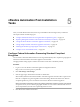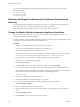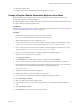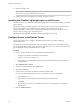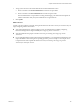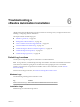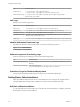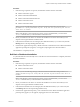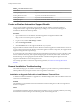7.2
Table Of Contents
- Installing vRealize Automation
- Contents
- vRealize Automation Installation
- Updated Information
- Installation Overview
- Preparing for Installation
- Installing with the Installation Wizard
- Deploy the vRealize Automation Appliance
- Using the Installation Wizard for Minimal Deployments
- Run the Installation Wizard for a Minimal Deployment
- Installing the Management Agent
- Synchronize Server Times
- Run the Prerequisite Checker
- Specify Minimal Deployment Parameters
- Create Snapshots Before You Begin the Installation
- Finish the Installation
- Address Installation Failures
- Set Up Credentials for Initial Content Configuration
- Using the Installation Wizard for Enterprise Deployments
- Run the Installation Wizard for an Enterprise Deployment
- Installing the Management Agent
- Synchronize Server Times
- Run the Prerequisite Checker
- Specify Enterprise Deployment Parameters
- Create Snapshots Before You Begin the Installation
- Finish the Installation
- Address Installation Failures
- Set Up Credentials for Initial Content Configuration
- The Standard Installation Interfaces
- Using the Standard Interfaces for Minimal Deployments
- Using the Standard Interfaces for Distributed Deployments
- Distributed Deployment Checklist
- Distributed Installation Components
- Disabling Load Balancer Health Checks
- Certificate Trust Requirements in a Distributed Deployment
- Configure Web Component, Manager Service and DEM Host Certificate Trust
- Installation Worksheets
- Deploy the vRealize Automation Appliance
- Configuring Your Load Balancer
- Configuring Appliances for vRealize Automation
- Install the IaaS Components in a Distributed Configuration
- Install IaaS Certificates
- Download the IaaS Installer
- Choosing an IaaS Database Scenario
- Install an IaaS Website Component and Model Manager Data
- Install Additional IaaS Web Server Components
- Install the Active Manager Service
- Install a Backup Manager Service Component
- Installing Distributed Execution Managers
- Configuring Windows Service to Access the IaaS Database
- Verify IaaS Services
- Installing Agents
- Set the PowerShell Execution Policy to RemoteSigned
- Choosing the Agent Installation Scenario
- Agent Installation Location and Requirements
- Installing and Configuring the Proxy Agent for vSphere
- Installing the Proxy Agent for Hyper-V or XenServer
- Installing the VDI Agent for XenDesktop
- Installing the EPI Agent for Citrix
- Installing the EPI Agent for Visual Basic Scripting
- Installing the WMI Agent for Remote WMI Requests
- Post-Installation Tasks
- Troubleshooting an Installation
- Default Log Locations
- Rolling Back a Failed Installation
- Create a Support Bundle
- General Installation Troubleshooting
- Installation or Upgrade Fails with a Load Balancer Timeout Error
- Server Times Are Not Synchronized
- Blank Pages May Appear When Using Internet Explorer 9 or 10 on Windows 7
- Cannot Establish Trust Relationship for the SSL/TLS Secure Channel
- Connect to the Network Through a Proxy Server
- Console Steps for Initial Content Configuration
- Cannot Downgrade vRealize Automation Licenses
- Troubleshooting the vRealize Automation Appliance
- Troubleshooting IaaS Components
- Validating Server Certificates for IaaS
- Credentials Error When Running the IaaS Installer
- Save Settings Warning Appears During IaaS Installation
- Website Server and Distributed Execution Managers Fail to Install
- IaaS Authentication Fails During IaaS Web and Model Management Installation
- Failed to Install Model Manager Data and Web Components
- IaaS Windows Servers Do Not Support FIPS
- Adding an XaaS Endpoint Causes an Internal Error
- Uninstalling a Proxy Agent Fails
- Machine Requests Fail When Remote Transactions Are Disabled
- Error in Manager Service Communication
- Email Customization Behavior Has Changed
- Troubleshooting Log-In Errors
- Silent Installation
- Index
You can also congure FIPS from a vRealize Automation appliance console session as root, using the
following commands.
vcac-vami fips enable
vcac-vami fips disable
vcac-vami fips status
Replacing Self-Signed Certificates with Certificates Provided by an
Authority
If you installed vRealize Automation with self-signed certicates, you might want to replace them with
certicates provided by a certicate authority before deploying to production.
For more information about updating certicates, see Managing vRealize Automation.
Change the Master vRealize Automation Appliance Host Name
When maintaining an environment or network, you might need to assign a dierent host name to an
existing master vRealize Automation appliance.
In a high availability cluster of vRealize Automation appliances, follow these steps to change the host name
of the primary, or master, vRealize Automation appliance node.
Procedure
1 In DNS, create an additional record with the new master host name.
Do not remove the existing DNS record with the old host name yet.
2 Wait for DNS replication and zone distribution to occur.
3 From a console session as root on the master vRealize Automation appliance, run the following script.
/usr/lib/vcac/tools/change-hostname/changeHostName-master.sh new-master-hostname
4 Log in as root to the master vRealize Automation appliance management interface.
hps://vrealize-automation-appliance-FQDN:5480
5 Click Network > Address.
6 In the Hostname text box, enter the new master host name, and click Save .
7 From a console session as root, update the HAProxy conguration with the new master host name.
On all vRealize Automation appliances in the cluster, including master and replicas, use a text editor to
replace the old master host name throughout the les in the following directory.
/etc/haproxy/conf.d
8 Restart the master vRealize Automation appliance.
9 Restart replica vRealize Automation appliances, one at a time.
10 Log in as root to the master vRealize Automation appliance management interface.
11 Click vRA > Database.
12 Reset any replica nodes that show a Status of N/A.
13 Verify that the Sync State is correct for database replication on each vRealize Automation appliance
node.
14 Click vRA > Cluster.
15 Use Join Cluster to re-join each replica node to the cluster.
Installing vRealize Automation
122 VMware, Inc.