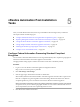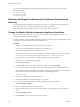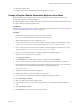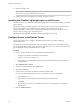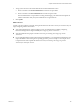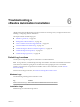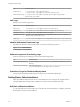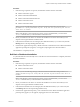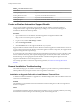7.2
Table Of Contents
- Installing vRealize Automation
- Contents
- vRealize Automation Installation
- Updated Information
- Installation Overview
- Preparing for Installation
- Installing with the Installation Wizard
- Deploy the vRealize Automation Appliance
- Using the Installation Wizard for Minimal Deployments
- Run the Installation Wizard for a Minimal Deployment
- Installing the Management Agent
- Synchronize Server Times
- Run the Prerequisite Checker
- Specify Minimal Deployment Parameters
- Create Snapshots Before You Begin the Installation
- Finish the Installation
- Address Installation Failures
- Set Up Credentials for Initial Content Configuration
- Using the Installation Wizard for Enterprise Deployments
- Run the Installation Wizard for an Enterprise Deployment
- Installing the Management Agent
- Synchronize Server Times
- Run the Prerequisite Checker
- Specify Enterprise Deployment Parameters
- Create Snapshots Before You Begin the Installation
- Finish the Installation
- Address Installation Failures
- Set Up Credentials for Initial Content Configuration
- The Standard Installation Interfaces
- Using the Standard Interfaces for Minimal Deployments
- Using the Standard Interfaces for Distributed Deployments
- Distributed Deployment Checklist
- Distributed Installation Components
- Disabling Load Balancer Health Checks
- Certificate Trust Requirements in a Distributed Deployment
- Configure Web Component, Manager Service and DEM Host Certificate Trust
- Installation Worksheets
- Deploy the vRealize Automation Appliance
- Configuring Your Load Balancer
- Configuring Appliances for vRealize Automation
- Install the IaaS Components in a Distributed Configuration
- Install IaaS Certificates
- Download the IaaS Installer
- Choosing an IaaS Database Scenario
- Install an IaaS Website Component and Model Manager Data
- Install Additional IaaS Web Server Components
- Install the Active Manager Service
- Install a Backup Manager Service Component
- Installing Distributed Execution Managers
- Configuring Windows Service to Access the IaaS Database
- Verify IaaS Services
- Installing Agents
- Set the PowerShell Execution Policy to RemoteSigned
- Choosing the Agent Installation Scenario
- Agent Installation Location and Requirements
- Installing and Configuring the Proxy Agent for vSphere
- Installing the Proxy Agent for Hyper-V or XenServer
- Installing the VDI Agent for XenDesktop
- Installing the EPI Agent for Citrix
- Installing the EPI Agent for Visual Basic Scripting
- Installing the WMI Agent for Remote WMI Requests
- Post-Installation Tasks
- Troubleshooting an Installation
- Default Log Locations
- Rolling Back a Failed Installation
- Create a Support Bundle
- General Installation Troubleshooting
- Installation or Upgrade Fails with a Load Balancer Timeout Error
- Server Times Are Not Synchronized
- Blank Pages May Appear When Using Internet Explorer 9 or 10 on Windows 7
- Cannot Establish Trust Relationship for the SSL/TLS Secure Channel
- Connect to the Network Through a Proxy Server
- Console Steps for Initial Content Configuration
- Cannot Downgrade vRealize Automation Licenses
- Troubleshooting the vRealize Automation Appliance
- Troubleshooting IaaS Components
- Validating Server Certificates for IaaS
- Credentials Error When Running the IaaS Installer
- Save Settings Warning Appears During IaaS Installation
- Website Server and Distributed Execution Managers Fail to Install
- IaaS Authentication Fails During IaaS Web and Model Management Installation
- Failed to Install Model Manager Data and Web Components
- IaaS Windows Servers Do Not Support FIPS
- Adding an XaaS Endpoint Causes an Internal Error
- Uninstalling a Proxy Agent Fails
- Machine Requests Fail When Remote Transactions Are Disabled
- Error in Manager Service Communication
- Email Customization Behavior Has Changed
- Troubleshooting Log-In Errors
- Silent Installation
- Index
vRealize Automation Post-Installation
Tasks 5
After you install vRealize Automation, there are post-installation tasks that might need your aention.
This chapter includes the following topics:
n
“Congure Federal Information Processing Standard Compliant Encryption,” on page 121
n
“Replacing Self-Signed Certicates with Certicates Provided by an Authority,” on page 122
n
“Change the Master vRealize Automation Appliance Host Name,” on page 122
n
“Change a Replica vRealize Automation Appliance Host Name,” on page 123
n
“Installing the vRealize Log Insight Agent on IaaS Servers,” on page 124
n
“Congure Access to the Default Tenant,” on page 124
Configure Federal Information Processing Standard Compliant
Encryption
You can enable or disable Federal Information Processing Standard (FIPS) 140–2 compliant cryptography for
inbound and outbound vRealize Automation appliance network trac.
Changing the FIPS seing requires a vRealize Automation restart. FIPS is disabled by default.
Procedure
1 Log in as root to the vRealize Automation appliance management interface.
hps://vrealize-automation-appliance-FQDN:5480
2 Click vRA > Host .
3 Near the upper right, click the buon to enable or disable FIPS.
When enabled, inbound and outbound vRealize Automation appliance network trac on port 443 uses
FIPS 140–2 compliant encryption. Regardless of the FIPS seing, vRealize Automation uses AES–256
compliant algorithms to protect secured data stored on the vRealize Automation appliance.
N This vRealize Automation release only partially enables FIPS compliance, because some internal
components do not yet use certied cryptographic modules. In cases where certied modules have not
yet been implemented, the AES–256 compliant algorithms are used.
4 Click Yes to restart vRealize Automation.
VMware, Inc.
121