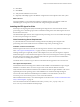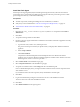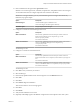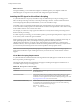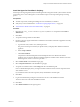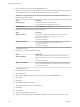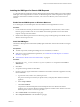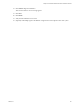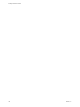7.2
Table Of Contents
- Installing vRealize Automation
- Contents
- vRealize Automation Installation
- Updated Information
- Installation Overview
- Preparing for Installation
- Installing with the Installation Wizard
- Deploy the vRealize Automation Appliance
- Using the Installation Wizard for Minimal Deployments
- Run the Installation Wizard for a Minimal Deployment
- Installing the Management Agent
- Synchronize Server Times
- Run the Prerequisite Checker
- Specify Minimal Deployment Parameters
- Create Snapshots Before You Begin the Installation
- Finish the Installation
- Address Installation Failures
- Set Up Credentials for Initial Content Configuration
- Using the Installation Wizard for Enterprise Deployments
- Run the Installation Wizard for an Enterprise Deployment
- Installing the Management Agent
- Synchronize Server Times
- Run the Prerequisite Checker
- Specify Enterprise Deployment Parameters
- Create Snapshots Before You Begin the Installation
- Finish the Installation
- Address Installation Failures
- Set Up Credentials for Initial Content Configuration
- The Standard Installation Interfaces
- Using the Standard Interfaces for Minimal Deployments
- Using the Standard Interfaces for Distributed Deployments
- Distributed Deployment Checklist
- Distributed Installation Components
- Disabling Load Balancer Health Checks
- Certificate Trust Requirements in a Distributed Deployment
- Configure Web Component, Manager Service and DEM Host Certificate Trust
- Installation Worksheets
- Deploy the vRealize Automation Appliance
- Configuring Your Load Balancer
- Configuring Appliances for vRealize Automation
- Install the IaaS Components in a Distributed Configuration
- Install IaaS Certificates
- Download the IaaS Installer
- Choosing an IaaS Database Scenario
- Install an IaaS Website Component and Model Manager Data
- Install Additional IaaS Web Server Components
- Install the Active Manager Service
- Install a Backup Manager Service Component
- Installing Distributed Execution Managers
- Configuring Windows Service to Access the IaaS Database
- Verify IaaS Services
- Installing Agents
- Set the PowerShell Execution Policy to RemoteSigned
- Choosing the Agent Installation Scenario
- Agent Installation Location and Requirements
- Installing and Configuring the Proxy Agent for vSphere
- Installing the Proxy Agent for Hyper-V or XenServer
- Installing the VDI Agent for XenDesktop
- Installing the EPI Agent for Citrix
- Installing the EPI Agent for Visual Basic Scripting
- Installing the WMI Agent for Remote WMI Requests
- Post-Installation Tasks
- Troubleshooting an Installation
- Default Log Locations
- Rolling Back a Failed Installation
- Create a Support Bundle
- General Installation Troubleshooting
- Installation or Upgrade Fails with a Load Balancer Timeout Error
- Server Times Are Not Synchronized
- Blank Pages May Appear When Using Internet Explorer 9 or 10 on Windows 7
- Cannot Establish Trust Relationship for the SSL/TLS Secure Channel
- Connect to the Network Through a Proxy Server
- Console Steps for Initial Content Configuration
- Cannot Downgrade vRealize Automation Licenses
- Troubleshooting the vRealize Automation Appliance
- Troubleshooting IaaS Components
- Validating Server Certificates for IaaS
- Credentials Error When Running the IaaS Installer
- Save Settings Warning Appears During IaaS Installation
- Website Server and Distributed Execution Managers Fail to Install
- IaaS Authentication Fails During IaaS Web and Model Management Installation
- Failed to Install Model Manager Data and Web Components
- IaaS Windows Servers Do Not Support FIPS
- Adding an XaaS Endpoint Causes an Internal Error
- Uninstalling a Proxy Agent Fails
- Machine Requests Fail When Remote Transactions Are Disabled
- Error in Manager Service Communication
- Email Customization Behavior Has Changed
- Troubleshooting Log-In Errors
- Silent Installation
- Index
What to do next
For high-availability, you can install and congure a redundant agent for your endpoint. Install each
redundant agent on a separate server, but name and congure the agents identically.
Installing the EPI Agent for Visual Basic Scripting
A system administrator can specify Visual Basic scripts as additional steps in the provisioning process
before or after provisioning a machine, or when deprovisioning a machine. You must install an External
Provisioning Integration (EPI) PowerShell before you can run Visual Basic scripts.
Visual Basic scripts are specied in the blueprint from which machines are provisioned. Such scripts have
access to all of the custom properties associated with the machine and can update their values. The next step
in the workow then has access to these new values.
For example, you could use a script to generate certicates or security tokens before provisioning and use
them in machine provisioning.
To enable scripts in provisioning, you must install a specic type of EPI agent and place the scripts you want
to use on the system on which the agent is installed.
When executing a script, the EPI agent passes all machine custom properties as arguments to the script. To
return updated property values, you must place these properties in a dictionary and call a
vRealize Automation function. A sample script is included in the scripts subdirectory of the EPI agent
installation directory. This script contains a header to load all arguments into a dictionary, a body in which
you can include your function(s), and a footer to return updated custom properties values.
N You can install multiple EPI/VBScripts agents on multiple servers and provision using a specic
agent and the Visual Basic scripts on that agent’s host. If you need to do this, contact VMware customer
support.
Visual Basic Scripting Requirements
A system administrator installs External Provisioning Infrastructure (EPI) agents to enable the use of Visual
Basic scripts in the provisioning process.
The following table describes the requirements that apply to installing an EPI agent to enable the use of
Visual Basic scripts in the provisioning process.
Table 4‑15. EPI Agents for Visual Scripting
Requirement Description
Credentials Credentials under which the agent will run must have administrative access to
the installation host.
Microsoft PowerShell Microsoft PowerShell must be installed on the installation host prior to agent
installation: The version required depends on the operating system of the
installation host and might have been installed with that operating system. Visit
hp://support.microsoft.com for more information.
MS PowerShell Execution Policy MS PowerShell Execution Policy must be set to RemoteSigned or Unrestricted.
For information on PowerShell Execution Policy issue one of the following
commands at Power-Shell command prompt:
help about_signing
help Set-ExecutionPolicy
Installing vRealize Automation
114 VMware, Inc.