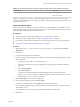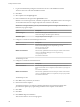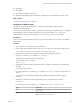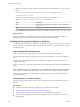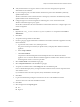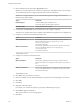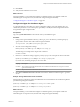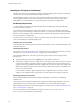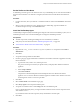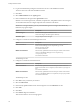7.2
Table Of Contents
- Installing vRealize Automation
- Contents
- vRealize Automation Installation
- Updated Information
- Installation Overview
- Preparing for Installation
- Installing with the Installation Wizard
- Deploy the vRealize Automation Appliance
- Using the Installation Wizard for Minimal Deployments
- Run the Installation Wizard for a Minimal Deployment
- Installing the Management Agent
- Synchronize Server Times
- Run the Prerequisite Checker
- Specify Minimal Deployment Parameters
- Create Snapshots Before You Begin the Installation
- Finish the Installation
- Address Installation Failures
- Set Up Credentials for Initial Content Configuration
- Using the Installation Wizard for Enterprise Deployments
- Run the Installation Wizard for an Enterprise Deployment
- Installing the Management Agent
- Synchronize Server Times
- Run the Prerequisite Checker
- Specify Enterprise Deployment Parameters
- Create Snapshots Before You Begin the Installation
- Finish the Installation
- Address Installation Failures
- Set Up Credentials for Initial Content Configuration
- The Standard Installation Interfaces
- Using the Standard Interfaces for Minimal Deployments
- Using the Standard Interfaces for Distributed Deployments
- Distributed Deployment Checklist
- Distributed Installation Components
- Disabling Load Balancer Health Checks
- Certificate Trust Requirements in a Distributed Deployment
- Configure Web Component, Manager Service and DEM Host Certificate Trust
- Installation Worksheets
- Deploy the vRealize Automation Appliance
- Configuring Your Load Balancer
- Configuring Appliances for vRealize Automation
- Install the IaaS Components in a Distributed Configuration
- Install IaaS Certificates
- Download the IaaS Installer
- Choosing an IaaS Database Scenario
- Install an IaaS Website Component and Model Manager Data
- Install Additional IaaS Web Server Components
- Install the Active Manager Service
- Install a Backup Manager Service Component
- Installing Distributed Execution Managers
- Configuring Windows Service to Access the IaaS Database
- Verify IaaS Services
- Installing Agents
- Set the PowerShell Execution Policy to RemoteSigned
- Choosing the Agent Installation Scenario
- Agent Installation Location and Requirements
- Installing and Configuring the Proxy Agent for vSphere
- Installing the Proxy Agent for Hyper-V or XenServer
- Installing the VDI Agent for XenDesktop
- Installing the EPI Agent for Citrix
- Installing the EPI Agent for Visual Basic Scripting
- Installing the WMI Agent for Remote WMI Requests
- Post-Installation Tasks
- Troubleshooting an Installation
- Default Log Locations
- Rolling Back a Failed Installation
- Create a Support Bundle
- General Installation Troubleshooting
- Installation or Upgrade Fails with a Load Balancer Timeout Error
- Server Times Are Not Synchronized
- Blank Pages May Appear When Using Internet Explorer 9 or 10 on Windows 7
- Cannot Establish Trust Relationship for the SSL/TLS Secure Channel
- Connect to the Network Through a Proxy Server
- Console Steps for Initial Content Configuration
- Cannot Downgrade vRealize Automation Licenses
- Troubleshooting the vRealize Automation Appliance
- Troubleshooting IaaS Components
- Validating Server Certificates for IaaS
- Credentials Error When Running the IaaS Installer
- Save Settings Warning Appears During IaaS Installation
- Website Server and Distributed Execution Managers Fail to Install
- IaaS Authentication Fails During IaaS Web and Model Management Installation
- Failed to Install Model Manager Data and Web Components
- IaaS Windows Servers Do Not Support FIPS
- Adding an XaaS Endpoint Causes an Internal Error
- Uninstalling a Proxy Agent Fails
- Machine Requests Fail When Remote Transactions Are Disabled
- Error in Manager Service Communication
- Email Customization Behavior Has Changed
- Troubleshooting Log-In Errors
- Silent Installation
- Index
20 Click Next.
21 Click Finish.
22 Verify that the installation is successful.
23 (Optional) Add multiple agents with dierent congurations and an endpoint on the same system.
What to do next
“Congure the vSphere Agent,” on page 103.
Configure the vSphere Agent
Congure the vSphere agent in preparation for creating and using vSphere endpoints within
vRealize Automation blueprints.
You use the proxy agent utility to modify encrypted portions of the agent conguration le, or to change the
machine deletion policy for virtualization platforms. Only part of the VRMAgent.exe.config agent
conguration le is encrypted. For example, the serviceConfiguration section is unencrypted.
Prerequisites
Using an account with administrator privileges, log in to the IaaS Windows server where you installed the
vSphere agent.
Procedure
1 Open a Windows command prompt as an administrator.
2 Change to the agent installation folder, where agent-name is the folder containing the vSphere agent.
cd %SystemDrive%\Program Files (x86)\VMware\vCAC\Agents\agent-name
3 (Optional) To view the current conguration seings, enter the following command.
DynamicOps.Vrm.VRMencrypt.exe VRMAgent.exe.config get
The following is an example of the command output.
managementEndpointName: VCendpoint
doDeletes: True
4 (Optional) To change the name of the endpoint that you congured at installation, use the following
command.
set managementEndpointName
For example: DynamicOps.Vrm.VRMencrypt.exe VRMAgent.exe.config set managementEndpointName my-
endpoint
You use this process to rename the endpoint within vRealize Automation, instead of changing
endpoints.
5 (Optional) To congure the virtual machine deletion policy, use the following command.
set doDeletes
For example: DynamicOps.Vrm.VRMencrypt.exe VRMAgent.exe.config set doDeletes false
Option Description
true
(Default) Delete virtual machines destroyed in vRealize Automation from
vCenter Server.
false
Move virtual machines destroyed in vRealize Automation to the
VRMDeleted directory in vCenter Server.
Chapter 4 The Standard vRealize Automation Installation Interfaces
VMware, Inc. 103