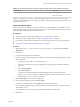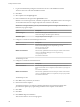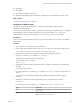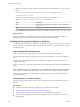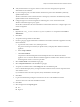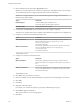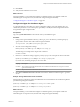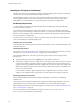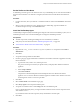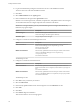7.2
Table Of Contents
- Installing vRealize Automation
- Contents
- vRealize Automation Installation
- Updated Information
- Installation Overview
- Preparing for Installation
- Installing with the Installation Wizard
- Deploy the vRealize Automation Appliance
- Using the Installation Wizard for Minimal Deployments
- Run the Installation Wizard for a Minimal Deployment
- Installing the Management Agent
- Synchronize Server Times
- Run the Prerequisite Checker
- Specify Minimal Deployment Parameters
- Create Snapshots Before You Begin the Installation
- Finish the Installation
- Address Installation Failures
- Set Up Credentials for Initial Content Configuration
- Using the Installation Wizard for Enterprise Deployments
- Run the Installation Wizard for an Enterprise Deployment
- Installing the Management Agent
- Synchronize Server Times
- Run the Prerequisite Checker
- Specify Enterprise Deployment Parameters
- Create Snapshots Before You Begin the Installation
- Finish the Installation
- Address Installation Failures
- Set Up Credentials for Initial Content Configuration
- The Standard Installation Interfaces
- Using the Standard Interfaces for Minimal Deployments
- Using the Standard Interfaces for Distributed Deployments
- Distributed Deployment Checklist
- Distributed Installation Components
- Disabling Load Balancer Health Checks
- Certificate Trust Requirements in a Distributed Deployment
- Configure Web Component, Manager Service and DEM Host Certificate Trust
- Installation Worksheets
- Deploy the vRealize Automation Appliance
- Configuring Your Load Balancer
- Configuring Appliances for vRealize Automation
- Install the IaaS Components in a Distributed Configuration
- Install IaaS Certificates
- Download the IaaS Installer
- Choosing an IaaS Database Scenario
- Install an IaaS Website Component and Model Manager Data
- Install Additional IaaS Web Server Components
- Install the Active Manager Service
- Install a Backup Manager Service Component
- Installing Distributed Execution Managers
- Configuring Windows Service to Access the IaaS Database
- Verify IaaS Services
- Installing Agents
- Set the PowerShell Execution Policy to RemoteSigned
- Choosing the Agent Installation Scenario
- Agent Installation Location and Requirements
- Installing and Configuring the Proxy Agent for vSphere
- Installing the Proxy Agent for Hyper-V or XenServer
- Installing the VDI Agent for XenDesktop
- Installing the EPI Agent for Citrix
- Installing the EPI Agent for Visual Basic Scripting
- Installing the WMI Agent for Remote WMI Requests
- Post-Installation Tasks
- Troubleshooting an Installation
- Default Log Locations
- Rolling Back a Failed Installation
- Create a Support Bundle
- General Installation Troubleshooting
- Installation or Upgrade Fails with a Load Balancer Timeout Error
- Server Times Are Not Synchronized
- Blank Pages May Appear When Using Internet Explorer 9 or 10 on Windows 7
- Cannot Establish Trust Relationship for the SSL/TLS Secure Channel
- Connect to the Network Through a Proxy Server
- Console Steps for Initial Content Configuration
- Cannot Downgrade vRealize Automation Licenses
- Troubleshooting the vRealize Automation Appliance
- Troubleshooting IaaS Components
- Validating Server Certificates for IaaS
- Credentials Error When Running the IaaS Installer
- Save Settings Warning Appears During IaaS Installation
- Website Server and Distributed Execution Managers Fail to Install
- IaaS Authentication Fails During IaaS Web and Model Management Installation
- Failed to Install Model Manager Data and Web Components
- IaaS Windows Servers Do Not Support FIPS
- Adding an XaaS Endpoint Causes an Internal Error
- Uninstalling a Proxy Agent Fails
- Machine Requests Fail When Remote Transactions Are Disabled
- Error in Manager Service Communication
- Email Customization Behavior Has Changed
- Troubleshooting Log-In Errors
- Silent Installation
- Index
9 Log in with administrator privileges for the Windows services on the installation machine.
The service must run on the same installation machine.
10 Click Next.
11 Select vSphere from the Agent type list.
12 Enter an identier for this agent in the Agent name text box.
Maintain a record of the agent name, credentials, endpoint name, and platform instance for each agent.
You need this information to congure endpoints and to add hosts in the future.
I For high availability, you may add redundant agents and congure them identically.
Otherwise, keep agents unique.
Option Description
Redundant agent
Install redundant agents on dierent servers.
Name and congure redundant agents identically.
Standalone agent
Assign a unique name to the agent.
13 Congure a connection to the IaaS Manager Service host.
Option Description
With a load balancer
Enter the fully qualied domain name and port number of the load
balancer for the Manager Service component, mgr-svc-load-
balancer.mycompany.com:443.
Do not enter IP addresses.
Without a load balancer
Enter the fully qualied domain name and port number of the machine
where you installed the Manager Service component, mgr-
svc.mycompany.com:443.
Do not enter IP addresses.
The default port is 443.
14 Congure a connection to the IaaS Web server.
Option Description
With a load balancer
Enter the fully qualied domain name and port number of the load
balancer for the Web server component, web-load-balancer.mycompany.com:
443.
Do not enter IP addresses.
Without a load balancer
Enter the fully qualied domain name and port number of the machine
where you installed the Web server component, web.mycompany.com:443.
Do not enter IP addresses.
The default port is 443.
15 Click Test to verify connectivity to each host.
16 Enter the name of the endpoint.
The endpoint name that you congure in vRealize Automation must match the endpoint name
provided to the vSphere proxy agent during installation or the endpoint cannot function.
17 Click Add.
18 Click Next.
19 Click Install to begin the installation.
After several minutes a success message appears.
Installing vRealize Automation
102 VMware, Inc.