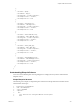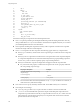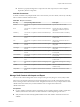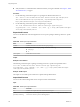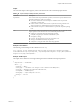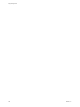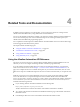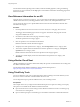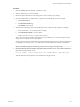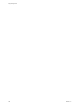7.2
Table Of Contents
- Programming Guide
- Contents
- vRealize Automation Programming Guide
- Overview of the vRealize Automation REST API
- REST API Authentication
- REST API Use Cases
- Create a Tenant
- Syntax for Displaying Your Current Tenants
- Syntax for Requesting a New Tenant
- Syntax for Listing All Tenant Identity Stores
- Syntax for Linking an Identity Store to the Tenant
- Syntax for Searching LDAP or Active Directory for a User
- Syntax for Assigning a User to a Role
- Syntax for Displaying all Roles Assigned to a User
- Request a Machine
- Approve a Machine Request
- List Provisioned Resources
- Manage Provisioned Deployments
- Working with Reservations
- Create a Reservation
- Display a List of Supported Reservation Types
- Displaying a Schema Definition for a Reservation
- Get the Business Group ID for a Reservation
- Get a Compute Resource for the Reservation
- Getting a Resources Schema by Reservation Type
- Creating a Reservation By Type
- Verify a Reservation and Get Reservation Details
- Display a List of Reservations
- Update a Reservation
- Delete a Reservation
- Create a Reservation
- Working with Reservation Policies
- Working with Key Pairs
- Working with Network Profiles
- Get a List of Available IP Ranges for an IPAM Provider
- Import and Export Content
- Syntax for Listing Supported Content Types
- Syntax for Listing Available Content
- Syntax for Filtering Content by Content Type
- Syntax for Creating a Package for Export
- Syntax for Listing Packages in the Content Service
- Syntax for Exporting a Package
- Syntax for Validating a Content Bundle Before Importing
- Syntax for Importing a Package
- Understanding Blueprint Schema
- Manage XaaS Content with Import and Export
- Create a Tenant
- Related Tools and Documentation
- Filtering and Formatting REST API Information
- Index
Procedure
1 Click the Catalog tab in the vRealize Automation console.
2 Click the catalog Item you want to request.
3 Enter the request information for the catalog item, but do not submit your changes.
4 Press the Ctrl-Shift-I keys simultaneously to open the Chrome Developer Tools. For example:
a Click the Network tab.
b Click Record Network Log.
c Click Submit in the console.
5 Verify that the network logs in the Chrome Developer Tools contain the relevant data. For example:
a Locate a makeRequest POST in the network recordings.
b Click makeRequest POST to view its details.
c Scroll to view the Form Data url and postData sections.
The url section shows the vRealize Automation service and URI for you to use. This example uses the
catalog-service, under the uri consumer/requests.
The postData section shows the JSON data passed in the HTTP POST call. You can insert the JSON data
in a JSON le, for example request.json, and submit it with the POST method in the command line.
Note Click Clear to purge the network logs if they become too large to navigate easily.
6 Enter the following call in the vRealize Automation shell, where the request.json text le contains the
JSON data from the postData section.
rest post --headers --service catalog-service --uri consumer/requests --data request.json
This call makes the same request that was submied by using the console.
Chapter 4 Related Tools and Documentation
VMware, Inc. 359