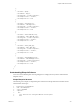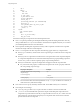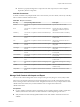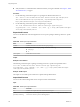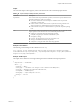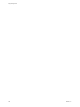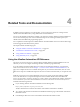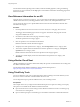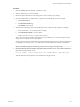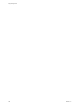7.2
Table Of Contents
- Programming Guide
- Contents
- vRealize Automation Programming Guide
- Overview of the vRealize Automation REST API
- REST API Authentication
- REST API Use Cases
- Create a Tenant
- Syntax for Displaying Your Current Tenants
- Syntax for Requesting a New Tenant
- Syntax for Listing All Tenant Identity Stores
- Syntax for Linking an Identity Store to the Tenant
- Syntax for Searching LDAP or Active Directory for a User
- Syntax for Assigning a User to a Role
- Syntax for Displaying all Roles Assigned to a User
- Request a Machine
- Approve a Machine Request
- List Provisioned Resources
- Manage Provisioned Deployments
- Working with Reservations
- Create a Reservation
- Display a List of Supported Reservation Types
- Displaying a Schema Definition for a Reservation
- Get the Business Group ID for a Reservation
- Get a Compute Resource for the Reservation
- Getting a Resources Schema by Reservation Type
- Creating a Reservation By Type
- Verify a Reservation and Get Reservation Details
- Display a List of Reservations
- Update a Reservation
- Delete a Reservation
- Create a Reservation
- Working with Reservation Policies
- Working with Key Pairs
- Working with Network Profiles
- Get a List of Available IP Ranges for an IPAM Provider
- Import and Export Content
- Syntax for Listing Supported Content Types
- Syntax for Listing Available Content
- Syntax for Filtering Content by Content Type
- Syntax for Creating a Package for Export
- Syntax for Listing Packages in the Content Service
- Syntax for Exporting a Package
- Syntax for Validating a Content Bundle Before Importing
- Syntax for Importing a Package
- Understanding Blueprint Schema
- Manage XaaS Content with Import and Export
- Create a Tenant
- Related Tools and Documentation
- Filtering and Formatting REST API Information
- Index
For information about requesting a bearer token, and about available pagination, sorting, and ltering
options for any given command, see the Tips option on the vRealize Automation API landing page for the
selected service API.
View Reference Information for an API
Using the vRealize Automation API Reference, you can view reference information for the REST APIs in each
vRealize Automation service, including parameter values, return codes, and implementaton notes.
You can choose the category for a specied REST API and view reference information about the APIs
included in the category.
Procedure
1 From the pull-down menu on the vRealize Automation API Reference start page, select a service.
The Swagger documentation page for the service appears. The boom of the page lists the API
categories included in the service.
2 Scroll down to the boom of the web page and select a category.
The HTTP operations in the category appear.
3 Click an operation to view the reference information.
Reference information for the selected API appears.
4 To display a list of the operations for a category , click List Operations next to a category name.
5 To show the complete reference information for all of the operations in a category, click Expand
Operations next to a category name.
Detailed reference information for all of the operations in the category appears.
6 To toggle on or o the display of reference information for the operations in a category, click
Show/Hide.
Using vRealize CloudClient
vRealize CloudClient is a separate command-line utility that provides a unied interface for working with
the vRealize Automation APIs.
For information about vRealize CloudClient, see the VMware Developer site at
hps://developercenter.vmware.com/tool/cloudclient.
Using Third Party Tools
You can use third party tools such as Chrome Developer Tools or Firebug to reveal the data that you can
then use to construct a vRealize Automation REST API service call.
You can adapt these steps to perform a dierent action, such as adding a tenant.
Prerequisites
This example shows how you might use the Chrome Developer Tools to perform a catalog service query.
This option is not available for all vRealize Automation functions.
n
Open a Chrome browser session and log in to the vRealize Automation console as a business group
user with access to catalog items.
n
Open a command prompt or a shell and log in to the vRealize Automation command line interface.
Programming Guide
358 VMware, Inc.