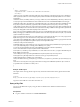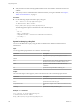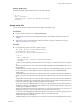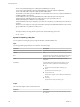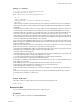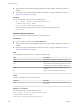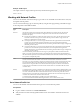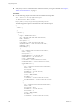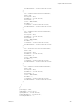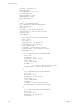7.2
Table Of Contents
- Programming Guide
- Contents
- vRealize Automation Programming Guide
- Overview of the vRealize Automation REST API
- REST API Authentication
- REST API Use Cases
- Create a Tenant
- Syntax for Displaying Your Current Tenants
- Syntax for Requesting a New Tenant
- Syntax for Listing All Tenant Identity Stores
- Syntax for Linking an Identity Store to the Tenant
- Syntax for Searching LDAP or Active Directory for a User
- Syntax for Assigning a User to a Role
- Syntax for Displaying all Roles Assigned to a User
- Request a Machine
- Approve a Machine Request
- List Provisioned Resources
- Manage Provisioned Deployments
- Working with Reservations
- Create a Reservation
- Display a List of Supported Reservation Types
- Displaying a Schema Definition for a Reservation
- Get the Business Group ID for a Reservation
- Get a Compute Resource for the Reservation
- Getting a Resources Schema by Reservation Type
- Creating a Reservation By Type
- Verify a Reservation and Get Reservation Details
- Display a List of Reservations
- Update a Reservation
- Delete a Reservation
- Create a Reservation
- Working with Reservation Policies
- Working with Key Pairs
- Working with Network Profiles
- Get a List of Available IP Ranges for an IPAM Provider
- Import and Export Content
- Syntax for Listing Supported Content Types
- Syntax for Listing Available Content
- Syntax for Filtering Content by Content Type
- Syntax for Creating a Package for Export
- Syntax for Listing Packages in the Content Service
- Syntax for Exporting a Package
- Syntax for Validating a Content Bundle Before Importing
- Syntax for Importing a Package
- Understanding Blueprint Schema
- Manage XaaS Content with Import and Export
- Create a Tenant
- Related Tools and Documentation
- Filtering and Formatting REST API Information
- Index
n
Verify that the host name and fully qualied domain name of the vRealize Automation instance are
available.
n
Verify that you have a valid HTTP bearer token that matches your login credentials. See Chapter 2,
“REST API Authentication,” on page 9.
Procedure
u
Use the following sample command to query a key pair.
curl --insecure -H "Accept:application/json"
-H "Authorization: Bearer $token"
https://$host/iaas-proxy-provider/api/keyPairs/26
The following JSON output is returned based on the command input.
{
"id": 26,
"name": "TestKeyPair",
"computeResourceId": "ca4dcca0-85ce-49dd-8371-4ce7c8e2d5e6",
"secretKey": ""
}
Syntax for Querying a Key Pair
You can use the REST API to query a key pair that is available for the vRealize Automation tenant
administrator.
Input
Use the supported input parameters to control the command output.
Parameters Description
URL hps://$host/iaas-proxy-provider/api/keyPairs/$ids
Method Get
$host Species the host name and fully qualied domain name or
IP address of the vRealize Automation identity server.
$token Species a valid HTTP bearer token with necessary
credentials.
$id: Species the unique identier of the key pair.
Output
The command output contains property names and values based on the command input parameters.
Parameters Description
$id: Species the unique identier of the key pair.
$name: Species the name of the key pair.
$computeResourceId: Species the compute resource ID that is binded to the key
pair.
$secretKey: Species the secret key for the key pair.
Example: curl Command
curl --insecure -H "Accept:application/json"
-H "Authorization: Bearer $token"
https://$host/iaas-proxy-provider/api/keyPairs/26
Programming Guide
282 VMware, Inc.