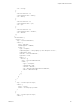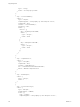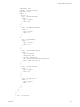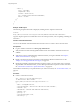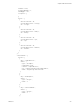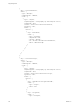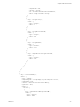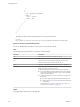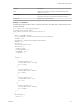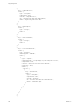7.2
Table Of Contents
- Programming Guide
- Contents
- vRealize Automation Programming Guide
- Overview of the vRealize Automation REST API
- REST API Authentication
- REST API Use Cases
- Create a Tenant
- Syntax for Displaying Your Current Tenants
- Syntax for Requesting a New Tenant
- Syntax for Listing All Tenant Identity Stores
- Syntax for Linking an Identity Store to the Tenant
- Syntax for Searching LDAP or Active Directory for a User
- Syntax for Assigning a User to a Role
- Syntax for Displaying all Roles Assigned to a User
- Request a Machine
- Approve a Machine Request
- List Provisioned Resources
- Manage Provisioned Deployments
- Working with Reservations
- Create a Reservation
- Display a List of Supported Reservation Types
- Displaying a Schema Definition for a Reservation
- Get the Business Group ID for a Reservation
- Get a Compute Resource for the Reservation
- Getting a Resources Schema by Reservation Type
- Creating a Reservation By Type
- Verify a Reservation and Get Reservation Details
- Display a List of Reservations
- Update a Reservation
- Delete a Reservation
- Create a Reservation
- Working with Reservation Policies
- Working with Key Pairs
- Working with Network Profiles
- Get a List of Available IP Ranges for an IPAM Provider
- Import and Export Content
- Syntax for Listing Supported Content Types
- Syntax for Listing Available Content
- Syntax for Filtering Content by Content Type
- Syntax for Creating a Package for Export
- Syntax for Listing Packages in the Content Service
- Syntax for Exporting a Package
- Syntax for Validating a Content Bundle Before Importing
- Syntax for Importing a Package
- Understanding Blueprint Schema
- Manage XaaS Content with Import and Export
- Create a Tenant
- Related Tools and Documentation
- Filtering and Formatting REST API Information
- Index
"value": {
"type": "entityRef",
"componentId": null,
"classId": "ResourcePools",
"id": "4e51fabc-19e8-4e79-b413-d52309b3bb62",
"label": "CoreDev"
}
}]
}
}
”
Example: JSON Output
The following sample location URL is displayed, including the new vSphere reservation ID.
Location:
https://$host/reservation-service/api/reservations/94d74105-831a-4598-8f42-efd590fea15c
Copy the output response into an XML editor for use in a future procedure, such as updating or deleting the
reservation.
Create a vCloud Air Reservation
You can use the vRealize Automation REST API reservation service to create a vCloud Air reservation.
Prerequisites
n
Log in to vRealize Automation as a fabric group administrator.
n
Verify that the host name and fully qualied domain name of the vRealize Automation instance are
available.
n
Verify that you have a valid HTTP bearer token that matches your login credentials. See Chapter 2,
“REST API Authentication,” on page 9.
n
Display a list of the reservation types that are supported in the vRealize Automation server. See
“Display a List of Supported Reservation Types,” on page 114.
n
Obtain the permissible value eld information required to create a new reservation. After you retrieve
all permissible value eld information, you have the input information required to create a reservation.
See “Get Resources Schema for a vSphere Reservation,” on page 193.
For the full list of tasks that you can perform before you create a reservation, see “Create a Reservation,” on
page 101.
Procedure
u
Create a vCloud Air reservation.
curl --insecure -H "Accept:application/json"
-H "Authorization: Bearer $token"
https://$host/reservation-service/api/reservations -d “
{
"name": "TestvAppReservation",
"reservationTypeId": "Infrastructure.Reservation.Cloud.vCloudAir",
"tenantId": "qe",
"subTenantId": "a5d056be-3aa2-4fdd-ba1e-a3805f26f0e0",
"enabled": true,
"priority": 1,
"reservationPolicyId": null,
"alertPolicy": {
Programming Guide
214 VMware, Inc.