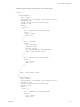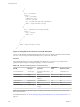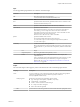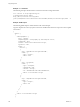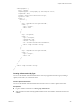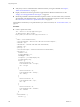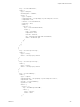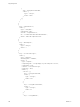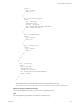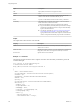7.2
Table Of Contents
- Programming Guide
- Contents
- vRealize Automation Programming Guide
- Overview of the vRealize Automation REST API
- REST API Authentication
- REST API Use Cases
- Create a Tenant
- Syntax for Displaying Your Current Tenants
- Syntax for Requesting a New Tenant
- Syntax for Listing All Tenant Identity Stores
- Syntax for Linking an Identity Store to the Tenant
- Syntax for Searching LDAP or Active Directory for a User
- Syntax for Assigning a User to a Role
- Syntax for Displaying all Roles Assigned to a User
- Request a Machine
- Approve a Machine Request
- List Provisioned Resources
- Manage Provisioned Deployments
- Working with Reservations
- Create a Reservation
- Display a List of Supported Reservation Types
- Displaying a Schema Definition for a Reservation
- Get the Business Group ID for a Reservation
- Get a Compute Resource for the Reservation
- Getting a Resources Schema by Reservation Type
- Creating a Reservation By Type
- Verify a Reservation and Get Reservation Details
- Display a List of Reservations
- Update a Reservation
- Delete a Reservation
- Create a Reservation
- Working with Reservation Policies
- Working with Key Pairs
- Working with Network Profiles
- Get a List of Available IP Ranges for an IPAM Provider
- Import and Export Content
- Syntax for Listing Supported Content Types
- Syntax for Listing Available Content
- Syntax for Filtering Content by Content Type
- Syntax for Creating a Package for Export
- Syntax for Listing Packages in the Content Service
- Syntax for Exporting a Package
- Syntax for Validating a Content Bundle Before Importing
- Syntax for Importing a Package
- Understanding Blueprint Schema
- Manage XaaS Content with Import and Export
- Create a Tenant
- Related Tools and Documentation
- Filtering and Formatting REST API Information
- Index
n
Verify that you have a valid HTTP bearer token that matches your login credentials. See Chapter 2,
“REST API Authentication,” on page 9.
n
Display a list of the reservation types that are supported in the vRealize Automation server. See
“Display a List of Supported Reservation Types,” on page 114.
n
Obtain the permissible value eld information required to create a new reservation. After you retrieve
all permissible value eld information, you have the input information required to create a reservation.
See “Get Resources Schema for a vSphere Reservation,” on page 193.
For the full list of tasks that you can perform before you create a reservation, see “Create a Reservation,” on
page 101.
Procedure
u
Create a vSphere reservation.
curl --insecure -H "Accept:application/json"
-H "Authorization: Bearer $token"
https://$host/reservation-service/api/reservations -d
“
{
"name": "TestCreateReservation",
"reservationTypeId": "Infrastructure.Reservation.Virtual.vSphere",
"tenantId": "qe",
"subTenantId": "ef58f604-528d-4441-a219-4725bead629b",
"enabled": true,
"priority": 3,
"reservationPolicyId": "b71c3a5f-087a-4d9e-9a56-fab785a3d128",
"alertPolicy": {
"enabled": true,
"frequencyReminder": 20,
"emailBgMgr": false,
"recipients": ["test1@mycompany.com",
"test2@mycompany.com"],
"alerts": [{
"alertPercentLevel": 10,
"referenceResourceId": "storage",
"id": "storage"
},
{
"alertPercentLevel": 20,
"referenceResourceId": "memory",
"id": "memory"
},
{
"alertPercentLevel": 30,
"referenceResourceId": "cpu",
"id": "cpu"
},
{
"alertPercentLevel": 40,
"referenceResourceId": "machine",
"id": "machine"
}]
},
"extensionData": {
"entries": [{
Programming Guide
206 VMware, Inc.