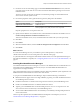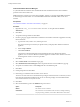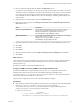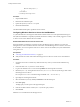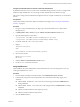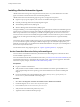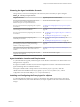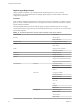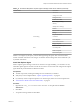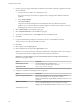7.1
Table Of Contents
- Installing vRealize Automation
- Contents
- vRealize Automation Installation
- Updated Information
- Installation Overview
- Preparing for Installation
- Installing with the Installation Wizard
- Deploy the vRealize Automation Appliance
- Using the Installation Wizard for Minimal Deployments
- Run the Installation Wizard for a Minimal Deployment
- Installing the Management Agent
- Synchronize Server Times
- Run the Prerequisite Checker
- Specify Minimal Deployment Parameters
- Create Snapshots Before You Begin the Installation
- Scenario: Finish the Installation
- Address Installation Failures
- Set Up Credentials for Initial Content Configuration
- Using the Installation Wizard for Enterprise Deployments
- Run the Installation Wizard for an Enterprise Deployment
- Installing the Management Agent
- Synchronize Server Times
- Run the Prerequisite Checker
- Specify Enterprise Deployment Parameters
- Create Snapshots Before You Begin the Installation
- Finish the Installation
- Address Installation Failures
- Set Up Credentials for Initial Content Configuration
- The Standard Installation Interfaces
- Using the Standard Interfaces for Minimal Deployments
- Using the Standard Interfaces for Distributed Deployments
- Distributed Deployment Checklist
- Distributed Installation Components
- Disabling Load Balancer Health Checks
- Certificate Trust Requirements in a Distributed Deployment
- Configure Web Component, Manager Service and DEM Host Certificate Trust
- Installation Worksheets
- Deploy the vRealize Automation Appliance
- Configuring Your Load Balancer
- Configuring Appliances for vRealize Automation
- Install the IaaS Components in a Distributed Configuration
- Install IaaS Certificates
- Download the IaaS Installer
- Choosing an IaaS Database Scenario
- Install an IaaS Website Component and Model Manager Data
- Install Additional IaaS Website Components
- Install the Active Manager Service
- Install a Backup Manager Service Component
- Installing Distributed Execution Managers
- Configuring Windows Service to Access the IaaS Database
- Verify IaaS Services
- Installing Agents
- Set the PowerShell Execution Policy to RemoteSigned
- Choosing the Agent Installation Scenario
- Agent Installation Location and Requirements
- Installing and Configuring the Proxy Agent for vSphere
- Installing the Proxy Agent for Hyper-V or XenServer
- Installing the VDI Agent for XenDesktop
- Installing the EPI Agent for Citrix
- Installing the EPI Agent for Visual Basic Scripting
- Installing the WMI Agent for Remote WMI Requests
- Post-Installation Tasks
- Troubleshooting an Installation
- Default Log Locations
- Rolling Back a Failed Installation
- Create a Support Bundle
- General Installation Troubleshooting
- Installation or Upgrade Fails with a Load Balancer Timeout Error
- Server Times Are Not Synchronized
- Blank Pages May Appear When Using Internet Explorer 9 or 10 on Windows 7
- Cannot Establish Trust Relationship for the SSL/TLS Secure Channel
- Connect to the Network Through a Proxy Server
- Console Steps for Initial Content Configuration
- Troubleshooting the vRealize Automation Appliance
- Troubleshooting IaaS Components
- Validating Server Certificates for IaaS
- Credentials Error When Running the IaaS Installer
- Save Settings Warning Appears During IaaS Installation
- Website Server and Distributed Execution Managers Fail to Install
- IaaS Authentication Fails During IaaS Web and Model Management Installation
- Failed to Install Model Manager Data and Web Components
- IaaS Windows Servers Do Not Support FIPS
- Adding an XaaS Endpoint Causes an Internal Error
- Uninstalling a Proxy Agent Fails
- Machine Requests Fail When Remote Transactions Are Disabled
- Error in Manager Service Communication
- Email Customization Behavior Has Changed
- Troubleshooting Log-In Errors
- Silent Installation
- Index
Choosing the Agent Installation Scenario
The agents that you need to install depend on the external systems with which you plan to integrate.
Table 4‑16. Choosing an Agent Scenario
Integration Scenario Agent Requirements and Procedures
Provision cloud machines by integrating with a cloud
environment such as Amazon Web Services or
Red Hat Enterprise Linux OpenStack Platform.
You do not need to install an agent.
Provision virtual machines by integrating with a vSphere
environment.
“Installing and Conguring the Proxy Agent for vSphere,”
on page 97
Provision virtual machines by integrating with a
Microsoft Hyper-V Server environment.
“Installing the Proxy Agent for Hyper-V or XenServer,” on
page 102
Provision virtual machines by integrating with a XenServer
environment.
n
“Installing the Proxy Agent for Hyper-V or XenServer,”
on page 102
n
“Installing the EPI Agent for Citrix,” on page 109
Provision virtual machines by integrating with a
XenDesktop environment.
n
“Installing the VDI Agent for XenDesktop,” on
page 106
n
“Installing the EPI Agent for Citrix,” on page 109
Run Visual Basic scripts as additional steps in the
provisioning process before or after provisioning a
machine, or when deprovisioning.
“Installing the EPI Agent for Visual Basic Scripting,” on
page 112
Collect data from the provisioned Windows machines, for
example the Active Directory status of the owner of a
machine.
“Installing the WMI Agent for Remote WMI Requests,” on
page 115
Provision virtual machines by integrating with any other
supported virtual platform.
You do not need to install an agent.
Agent Installation Location and Requirements
A system administrator typically installs the agents on the vRealize Automation server that hosts the active
Manager Service component.
If an agent is installed on another host, the network conguration must allow communication between the
agent and Manager Services installation machine.
Each agent is installed under a unique name in its own directory, Agents\agentname, under the
vRealize Automation installation directory (typically Program Files(x86)\VMware\vCAC), with its
conguration stored in the le VRMAgent.exe.config in that directory.
Installing and Configuring the Proxy Agent for vSphere
A system administrator installs proxy agents to communicate with vSphere server instances. The agents
discover available work, retrieve host information, and report completed work items and other host status
changes.
Chapter 4 The Standard vRealize Automation Installation Interfaces
VMware, Inc. 97