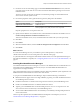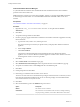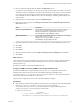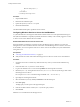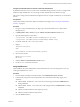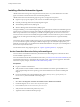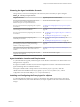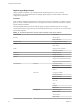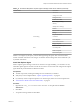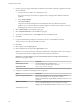7.1
Table Of Contents
- Installing vRealize Automation
- Contents
- vRealize Automation Installation
- Updated Information
- Installation Overview
- Preparing for Installation
- Installing with the Installation Wizard
- Deploy the vRealize Automation Appliance
- Using the Installation Wizard for Minimal Deployments
- Run the Installation Wizard for a Minimal Deployment
- Installing the Management Agent
- Synchronize Server Times
- Run the Prerequisite Checker
- Specify Minimal Deployment Parameters
- Create Snapshots Before You Begin the Installation
- Scenario: Finish the Installation
- Address Installation Failures
- Set Up Credentials for Initial Content Configuration
- Using the Installation Wizard for Enterprise Deployments
- Run the Installation Wizard for an Enterprise Deployment
- Installing the Management Agent
- Synchronize Server Times
- Run the Prerequisite Checker
- Specify Enterprise Deployment Parameters
- Create Snapshots Before You Begin the Installation
- Finish the Installation
- Address Installation Failures
- Set Up Credentials for Initial Content Configuration
- The Standard Installation Interfaces
- Using the Standard Interfaces for Minimal Deployments
- Using the Standard Interfaces for Distributed Deployments
- Distributed Deployment Checklist
- Distributed Installation Components
- Disabling Load Balancer Health Checks
- Certificate Trust Requirements in a Distributed Deployment
- Configure Web Component, Manager Service and DEM Host Certificate Trust
- Installation Worksheets
- Deploy the vRealize Automation Appliance
- Configuring Your Load Balancer
- Configuring Appliances for vRealize Automation
- Install the IaaS Components in a Distributed Configuration
- Install IaaS Certificates
- Download the IaaS Installer
- Choosing an IaaS Database Scenario
- Install an IaaS Website Component and Model Manager Data
- Install Additional IaaS Website Components
- Install the Active Manager Service
- Install a Backup Manager Service Component
- Installing Distributed Execution Managers
- Configuring Windows Service to Access the IaaS Database
- Verify IaaS Services
- Installing Agents
- Set the PowerShell Execution Policy to RemoteSigned
- Choosing the Agent Installation Scenario
- Agent Installation Location and Requirements
- Installing and Configuring the Proxy Agent for vSphere
- Installing the Proxy Agent for Hyper-V or XenServer
- Installing the VDI Agent for XenDesktop
- Installing the EPI Agent for Citrix
- Installing the EPI Agent for Visual Basic Scripting
- Installing the WMI Agent for Remote WMI Requests
- Post-Installation Tasks
- Troubleshooting an Installation
- Default Log Locations
- Rolling Back a Failed Installation
- Create a Support Bundle
- General Installation Troubleshooting
- Installation or Upgrade Fails with a Load Balancer Timeout Error
- Server Times Are Not Synchronized
- Blank Pages May Appear When Using Internet Explorer 9 or 10 on Windows 7
- Cannot Establish Trust Relationship for the SSL/TLS Secure Channel
- Connect to the Network Through a Proxy Server
- Console Steps for Initial Content Configuration
- Troubleshooting the vRealize Automation Appliance
- Troubleshooting IaaS Components
- Validating Server Certificates for IaaS
- Credentials Error When Running the IaaS Installer
- Save Settings Warning Appears During IaaS Installation
- Website Server and Distributed Execution Managers Fail to Install
- IaaS Authentication Fails During IaaS Web and Model Management Installation
- Failed to Install Model Manager Data and Web Components
- IaaS Windows Servers Do Not Support FIPS
- Adding an XaaS Endpoint Causes an Internal Error
- Uninstalling a Proxy Agent Fails
- Machine Requests Fail When Remote Transactions Are Disabled
- Error in Manager Service Communication
- Email Customization Behavior Has Changed
- Troubleshooting Log-In Errors
- Silent Installation
- Index
Installing vRealize Automation Agents
vRealize Automation uses agents to integrate with external systems. A system administrator can select
agents to install to communicate with other virtualization platforms.
vRealize Automation uses the following types of agents to manage external systems:
n
Hypervisor proxy agents (vSphere, Citrix Xen Servers and Microsoft Hyper-V servers)
n
External provisioning infrastructure (EPI) integration agents
n
Virtual Desktop Infrastructure (VDI) agents
n
Windows Management Instrumentation (WMI) agents
For high-availability, you can install multiple agents for a single endpoint. Install each redundant agent on a
separate server, but name and congure them identically. Redundant agents provide some fault tolerance,
but do not provide failover. For example, if you install two vSphere agents, one on server A and one on
server B, and server A becomes unavailable, the agent installed on server B continues to process work items.
However, the server B agent cannot nish processing a work item that the server A agent had already
started.
You have the option to install a vSphere agent as part of your minimal installation, but after the installation
you can also add other agents, including an additional vSphere agent. In a distributed deployment, you
install all your agents after you complete the base distributed installation. The agents you install depend on
the resources in your infrastructure.
For information about using vSphere agents, see “vSphere Agent Requirements,” on page 98.
Set the PowerShell Execution Policy to RemoteSigned
You must set the PowerShell Execution Policy from Restricted to RemoteSigned or Unrestricted to allow
local PowerShell scripts to be run.
For more information about the PowerShell Execution Policy, see Microsoft Technet article hh847748. If your
PowerShell Execution Policy is managed at the group policy level, contact your IT support for about their
restrictions on policy changes, and see Microsoft Technet article jj149004.
Prerequisites
n
Log in as a Windows administrator.
n
Verify that Microsoft PowerShell is installed on the installation host before agent installation. The
version required depends on the operating system of the installation host. See Microsoft Help and
Support.
n
For more information about PowerShell Execution Policy, run help about_signing or help Set-
ExecutionPolicy at the PowerShell command prompt.
Procedure
1 Select Start > All Programs > Windows PowerShell version > Windows PowerShell.
2 For Remote Signed, run Set-ExecutionPolicy RemoteSigned.
3 For Unrestricted, run Set-ExecutionPolicy Unrestricted.
4 Verify that the command did not produce any errors.
5 Type Exit at the PowerShell command prompt.
Installing vRealize Automation
96 VMware, Inc.