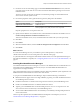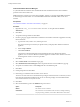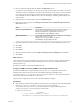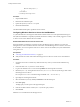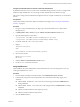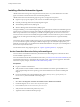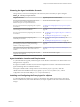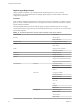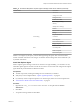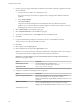7.1
Table Of Contents
- Installing vRealize Automation
- Contents
- vRealize Automation Installation
- Updated Information
- Installation Overview
- Preparing for Installation
- Installing with the Installation Wizard
- Deploy the vRealize Automation Appliance
- Using the Installation Wizard for Minimal Deployments
- Run the Installation Wizard for a Minimal Deployment
- Installing the Management Agent
- Synchronize Server Times
- Run the Prerequisite Checker
- Specify Minimal Deployment Parameters
- Create Snapshots Before You Begin the Installation
- Scenario: Finish the Installation
- Address Installation Failures
- Set Up Credentials for Initial Content Configuration
- Using the Installation Wizard for Enterprise Deployments
- Run the Installation Wizard for an Enterprise Deployment
- Installing the Management Agent
- Synchronize Server Times
- Run the Prerequisite Checker
- Specify Enterprise Deployment Parameters
- Create Snapshots Before You Begin the Installation
- Finish the Installation
- Address Installation Failures
- Set Up Credentials for Initial Content Configuration
- The Standard Installation Interfaces
- Using the Standard Interfaces for Minimal Deployments
- Using the Standard Interfaces for Distributed Deployments
- Distributed Deployment Checklist
- Distributed Installation Components
- Disabling Load Balancer Health Checks
- Certificate Trust Requirements in a Distributed Deployment
- Configure Web Component, Manager Service and DEM Host Certificate Trust
- Installation Worksheets
- Deploy the vRealize Automation Appliance
- Configuring Your Load Balancer
- Configuring Appliances for vRealize Automation
- Install the IaaS Components in a Distributed Configuration
- Install IaaS Certificates
- Download the IaaS Installer
- Choosing an IaaS Database Scenario
- Install an IaaS Website Component and Model Manager Data
- Install Additional IaaS Website Components
- Install the Active Manager Service
- Install a Backup Manager Service Component
- Installing Distributed Execution Managers
- Configuring Windows Service to Access the IaaS Database
- Verify IaaS Services
- Installing Agents
- Set the PowerShell Execution Policy to RemoteSigned
- Choosing the Agent Installation Scenario
- Agent Installation Location and Requirements
- Installing and Configuring the Proxy Agent for vSphere
- Installing the Proxy Agent for Hyper-V or XenServer
- Installing the VDI Agent for XenDesktop
- Installing the EPI Agent for Citrix
- Installing the EPI Agent for Visual Basic Scripting
- Installing the WMI Agent for Remote WMI Requests
- Post-Installation Tasks
- Troubleshooting an Installation
- Default Log Locations
- Rolling Back a Failed Installation
- Create a Support Bundle
- General Installation Troubleshooting
- Installation or Upgrade Fails with a Load Balancer Timeout Error
- Server Times Are Not Synchronized
- Blank Pages May Appear When Using Internet Explorer 9 or 10 on Windows 7
- Cannot Establish Trust Relationship for the SSL/TLS Secure Channel
- Connect to the Network Through a Proxy Server
- Console Steps for Initial Content Configuration
- Troubleshooting the vRealize Automation Appliance
- Troubleshooting IaaS Components
- Validating Server Certificates for IaaS
- Credentials Error When Running the IaaS Installer
- Save Settings Warning Appears During IaaS Installation
- Website Server and Distributed Execution Managers Fail to Install
- IaaS Authentication Fails During IaaS Web and Model Management Installation
- Failed to Install Model Manager Data and Web Components
- IaaS Windows Servers Do Not Support FIPS
- Adding an XaaS Endpoint Causes an Internal Error
- Uninstalling a Proxy Agent Fails
- Machine Requests Fail When Remote Transactions Are Disabled
- Error in Manager Service Communication
- Email Customization Behavior Has Changed
- Troubleshooting Log-In Errors
- Silent Installation
- Index
Configure the Windows Services Account to Use SQL Authentication
By default, the Windows service account accesses the database during run-time, even if you congured the
database for SQL authentication. You can change run-time authentication from Windows to SQL.
One reason to change run-time authentication might be when, for example, the database is on an untrusted
domain.
Prerequisites
Verify that the vRealize Automation SQL Server database exists. Begin with “Choosing an IaaS Database
Scenario,” on page 77.
Procedure
1 Using an account with administrator privileges, log in to the IaaS Windows server that hosts the
Manager Service.
2 In Administrative Tools > Services, stop the VMware vCloud Automation Center service.
3 Open the following les in a text editor.
C:\Program Files (x86)\VMware\vCAC\Server\ManagerService.exe.config
C:\Program Files (x86)\VMware\vCAC\Server\Model Manager Web\Web.config
4 In each le, locate the <connectionStrings> section.
5 Replace
Integrated Security=True;
with
User Id=database-username;Password=database-password;
6 Save and close the les.
ManagerService.exe.config
Web.config
7 Start the VMware vCloud Automation Center service.
8 Use the iisreset command to restart IIS.
Verify IaaS Services
After installation, the system administrator veries that the IaaS services are running. If the services are
running, the installation is a success.
Procedure
1 From the Windows desktop of the IaaS machine, select Administrative Tools > Services.
2 Locate the following services and verify that their status is Started and the Startup Type is set to
Automatic.
n
VMware DEM – Orchestrator – Name where Name is the string provided in the DEM Name box
during installation.
n
VMware DEM – Worker – Name where Name is the string provided in the DEM Name box during
installation.
n
VMware vCloud Automation Center Agent Agent name
n
VMware vCloud Automation Center Service
3 Close the Services window.
Chapter 4 The Standard vRealize Automation Installation Interfaces
VMware, Inc. 95