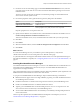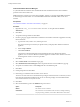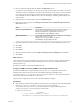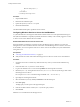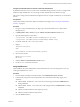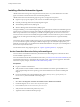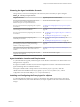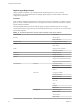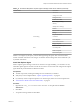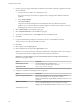7.1
Table Of Contents
- Installing vRealize Automation
- Contents
- vRealize Automation Installation
- Updated Information
- Installation Overview
- Preparing for Installation
- Installing with the Installation Wizard
- Deploy the vRealize Automation Appliance
- Using the Installation Wizard for Minimal Deployments
- Run the Installation Wizard for a Minimal Deployment
- Installing the Management Agent
- Synchronize Server Times
- Run the Prerequisite Checker
- Specify Minimal Deployment Parameters
- Create Snapshots Before You Begin the Installation
- Scenario: Finish the Installation
- Address Installation Failures
- Set Up Credentials for Initial Content Configuration
- Using the Installation Wizard for Enterprise Deployments
- Run the Installation Wizard for an Enterprise Deployment
- Installing the Management Agent
- Synchronize Server Times
- Run the Prerequisite Checker
- Specify Enterprise Deployment Parameters
- Create Snapshots Before You Begin the Installation
- Finish the Installation
- Address Installation Failures
- Set Up Credentials for Initial Content Configuration
- The Standard Installation Interfaces
- Using the Standard Interfaces for Minimal Deployments
- Using the Standard Interfaces for Distributed Deployments
- Distributed Deployment Checklist
- Distributed Installation Components
- Disabling Load Balancer Health Checks
- Certificate Trust Requirements in a Distributed Deployment
- Configure Web Component, Manager Service and DEM Host Certificate Trust
- Installation Worksheets
- Deploy the vRealize Automation Appliance
- Configuring Your Load Balancer
- Configuring Appliances for vRealize Automation
- Install the IaaS Components in a Distributed Configuration
- Install IaaS Certificates
- Download the IaaS Installer
- Choosing an IaaS Database Scenario
- Install an IaaS Website Component and Model Manager Data
- Install Additional IaaS Website Components
- Install the Active Manager Service
- Install a Backup Manager Service Component
- Installing Distributed Execution Managers
- Configuring Windows Service to Access the IaaS Database
- Verify IaaS Services
- Installing Agents
- Set the PowerShell Execution Policy to RemoteSigned
- Choosing the Agent Installation Scenario
- Agent Installation Location and Requirements
- Installing and Configuring the Proxy Agent for vSphere
- Installing the Proxy Agent for Hyper-V or XenServer
- Installing the VDI Agent for XenDesktop
- Installing the EPI Agent for Citrix
- Installing the EPI Agent for Visual Basic Scripting
- Installing the WMI Agent for Remote WMI Requests
- Post-Installation Tasks
- Troubleshooting an Installation
- Default Log Locations
- Rolling Back a Failed Installation
- Create a Support Bundle
- General Installation Troubleshooting
- Installation or Upgrade Fails with a Load Balancer Timeout Error
- Server Times Are Not Synchronized
- Blank Pages May Appear When Using Internet Explorer 9 or 10 on Windows 7
- Cannot Establish Trust Relationship for the SSL/TLS Secure Channel
- Connect to the Network Through a Proxy Server
- Console Steps for Initial Content Configuration
- Troubleshooting the vRealize Automation Appliance
- Troubleshooting IaaS Components
- Validating Server Certificates for IaaS
- Credentials Error When Running the IaaS Installer
- Save Settings Warning Appears During IaaS Installation
- Website Server and Distributed Execution Managers Fail to Install
- IaaS Authentication Fails During IaaS Web and Model Management Installation
- Failed to Install Model Manager Data and Web Components
- IaaS Windows Servers Do Not Support FIPS
- Adding an XaaS Endpoint Causes an Internal Error
- Uninstalling a Proxy Agent Fails
- Machine Requests Fail When Remote Transactions Are Disabled
- Error in Manager Service Communication
- Email Customization Behavior Has Changed
- Troubleshooting Log-In Errors
- Silent Installation
- Index
Machine Manager\bin" />
[...]
</assemblies>
</assemblyLoadConfiguration>
Procedure
1 Stop the DEM Worker.
2 Determine the installation path.
3 Update the DynamicOps.DEM.exe.config le.
4 Restart the DEM Worker.
The default DEM Worker path is updated to the new folder.
Configuring Windows Service to Access the IaaS Database
A system administrator can change the authentication method used to access the SQL database during run
time (after the installation is complete). By default, the Windows identity of the currently logged on account
is used to connect to the database after it is installed.
Enable IaaS Database Access from the Service User
If the SQL database is installed on a separate host from the Manager Service, database access from the
Manager Service must be enabled. If the user name under which the Manager Service will run is the owner
of the database, no action is required. If the user is not the owner of the database, the system administrator
must grant access.
Prerequisites
n
“Choosing an IaaS Database Scenario,” on page 77.
n
Verify that the user name under which the Manager Service will run is not the owner of the database.
Procedure
1 Navigate to the Database subdirectory within the directory where you extracted the installation zip
archive.
2 Extract the DBInstall.zip archive to a local directory.
3 Log in to the database host as a user with the sysadmin role in the SQL Server instance.
4 Edit VMPSOpsUser.sql and replace all instances of $(Service User) with user (from Step 3) under which
the Manager Service will run.
Do not replace ServiceUser in the line ending with WHERE name = N'ServiceUser').
5 Open SQL Server Management Studio.
6 Select the database (vCAC by default) in Databases in the left-hand pane.
7 Click New Query.
The SQL Query window opens in the right-hand pane.
8 Paste the modied contents of VMPSOpsUser.sql into the query window.
9 Click Execute.
Database access is enabled from the Manager Service.
Installing vRealize Automation
94 VMware, Inc.