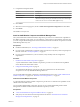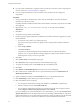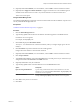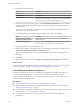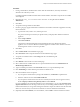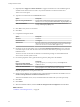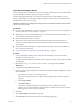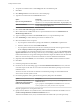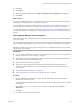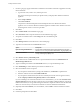7.1
Table Of Contents
- Installing vRealize Automation
- Contents
- vRealize Automation Installation
- Updated Information
- Installation Overview
- Preparing for Installation
- Installing with the Installation Wizard
- Deploy the vRealize Automation Appliance
- Using the Installation Wizard for Minimal Deployments
- Run the Installation Wizard for a Minimal Deployment
- Installing the Management Agent
- Synchronize Server Times
- Run the Prerequisite Checker
- Specify Minimal Deployment Parameters
- Create Snapshots Before You Begin the Installation
- Scenario: Finish the Installation
- Address Installation Failures
- Set Up Credentials for Initial Content Configuration
- Using the Installation Wizard for Enterprise Deployments
- Run the Installation Wizard for an Enterprise Deployment
- Installing the Management Agent
- Synchronize Server Times
- Run the Prerequisite Checker
- Specify Enterprise Deployment Parameters
- Create Snapshots Before You Begin the Installation
- Finish the Installation
- Address Installation Failures
- Set Up Credentials for Initial Content Configuration
- The Standard Installation Interfaces
- Using the Standard Interfaces for Minimal Deployments
- Using the Standard Interfaces for Distributed Deployments
- Distributed Deployment Checklist
- Distributed Installation Components
- Disabling Load Balancer Health Checks
- Certificate Trust Requirements in a Distributed Deployment
- Configure Web Component, Manager Service and DEM Host Certificate Trust
- Installation Worksheets
- Deploy the vRealize Automation Appliance
- Configuring Your Load Balancer
- Configuring Appliances for vRealize Automation
- Install the IaaS Components in a Distributed Configuration
- Install IaaS Certificates
- Download the IaaS Installer
- Choosing an IaaS Database Scenario
- Install an IaaS Website Component and Model Manager Data
- Install Additional IaaS Website Components
- Install the Active Manager Service
- Install a Backup Manager Service Component
- Installing Distributed Execution Managers
- Configuring Windows Service to Access the IaaS Database
- Verify IaaS Services
- Installing Agents
- Set the PowerShell Execution Policy to RemoteSigned
- Choosing the Agent Installation Scenario
- Agent Installation Location and Requirements
- Installing and Configuring the Proxy Agent for vSphere
- Installing the Proxy Agent for Hyper-V or XenServer
- Installing the VDI Agent for XenDesktop
- Installing the EPI Agent for Citrix
- Installing the EPI Agent for Visual Basic Scripting
- Installing the WMI Agent for Remote WMI Requests
- Post-Installation Tasks
- Troubleshooting an Installation
- Default Log Locations
- Rolling Back a Failed Installation
- Create a Support Bundle
- General Installation Troubleshooting
- Installation or Upgrade Fails with a Load Balancer Timeout Error
- Server Times Are Not Synchronized
- Blank Pages May Appear When Using Internet Explorer 9 or 10 on Windows 7
- Cannot Establish Trust Relationship for the SSL/TLS Secure Channel
- Connect to the Network Through a Proxy Server
- Console Steps for Initial Content Configuration
- Troubleshooting the vRealize Automation Appliance
- Troubleshooting IaaS Components
- Validating Server Certificates for IaaS
- Credentials Error When Running the IaaS Installer
- Save Settings Warning Appears During IaaS Installation
- Website Server and Distributed Execution Managers Fail to Install
- IaaS Authentication Fails During IaaS Web and Model Management Installation
- Failed to Install Model Manager Data and Web Components
- IaaS Windows Servers Do Not Support FIPS
- Adding an XaaS Endpoint Causes an Internal Error
- Uninstalling a Proxy Agent Fails
- Machine Requests Fail When Remote Transactions Are Disabled
- Error in Manager Service Communication
- Email Customization Behavior Has Changed
- Troubleshooting Log-In Errors
- Silent Installation
- Index
23 Click Next.
24 Click Install.
25 When the installation nishes, deselect Guide me through the initial and click Next.
26 Click Finish.
What to do next
To ensure that the Manager Service you installed is the active instance, verify that the vCloud Automation
Center Service is running and set it to "Automatic" startup type.
You can install another instance of the Manager Service component as a passive backup that you can start
manually if the active instance fails. See “Install a Backup Manager Service Component,” on page 89.
A system administrator can change the authentication method used to access the SQL database during run
time (after the installation is complete). See “Conguring Windows Service to Access the IaaS Database,” on
page 94.
Install a Backup Manager Service Component
The backup Manager Service provides redundancy and high availability, and may be started manually if the
active service stops.
Your IaaS deployment requires that only one Windows machine actively run the Manager Service. Machines
that provide the backup Manager Service must have the service stopped and congured to start manually.
I Simultaneously running an active Manager Service on multiple IaaS Windows servers makes
vRealize Automation unusable.
Prerequisites
n
If you previously installed other components in this environment, verify that you know the passphrase
that was created. See “Security Passphrase,” on page 30.
n
(Optional) If you want to install the Manager Service in a Web site other than the default Web site, rst
create a Web site in Internet Information Services.
n
Microsoft .NET Framework 4.5.2 is installed.
n
Verify that you have a certicate from a certicate authority imported into IIS and that the root
certicate or certicate authority is trusted. All components under the load balancer must have the
same certicate.
n
Verify that the Website load balancer is congured.
n
“Install an IaaS Website Component and Model Manager Data,” on page 81.
Procedure
1 If using a load balancer, disable the other nodes under the load balancer, and verify that trac is
directed to the node that you want.
In addition, disable load balancer health checks until all vRealize Automation components are installed
and congured.
2 Right-click the setup__vra-va-hostname.domain.name@5480.exe setup le and select Run as
administrator.
3 Click Next.
4 Accept the license agreement and click Next.
Chapter 4 The Standard vRealize Automation Installation Interfaces
VMware, Inc. 89