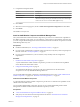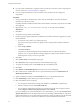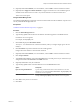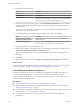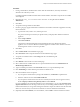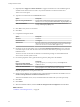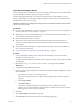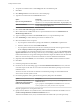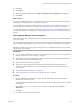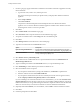7.1
Table Of Contents
- Installing vRealize Automation
- Contents
- vRealize Automation Installation
- Updated Information
- Installation Overview
- Preparing for Installation
- Installing with the Installation Wizard
- Deploy the vRealize Automation Appliance
- Using the Installation Wizard for Minimal Deployments
- Run the Installation Wizard for a Minimal Deployment
- Installing the Management Agent
- Synchronize Server Times
- Run the Prerequisite Checker
- Specify Minimal Deployment Parameters
- Create Snapshots Before You Begin the Installation
- Scenario: Finish the Installation
- Address Installation Failures
- Set Up Credentials for Initial Content Configuration
- Using the Installation Wizard for Enterprise Deployments
- Run the Installation Wizard for an Enterprise Deployment
- Installing the Management Agent
- Synchronize Server Times
- Run the Prerequisite Checker
- Specify Enterprise Deployment Parameters
- Create Snapshots Before You Begin the Installation
- Finish the Installation
- Address Installation Failures
- Set Up Credentials for Initial Content Configuration
- The Standard Installation Interfaces
- Using the Standard Interfaces for Minimal Deployments
- Using the Standard Interfaces for Distributed Deployments
- Distributed Deployment Checklist
- Distributed Installation Components
- Disabling Load Balancer Health Checks
- Certificate Trust Requirements in a Distributed Deployment
- Configure Web Component, Manager Service and DEM Host Certificate Trust
- Installation Worksheets
- Deploy the vRealize Automation Appliance
- Configuring Your Load Balancer
- Configuring Appliances for vRealize Automation
- Install the IaaS Components in a Distributed Configuration
- Install IaaS Certificates
- Download the IaaS Installer
- Choosing an IaaS Database Scenario
- Install an IaaS Website Component and Model Manager Data
- Install Additional IaaS Website Components
- Install the Active Manager Service
- Install a Backup Manager Service Component
- Installing Distributed Execution Managers
- Configuring Windows Service to Access the IaaS Database
- Verify IaaS Services
- Installing Agents
- Set the PowerShell Execution Policy to RemoteSigned
- Choosing the Agent Installation Scenario
- Agent Installation Location and Requirements
- Installing and Configuring the Proxy Agent for vSphere
- Installing the Proxy Agent for Hyper-V or XenServer
- Installing the VDI Agent for XenDesktop
- Installing the EPI Agent for Citrix
- Installing the EPI Agent for Visual Basic Scripting
- Installing the WMI Agent for Remote WMI Requests
- Post-Installation Tasks
- Troubleshooting an Installation
- Default Log Locations
- Rolling Back a Failed Installation
- Create a Support Bundle
- General Installation Troubleshooting
- Installation or Upgrade Fails with a Load Balancer Timeout Error
- Server Times Are Not Synchronized
- Blank Pages May Appear When Using Internet Explorer 9 or 10 on Windows 7
- Cannot Establish Trust Relationship for the SSL/TLS Secure Channel
- Connect to the Network Through a Proxy Server
- Console Steps for Initial Content Configuration
- Troubleshooting the vRealize Automation Appliance
- Troubleshooting IaaS Components
- Validating Server Certificates for IaaS
- Credentials Error When Running the IaaS Installer
- Save Settings Warning Appears During IaaS Installation
- Website Server and Distributed Execution Managers Fail to Install
- IaaS Authentication Fails During IaaS Web and Model Management Installation
- Failed to Install Model Manager Data and Web Components
- IaaS Windows Servers Do Not Support FIPS
- Adding an XaaS Endpoint Causes an Internal Error
- Uninstalling a Proxy Agent Fails
- Machine Requests Fail When Remote Transactions Are Disabled
- Error in Manager Service Communication
- Email Customization Behavior Has Changed
- Troubleshooting Log-In Errors
- Silent Installation
- Index
16 (Optional) Click View , view the certicate, and click OK to close the information window.
17 (Optional) Select Suppress mismatch to suppress certicate errors. The installation ignores
certicate name mismatch errors as well as any remote certicate-revocation list match errors.
This is a less secure option.
Configure Model Manager Data
You install the Model Manager component on the same machine that hosts the rst Website component. You
can only install Model Manager Data once.
Prerequisites
“Install the First IaaS Website Component,” on page 81.
Procedure
1 Click the Model Manager Data tab.
2 Type the fully qualied domain name of the vRealize Automation appliance in the Server text box.
IP addresses are not recognized.
For example, vra.mycompany.com.
3 Click Load to display the SSO Default Tenant.
The vsphere.local default tenant is created automatically when you congure single sign-on. Do not
modify it.
4 Click Download to import the certicate from the virtual appliance.
It might take several minutes to download the certicate.
5 (Optional) Click View , view the certicate, and click OK to close the information window.
6 Click Accept .
7 Type administrator@vsphere.local in the User name text box and the password you created when you
congured the SSO in the Password and text boxes.
8 (Optional) Click Test to verify the credentials.
9 Type the fully qualied name of the IaaS Website server in the IaaS Server text box.
Option Description
If you are using a load balancer
Type the fully qualied domain name of the load balancer for the IaaS
Website Server. For example, IaaS-load-balancer.eng.mycompany.com.
IP addresses are not recognized.
With no load balancer
Type the fully qualied domain name of the IaaS Website Server. For
example, IaaS.eng.mycompany.com. IP addresses are not recognized.
10 Click Test to verify the server connection.
11 Click Next.
Chapter 4 The Standard vRealize Automation Installation Interfaces
VMware, Inc. 83