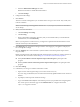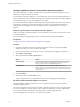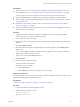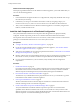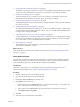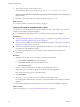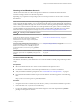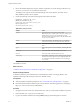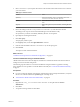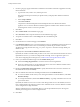7.1
Table Of Contents
- Installing vRealize Automation
- Contents
- vRealize Automation Installation
- Updated Information
- Installation Overview
- Preparing for Installation
- Installing with the Installation Wizard
- Deploy the vRealize Automation Appliance
- Using the Installation Wizard for Minimal Deployments
- Run the Installation Wizard for a Minimal Deployment
- Installing the Management Agent
- Synchronize Server Times
- Run the Prerequisite Checker
- Specify Minimal Deployment Parameters
- Create Snapshots Before You Begin the Installation
- Scenario: Finish the Installation
- Address Installation Failures
- Set Up Credentials for Initial Content Configuration
- Using the Installation Wizard for Enterprise Deployments
- Run the Installation Wizard for an Enterprise Deployment
- Installing the Management Agent
- Synchronize Server Times
- Run the Prerequisite Checker
- Specify Enterprise Deployment Parameters
- Create Snapshots Before You Begin the Installation
- Finish the Installation
- Address Installation Failures
- Set Up Credentials for Initial Content Configuration
- The Standard Installation Interfaces
- Using the Standard Interfaces for Minimal Deployments
- Using the Standard Interfaces for Distributed Deployments
- Distributed Deployment Checklist
- Distributed Installation Components
- Disabling Load Balancer Health Checks
- Certificate Trust Requirements in a Distributed Deployment
- Configure Web Component, Manager Service and DEM Host Certificate Trust
- Installation Worksheets
- Deploy the vRealize Automation Appliance
- Configuring Your Load Balancer
- Configuring Appliances for vRealize Automation
- Install the IaaS Components in a Distributed Configuration
- Install IaaS Certificates
- Download the IaaS Installer
- Choosing an IaaS Database Scenario
- Install an IaaS Website Component and Model Manager Data
- Install Additional IaaS Website Components
- Install the Active Manager Service
- Install a Backup Manager Service Component
- Installing Distributed Execution Managers
- Configuring Windows Service to Access the IaaS Database
- Verify IaaS Services
- Installing Agents
- Set the PowerShell Execution Policy to RemoteSigned
- Choosing the Agent Installation Scenario
- Agent Installation Location and Requirements
- Installing and Configuring the Proxy Agent for vSphere
- Installing the Proxy Agent for Hyper-V or XenServer
- Installing the VDI Agent for XenDesktop
- Installing the EPI Agent for Citrix
- Installing the EPI Agent for Visual Basic Scripting
- Installing the WMI Agent for Remote WMI Requests
- Post-Installation Tasks
- Troubleshooting an Installation
- Default Log Locations
- Rolling Back a Failed Installation
- Create a Support Bundle
- General Installation Troubleshooting
- Installation or Upgrade Fails with a Load Balancer Timeout Error
- Server Times Are Not Synchronized
- Blank Pages May Appear When Using Internet Explorer 9 or 10 on Windows 7
- Cannot Establish Trust Relationship for the SSL/TLS Secure Channel
- Connect to the Network Through a Proxy Server
- Console Steps for Initial Content Configuration
- Troubleshooting the vRealize Automation Appliance
- Troubleshooting IaaS Components
- Validating Server Certificates for IaaS
- Credentials Error When Running the IaaS Installer
- Save Settings Warning Appears During IaaS Installation
- Website Server and Distributed Execution Managers Fail to Install
- IaaS Authentication Fails During IaaS Web and Model Management Installation
- Failed to Install Model Manager Data and Web Components
- IaaS Windows Servers Do Not Support FIPS
- Adding an XaaS Endpoint Causes an Internal Error
- Uninstalling a Proxy Agent Fails
- Machine Requests Fail When Remote Transactions Are Disabled
- Error in Manager Service Communication
- Email Customization Behavior Has Changed
- Troubleshooting Log-In Errors
- Silent Installation
- Index
5 Install Additional IaaS Website Components on page 84
The Website component provides access to infrastructure capabilities in the vRealize Automation Web
console. The system administrator can install one or many instances of the Website component.
6 Install the Active Manager Service on page 87
The active Manager Service is a Windows service that coordinates communication between IaaS
Distributed Execution Managers, the database, agents, proxy agents, and SMTP.
7 Install a Backup Manager Service Component on page 89
The backup Manager Service provides redundancy and high availability, and may be started manually
if the active service stops.
8 Installing Distributed Execution Managers on page 91
You install the Distributed Execution Manager as one of two roles: DEM Orchestrator or DEM Worker.
You must install at least one DEM instance for each role, and you can install additional DEM instances
to support failover and high-availability.
9 Conguring Windows Service to Access the IaaS Database on page 94
A system administrator can change the authentication method used to access the SQL database during
run time (after the installation is complete). By default, the Windows identity of the currently logged
on account is used to connect to the database after it is installed.
10 Verify IaaS Services on page 95
After installation, the system administrator veries that the IaaS services are running. If the services
are running, the installation is a success.
What to do next
Install a DEM Orchestrator and at least one DEM Worker instance. See “Installing Distributed Execution
Managers,” on page 91.
Install IaaS Certificates
For production environments, obtain a domain certicate from a trusted certicate authority. Import the
certicate to the trusted root certicate store of all machines on which you intend to install the Website
Component and Manager Service (the IIS machines) during the IaaS installation.
Prerequisites
On Windows 2012 machines, you must disable TLS1.2 for certicates that use SHA512. For more
information about disabling TLS1.2, see Microsoft Knowledge Base article 245030.
Procedure
1 Obtain a certicate from a trusted certicate authority.
2 Open the Internet Information Services (IIS) Manager.
3 Double-click Server from Features View.
4 Click Import in the Actions pane.
a Enter a le name in the text box, or click the browse buon (…), to navigate to the
name of a le where the exported certicate is stored.
b Enter a password in the Password text box if the certicate was exported with a password.
c Select Mark this key as exportable.
5 Click OK.
6 Click on the imported certicate and select View.
Chapter 4 The Standard vRealize Automation Installation Interfaces
VMware, Inc. 75