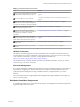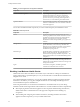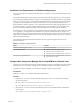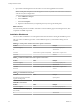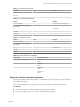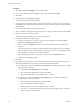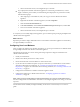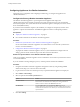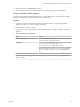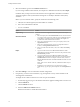7.1
Table Of Contents
- Installing vRealize Automation
- Contents
- vRealize Automation Installation
- Updated Information
- Installation Overview
- Preparing for Installation
- Installing with the Installation Wizard
- Deploy the vRealize Automation Appliance
- Using the Installation Wizard for Minimal Deployments
- Run the Installation Wizard for a Minimal Deployment
- Installing the Management Agent
- Synchronize Server Times
- Run the Prerequisite Checker
- Specify Minimal Deployment Parameters
- Create Snapshots Before You Begin the Installation
- Scenario: Finish the Installation
- Address Installation Failures
- Set Up Credentials for Initial Content Configuration
- Using the Installation Wizard for Enterprise Deployments
- Run the Installation Wizard for an Enterprise Deployment
- Installing the Management Agent
- Synchronize Server Times
- Run the Prerequisite Checker
- Specify Enterprise Deployment Parameters
- Create Snapshots Before You Begin the Installation
- Finish the Installation
- Address Installation Failures
- Set Up Credentials for Initial Content Configuration
- The Standard Installation Interfaces
- Using the Standard Interfaces for Minimal Deployments
- Using the Standard Interfaces for Distributed Deployments
- Distributed Deployment Checklist
- Distributed Installation Components
- Disabling Load Balancer Health Checks
- Certificate Trust Requirements in a Distributed Deployment
- Configure Web Component, Manager Service and DEM Host Certificate Trust
- Installation Worksheets
- Deploy the vRealize Automation Appliance
- Configuring Your Load Balancer
- Configuring Appliances for vRealize Automation
- Install the IaaS Components in a Distributed Configuration
- Install IaaS Certificates
- Download the IaaS Installer
- Choosing an IaaS Database Scenario
- Install an IaaS Website Component and Model Manager Data
- Install Additional IaaS Website Components
- Install the Active Manager Service
- Install a Backup Manager Service Component
- Installing Distributed Execution Managers
- Configuring Windows Service to Access the IaaS Database
- Verify IaaS Services
- Installing Agents
- Set the PowerShell Execution Policy to RemoteSigned
- Choosing the Agent Installation Scenario
- Agent Installation Location and Requirements
- Installing and Configuring the Proxy Agent for vSphere
- Installing the Proxy Agent for Hyper-V or XenServer
- Installing the VDI Agent for XenDesktop
- Installing the EPI Agent for Citrix
- Installing the EPI Agent for Visual Basic Scripting
- Installing the WMI Agent for Remote WMI Requests
- Post-Installation Tasks
- Troubleshooting an Installation
- Default Log Locations
- Rolling Back a Failed Installation
- Create a Support Bundle
- General Installation Troubleshooting
- Installation or Upgrade Fails with a Load Balancer Timeout Error
- Server Times Are Not Synchronized
- Blank Pages May Appear When Using Internet Explorer 9 or 10 on Windows 7
- Cannot Establish Trust Relationship for the SSL/TLS Secure Channel
- Connect to the Network Through a Proxy Server
- Console Steps for Initial Content Configuration
- Troubleshooting the vRealize Automation Appliance
- Troubleshooting IaaS Components
- Validating Server Certificates for IaaS
- Credentials Error When Running the IaaS Installer
- Save Settings Warning Appears During IaaS Installation
- Website Server and Distributed Execution Managers Fail to Install
- IaaS Authentication Fails During IaaS Web and Model Management Installation
- Failed to Install Model Manager Data and Web Components
- IaaS Windows Servers Do Not Support FIPS
- Adding an XaaS Endpoint Causes an Internal Error
- Uninstalling a Proxy Agent Fails
- Machine Requests Fail When Remote Transactions Are Disabled
- Error in Manager Service Communication
- Email Customization Behavior Has Changed
- Troubleshooting Log-In Errors
- Silent Installation
- Index
e Wait for the machine to start, which might take up to 5 minutes.
n
If you deployed the vRealize Automation appliance to vCloud using vCloud Director, vCloud
might override the password that you entered during OVA deployment. To prevent the override,
take the following steps.
a After deploying in vCloud Director, click your vApp to view the vRealize Automation
appliance.
b Right-click the vRealize Automation appliance, and select Properties.
c Click the Guest OS Customization tab.
d Under Password Reset, clear the Allow local administrator password option, and click OK.
e Power on the vRealize Automation appliance.
f Wait for the machine to start, which might take up to 5 minutes.
To verify that you successfully deployed the appliance, open a command prompt and ping the FQDN of the
vRealize Automation appliance.
What to do next
Repeat this procedure to deploy additional instances of the vRealize Automation appliance for redundancy
in a high-availability environment.
Configuring Your Load Balancer
After you deploy the appliances for vRealize Automation, you can set up a load balancer to distribute trac
among multiple instances of the vRealize Automation appliance.
The following list provides an overview of the general steps required to congure a load balancer for
vRealize Automation trac:
1 Install your load balancer.
2 Enable session anity, also known as sticky sessions.
3 Ensure that the timeout on the load balancer is at least 100 seconds.
4 If your network or load balancer requires it, import a certicate to your load balancer. For information
about trust relationships and certicates, see “Certicate Trust Requirements in a Distributed
Deployment,” on page 63. For information about extracting certicates, see “Extracting Certicates and
Private Keys,” on page 29
5 Congure the load balancer for vRealize Automation appliance trac.
6 Congure the appliances for vRealize Automation. See “Conguring Appliances for vRealize
Automation,” on page 68.
N When you set up virtual appliances under the load balancer, do so only for virtual appliances that
have been congured for use with vRealize Automation. If uncongured appliances are set up, you see fault
responses.
For information about scalability and high availability, see the vRealize Automation Reference Architecture
guide.
Chapter 4 The Standard vRealize Automation Installation Interfaces
VMware, Inc. 67