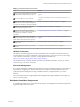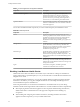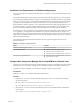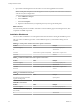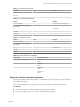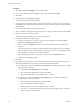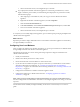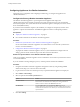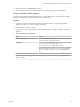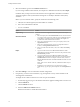7.1
Table Of Contents
- Installing vRealize Automation
- Contents
- vRealize Automation Installation
- Updated Information
- Installation Overview
- Preparing for Installation
- Installing with the Installation Wizard
- Deploy the vRealize Automation Appliance
- Using the Installation Wizard for Minimal Deployments
- Run the Installation Wizard for a Minimal Deployment
- Installing the Management Agent
- Synchronize Server Times
- Run the Prerequisite Checker
- Specify Minimal Deployment Parameters
- Create Snapshots Before You Begin the Installation
- Scenario: Finish the Installation
- Address Installation Failures
- Set Up Credentials for Initial Content Configuration
- Using the Installation Wizard for Enterprise Deployments
- Run the Installation Wizard for an Enterprise Deployment
- Installing the Management Agent
- Synchronize Server Times
- Run the Prerequisite Checker
- Specify Enterprise Deployment Parameters
- Create Snapshots Before You Begin the Installation
- Finish the Installation
- Address Installation Failures
- Set Up Credentials for Initial Content Configuration
- The Standard Installation Interfaces
- Using the Standard Interfaces for Minimal Deployments
- Using the Standard Interfaces for Distributed Deployments
- Distributed Deployment Checklist
- Distributed Installation Components
- Disabling Load Balancer Health Checks
- Certificate Trust Requirements in a Distributed Deployment
- Configure Web Component, Manager Service and DEM Host Certificate Trust
- Installation Worksheets
- Deploy the vRealize Automation Appliance
- Configuring Your Load Balancer
- Configuring Appliances for vRealize Automation
- Install the IaaS Components in a Distributed Configuration
- Install IaaS Certificates
- Download the IaaS Installer
- Choosing an IaaS Database Scenario
- Install an IaaS Website Component and Model Manager Data
- Install Additional IaaS Website Components
- Install the Active Manager Service
- Install a Backup Manager Service Component
- Installing Distributed Execution Managers
- Configuring Windows Service to Access the IaaS Database
- Verify IaaS Services
- Installing Agents
- Set the PowerShell Execution Policy to RemoteSigned
- Choosing the Agent Installation Scenario
- Agent Installation Location and Requirements
- Installing and Configuring the Proxy Agent for vSphere
- Installing the Proxy Agent for Hyper-V or XenServer
- Installing the VDI Agent for XenDesktop
- Installing the EPI Agent for Citrix
- Installing the EPI Agent for Visual Basic Scripting
- Installing the WMI Agent for Remote WMI Requests
- Post-Installation Tasks
- Troubleshooting an Installation
- Default Log Locations
- Rolling Back a Failed Installation
- Create a Support Bundle
- General Installation Troubleshooting
- Installation or Upgrade Fails with a Load Balancer Timeout Error
- Server Times Are Not Synchronized
- Blank Pages May Appear When Using Internet Explorer 9 or 10 on Windows 7
- Cannot Establish Trust Relationship for the SSL/TLS Secure Channel
- Connect to the Network Through a Proxy Server
- Console Steps for Initial Content Configuration
- Troubleshooting the vRealize Automation Appliance
- Troubleshooting IaaS Components
- Validating Server Certificates for IaaS
- Credentials Error When Running the IaaS Installer
- Save Settings Warning Appears During IaaS Installation
- Website Server and Distributed Execution Managers Fail to Install
- IaaS Authentication Fails During IaaS Web and Model Management Installation
- Failed to Install Model Manager Data and Web Components
- IaaS Windows Servers Do Not Support FIPS
- Adding an XaaS Endpoint Causes an Internal Error
- Uninstalling a Proxy Agent Fails
- Machine Requests Fail When Remote Transactions Are Disabled
- Error in Manager Service Communication
- Email Customization Behavior Has Changed
- Troubleshooting Log-In Errors
- Silent Installation
- Index
Table 4‑3. Virtual Appliances and Appliance Database
Component Description
vRealize Automation appliance A precongured virtual appliance that deploys the
vRealize Automation server. The server includes the
vRealize Automation console, which provides a single
portal for self-service provisioning and management of
cloud services, as well as authoring and administration.
Appliance Database Stores information required by the virtual appliances. The
database is embedded on one or two instances of vRealize
Automation appliance.
You can select the individual IaaS components you want to install and specify the installation location.
Table 4‑4. IaaS Components
Component Description
Website Provides the infrastructure administration and service
authoring capabilities to the vRealize Automation console.
The Website component communicates with the Model
Manager, which provides it with updates from the
Distributed Execution Manager (DEM), proxy agents and
database.
Manager Service The Manager Service coordinates communication between
agents, the database, Active Directory, and SMTP. The
Manager Service communicates with the console Web site
through the Model Manager. This service requires
administrative privileges to run.
Model Manager The Model Manager communicates with the database, the
DEMs, and the portal website. The Model Manager is
divided into two separately installable components — the
Model Manager Web service and the Model Manager data
component.
Distributed Execution Managers (Orchestrator and Worker) A Distributed Execution Manager (DEM) executes the
business logic of custom models, interacting with the IaaS
database and external databases. DEMs also manage cloud
and physical machines.
Agents Virtualization, integration, and WMI agents that
communicate with infrastructure resources.
Disabling Load Balancer Health Checks
Health checks ensure that a load balancer sends trac only to nodes that are working. The load balancer
sends a health check at a specied frequency to every node. Nodes that exceed the failure threshold become
ineligible for new trac.
For workload distribution and failover, you may place multiple vRealize Automation appliances behind a
load balancer. In addition, you may place multiple IaaS Web servers and multiple IaaS Manager Service
servers behind their respective load balancers.
When using load balancers, do not allow the load balancers to send health checks at any time during
installation. Health checks might interfere with installation or cause the installation to behave unpredictably.
n
When deploying vRealize Automation appliance or IaaS components behind existing load balancers,
disable health checks on all load balancers in the proposed conguration before installing any
components.
n
After installing and conguring all of vRealize Automation, including all vRealize Automation
appliance and IaaS components, you may re-enable health checks.
Installing vRealize Automation
62 VMware, Inc.