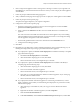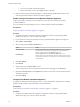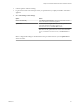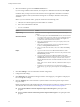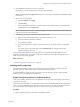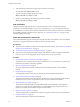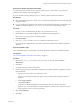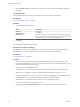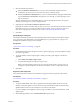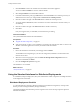7.1
Table Of Contents
- Installing vRealize Automation
- Contents
- vRealize Automation Installation
- Updated Information
- Installation Overview
- Preparing for Installation
- Installing with the Installation Wizard
- Deploy the vRealize Automation Appliance
- Using the Installation Wizard for Minimal Deployments
- Run the Installation Wizard for a Minimal Deployment
- Installing the Management Agent
- Synchronize Server Times
- Run the Prerequisite Checker
- Specify Minimal Deployment Parameters
- Create Snapshots Before You Begin the Installation
- Scenario: Finish the Installation
- Address Installation Failures
- Set Up Credentials for Initial Content Configuration
- Using the Installation Wizard for Enterprise Deployments
- Run the Installation Wizard for an Enterprise Deployment
- Installing the Management Agent
- Synchronize Server Times
- Run the Prerequisite Checker
- Specify Enterprise Deployment Parameters
- Create Snapshots Before You Begin the Installation
- Finish the Installation
- Address Installation Failures
- Set Up Credentials for Initial Content Configuration
- The Standard Installation Interfaces
- Using the Standard Interfaces for Minimal Deployments
- Using the Standard Interfaces for Distributed Deployments
- Distributed Deployment Checklist
- Distributed Installation Components
- Disabling Load Balancer Health Checks
- Certificate Trust Requirements in a Distributed Deployment
- Configure Web Component, Manager Service and DEM Host Certificate Trust
- Installation Worksheets
- Deploy the vRealize Automation Appliance
- Configuring Your Load Balancer
- Configuring Appliances for vRealize Automation
- Install the IaaS Components in a Distributed Configuration
- Install IaaS Certificates
- Download the IaaS Installer
- Choosing an IaaS Database Scenario
- Install an IaaS Website Component and Model Manager Data
- Install Additional IaaS Website Components
- Install the Active Manager Service
- Install a Backup Manager Service Component
- Installing Distributed Execution Managers
- Configuring Windows Service to Access the IaaS Database
- Verify IaaS Services
- Installing Agents
- Set the PowerShell Execution Policy to RemoteSigned
- Choosing the Agent Installation Scenario
- Agent Installation Location and Requirements
- Installing and Configuring the Proxy Agent for vSphere
- Installing the Proxy Agent for Hyper-V or XenServer
- Installing the VDI Agent for XenDesktop
- Installing the EPI Agent for Citrix
- Installing the EPI Agent for Visual Basic Scripting
- Installing the WMI Agent for Remote WMI Requests
- Post-Installation Tasks
- Troubleshooting an Installation
- Default Log Locations
- Rolling Back a Failed Installation
- Create a Support Bundle
- General Installation Troubleshooting
- Installation or Upgrade Fails with a Load Balancer Timeout Error
- Server Times Are Not Synchronized
- Blank Pages May Appear When Using Internet Explorer 9 or 10 on Windows 7
- Cannot Establish Trust Relationship for the SSL/TLS Secure Channel
- Connect to the Network Through a Proxy Server
- Console Steps for Initial Content Configuration
- Troubleshooting the vRealize Automation Appliance
- Troubleshooting IaaS Components
- Validating Server Certificates for IaaS
- Credentials Error When Running the IaaS Installer
- Save Settings Warning Appears During IaaS Installation
- Website Server and Distributed Execution Managers Fail to Install
- IaaS Authentication Fails During IaaS Web and Model Management Installation
- Failed to Install Model Manager Data and Web Components
- IaaS Windows Servers Do Not Support FIPS
- Adding an XaaS Endpoint Causes an Internal Error
- Uninstalling a Proxy Agent Fails
- Machine Requests Fail When Remote Transactions Are Disabled
- Error in Manager Service Communication
- Email Customization Behavior Has Changed
- Troubleshooting Log-In Errors
- Silent Installation
- Index
5 Select the authentication method.
u
Select Use Windows authentication if you want to create the database using the Windows
credentials of the current user. The user must have SQL sys_admin privileges.
u
Deselect Use Windows authentication if you want to create the database using SQL authentication.
Type the User name and Password of the SQL Server user with SQL sys_admin privileges on the
SQL server instance.
Windows authentication is recommended. When you choose SQL authentication, the unencrypted
database password appears in certain conguration les.
6 (Optional) Select the Use SSL for database connection checkbox.
By default, the checkbox is enabled. SSL provides a more secure connection between the IaaS server and
SQL database. However, you must rst congure SSL on the SQL server to support this option. For
more about conguring SSL on the SQL server, see Microsoft Knowledge Base article 316898.
7 Click Next.
Specify Managers and Agents
The minimum installation installs the required Distributed Execution Managers and the default vSphere
proxy agent. The system administrator can install additional proxy agents (XenServer, or Hyper-V, for
example) after installation using the custom installer.
Prerequisites
“Specify Server and Account Seings,” on page 58.
Procedure
1 On the Distributed Execution Managers And Proxy vSphere Agent page, accept the defaults or change
the names if appropriate.
2 Accept the default to install a vSphere agent to enable provisioning with vSphere or deselect it if
applicable.
a Select Install and vSphere agent.
b Accept the default agent and endpoint, or type a name.
Make a note of the Endpoint name value. You must type this information correctly when you
congure the vSphere endpoint in the vRealize Automation console or conguration may fail.
3 Click Next.
Register the IaaS Components
The system administrator installs the IaaS certicate and registers the IaaS components with the SSO.
Prerequisites
“Download the vRealize Automation IaaS Installer,” on page 57.
Procedure
1 Accept the default Server value, which is populated with the fully qualied domain name of the
vRealize Automation appliance server from which you downloaded the installer. Verify that a fully
qualied domain name is used to identify the server and not an IP address.
If you have multiple virtual appliances and are using a load balancer, enter the load balancer virtual
appliance path.
2 Click Load to populate the value of SSO Default Tenant (vsphere.local).
Chapter 4 The Standard vRealize Automation Installation Interfaces
VMware, Inc. 59