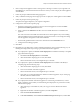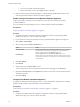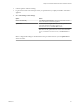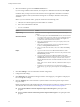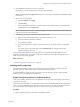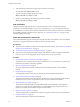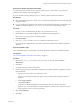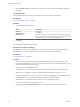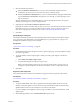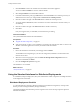7.1
Table Of Contents
- Installing vRealize Automation
- Contents
- vRealize Automation Installation
- Updated Information
- Installation Overview
- Preparing for Installation
- Installing with the Installation Wizard
- Deploy the vRealize Automation Appliance
- Using the Installation Wizard for Minimal Deployments
- Run the Installation Wizard for a Minimal Deployment
- Installing the Management Agent
- Synchronize Server Times
- Run the Prerequisite Checker
- Specify Minimal Deployment Parameters
- Create Snapshots Before You Begin the Installation
- Scenario: Finish the Installation
- Address Installation Failures
- Set Up Credentials for Initial Content Configuration
- Using the Installation Wizard for Enterprise Deployments
- Run the Installation Wizard for an Enterprise Deployment
- Installing the Management Agent
- Synchronize Server Times
- Run the Prerequisite Checker
- Specify Enterprise Deployment Parameters
- Create Snapshots Before You Begin the Installation
- Finish the Installation
- Address Installation Failures
- Set Up Credentials for Initial Content Configuration
- The Standard Installation Interfaces
- Using the Standard Interfaces for Minimal Deployments
- Using the Standard Interfaces for Distributed Deployments
- Distributed Deployment Checklist
- Distributed Installation Components
- Disabling Load Balancer Health Checks
- Certificate Trust Requirements in a Distributed Deployment
- Configure Web Component, Manager Service and DEM Host Certificate Trust
- Installation Worksheets
- Deploy the vRealize Automation Appliance
- Configuring Your Load Balancer
- Configuring Appliances for vRealize Automation
- Install the IaaS Components in a Distributed Configuration
- Install IaaS Certificates
- Download the IaaS Installer
- Choosing an IaaS Database Scenario
- Install an IaaS Website Component and Model Manager Data
- Install Additional IaaS Website Components
- Install the Active Manager Service
- Install a Backup Manager Service Component
- Installing Distributed Execution Managers
- Configuring Windows Service to Access the IaaS Database
- Verify IaaS Services
- Installing Agents
- Set the PowerShell Execution Policy to RemoteSigned
- Choosing the Agent Installation Scenario
- Agent Installation Location and Requirements
- Installing and Configuring the Proxy Agent for vSphere
- Installing the Proxy Agent for Hyper-V or XenServer
- Installing the VDI Agent for XenDesktop
- Installing the EPI Agent for Citrix
- Installing the EPI Agent for Visual Basic Scripting
- Installing the WMI Agent for Remote WMI Requests
- Post-Installation Tasks
- Troubleshooting an Installation
- Default Log Locations
- Rolling Back a Failed Installation
- Create a Support Bundle
- General Installation Troubleshooting
- Installation or Upgrade Fails with a Load Balancer Timeout Error
- Server Times Are Not Synchronized
- Blank Pages May Appear When Using Internet Explorer 9 or 10 on Windows 7
- Cannot Establish Trust Relationship for the SSL/TLS Secure Channel
- Connect to the Network Through a Proxy Server
- Console Steps for Initial Content Configuration
- Troubleshooting the vRealize Automation Appliance
- Troubleshooting IaaS Components
- Validating Server Certificates for IaaS
- Credentials Error When Running the IaaS Installer
- Save Settings Warning Appears During IaaS Installation
- Website Server and Distributed Execution Managers Fail to Install
- IaaS Authentication Fails During IaaS Web and Model Management Installation
- Failed to Install Model Manager Data and Web Components
- IaaS Windows Servers Do Not Support FIPS
- Adding an XaaS Endpoint Causes an Internal Error
- Uninstalling a Proxy Agent Fails
- Machine Requests Fail When Remote Transactions Are Disabled
- Error in Manager Service Communication
- Email Customization Behavior Has Changed
- Troubleshooting Log-In Errors
- Silent Installation
- Index
5 Select the certicate type from the Action menu.
If you are using a PEM-encoded certicate, for example for a distributed environment, select Import.
Certicates that you import must be trusted and must also be applicable to all instances of vRealize
Automation appliance and any load balancer through the use of Subject Alternative Name (SAN)
certicates.
N If you use certicate chains, specify the certicates in the following order:
a Client/server certicate signed by the intermediate CA certicate
b One or more intermediate certicates
c A root CA certicate
Option Action
Keep Existing
Leave the current SSL conguration. Select this option to cancel your
changes.
Generate Certificate
a The value displayed in the Common Name text box is the Host Name
as it appears on the upper part of the page. If any additional instances
of the vRealize Automation appliance available, their FQDNs are
included in the SAN aribute of the certicate.
b Enter your organization name, such as your company name, in the
Organization text box.
c Enter your organizational unit, such as your department name or
location, in the Organizational Unit text box.
d
Enter a two-leer ISO 3166 country code, such as US, in the Country
text box.
Import
a Copy the certicate values from BEGIN PRIVATE KEY to END
PRIVATE KEY, including the header and footer, and paste them in the
RSA Private Key text box.
b Copy the certicate values from BEGIN CERTIFICATE to END
CERTIFICATE, including the header and footer, and paste them in the
Chain text box. For multiple certicate values, include a
BEGIN CERTIFICATE header and END CERTIFICATE footer for each
certicate.
N In the case of chained certicates, additional aributes may be
available.
c (Optional) If your certicate uses a pass phrase to encrypt the
certicate key, copy the pass phrase and paste it in the Passphrase text
box.
6 Click Save to save host information and SSL conguration.
7 Congure the SSO seings.
8 Click Messaging. The conguration seings and status of messaging for your appliance is displayed.
Do not change these seings.
9 Click the Telemetry tab to choose whether to join the VMware Customer Experience Improvement
Program (CEIP).
Details regarding the data collected through CEIP and the purposes for which it is used by VMware are
set forth at the Trust & Assurance Center at hp://www.vmware.com/trustvmware/ceip.html.
n
Select Join the VMware Customer Experience Improvement Program to participate in the
program.
n
Deselect Join the VMware Customer Experience Improvement Program to not participate in the
program.
Installing vRealize Automation
54 VMware, Inc.