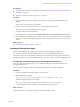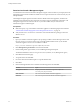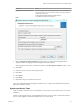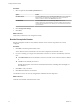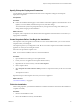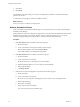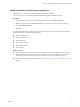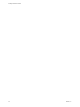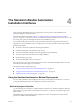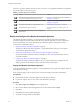7.1
Table Of Contents
- Installing vRealize Automation
- Contents
- vRealize Automation Installation
- Updated Information
- Installation Overview
- Preparing for Installation
- Installing with the Installation Wizard
- Deploy the vRealize Automation Appliance
- Using the Installation Wizard for Minimal Deployments
- Run the Installation Wizard for a Minimal Deployment
- Installing the Management Agent
- Synchronize Server Times
- Run the Prerequisite Checker
- Specify Minimal Deployment Parameters
- Create Snapshots Before You Begin the Installation
- Scenario: Finish the Installation
- Address Installation Failures
- Set Up Credentials for Initial Content Configuration
- Using the Installation Wizard for Enterprise Deployments
- Run the Installation Wizard for an Enterprise Deployment
- Installing the Management Agent
- Synchronize Server Times
- Run the Prerequisite Checker
- Specify Enterprise Deployment Parameters
- Create Snapshots Before You Begin the Installation
- Finish the Installation
- Address Installation Failures
- Set Up Credentials for Initial Content Configuration
- The Standard Installation Interfaces
- Using the Standard Interfaces for Minimal Deployments
- Using the Standard Interfaces for Distributed Deployments
- Distributed Deployment Checklist
- Distributed Installation Components
- Disabling Load Balancer Health Checks
- Certificate Trust Requirements in a Distributed Deployment
- Configure Web Component, Manager Service and DEM Host Certificate Trust
- Installation Worksheets
- Deploy the vRealize Automation Appliance
- Configuring Your Load Balancer
- Configuring Appliances for vRealize Automation
- Install the IaaS Components in a Distributed Configuration
- Install IaaS Certificates
- Download the IaaS Installer
- Choosing an IaaS Database Scenario
- Install an IaaS Website Component and Model Manager Data
- Install Additional IaaS Website Components
- Install the Active Manager Service
- Install a Backup Manager Service Component
- Installing Distributed Execution Managers
- Configuring Windows Service to Access the IaaS Database
- Verify IaaS Services
- Installing Agents
- Set the PowerShell Execution Policy to RemoteSigned
- Choosing the Agent Installation Scenario
- Agent Installation Location and Requirements
- Installing and Configuring the Proxy Agent for vSphere
- Installing the Proxy Agent for Hyper-V or XenServer
- Installing the VDI Agent for XenDesktop
- Installing the EPI Agent for Citrix
- Installing the EPI Agent for Visual Basic Scripting
- Installing the WMI Agent for Remote WMI Requests
- Post-Installation Tasks
- Troubleshooting an Installation
- Default Log Locations
- Rolling Back a Failed Installation
- Create a Support Bundle
- General Installation Troubleshooting
- Installation or Upgrade Fails with a Load Balancer Timeout Error
- Server Times Are Not Synchronized
- Blank Pages May Appear When Using Internet Explorer 9 or 10 on Windows 7
- Cannot Establish Trust Relationship for the SSL/TLS Secure Channel
- Connect to the Network Through a Proxy Server
- Console Steps for Initial Content Configuration
- Troubleshooting the vRealize Automation Appliance
- Troubleshooting IaaS Components
- Validating Server Certificates for IaaS
- Credentials Error When Running the IaaS Installer
- Save Settings Warning Appears During IaaS Installation
- Website Server and Distributed Execution Managers Fail to Install
- IaaS Authentication Fails During IaaS Web and Model Management Installation
- Failed to Install Model Manager Data and Web Components
- IaaS Windows Servers Do Not Support FIPS
- Adding an XaaS Endpoint Causes an Internal Error
- Uninstalling a Proxy Agent Fails
- Machine Requests Fail When Remote Transactions Are Disabled
- Error in Manager Service Communication
- Email Customization Behavior Has Changed
- Troubleshooting Log-In Errors
- Silent Installation
- Index
Download and Install a Management Agent
An administrator downloads and installs a Management Agent on IaaS machines in your deployment. The
Management Agent must be installed on all IaaS servers except for those that are used exclusively for your
MS SQL database.
The Management Agent registers IaaS nodes with the vRealize Automation appliance, automates the
installation and management of IaaS components, and collects support and telemetry information. The
Management Agent runs as a Windows service on your IaaS machine and you must have local
administrator rights to install the agent.
Prerequisites
n
Make a temporary copy of the vRealize Automation appliance certicate ngerprint as described in
“Find the SSL Certicate Fingerprint for the Management Site Service,” on page 34.
n
Verify that the service account user is a domain account with administrator privileges on the IaaS
Windows server.
Procedure
1 Open your vRealize Automation appliance by specifying an address of the following form in a Web
browser, where vra-va-hostname.domain.name is the fully qualied domain name of your vRealize
Automation appliance. Do not use a load balancer address.
https://vrealize-automation-appliance-FQDN:5480/installer
2 Click Management Agent installer to download the installer.
3 Run the Management Agent installer, vCAC-IaaSManagementAgent-Setup.msi.
The default installation location is %Program Files(x86)%\VMware\vCAC\Management Agent\
4 Click Next on the Welcome page.
5 Accept the EULA and click Next.
6 Provide an alternative installation path or accept the default value.
7 Click Next.
8 Enter the Management Site Service details for the following elds. and click Next.
Text box Input
vRA appliance address
https://vrealize-automation-appliance-FQDN:5480
You must specify the port number.
Root username
The root user for the vRealize Automation appliance.
Password
The root user password for the vRealize Automation appliance.
Installing vRealize Automation
42 VMware, Inc.