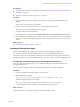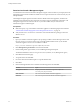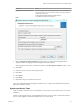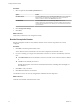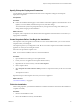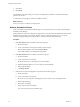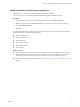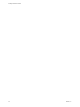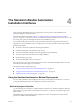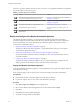7.1
Table Of Contents
- Installing vRealize Automation
- Contents
- vRealize Automation Installation
- Updated Information
- Installation Overview
- Preparing for Installation
- Installing with the Installation Wizard
- Deploy the vRealize Automation Appliance
- Using the Installation Wizard for Minimal Deployments
- Run the Installation Wizard for a Minimal Deployment
- Installing the Management Agent
- Synchronize Server Times
- Run the Prerequisite Checker
- Specify Minimal Deployment Parameters
- Create Snapshots Before You Begin the Installation
- Scenario: Finish the Installation
- Address Installation Failures
- Set Up Credentials for Initial Content Configuration
- Using the Installation Wizard for Enterprise Deployments
- Run the Installation Wizard for an Enterprise Deployment
- Installing the Management Agent
- Synchronize Server Times
- Run the Prerequisite Checker
- Specify Enterprise Deployment Parameters
- Create Snapshots Before You Begin the Installation
- Finish the Installation
- Address Installation Failures
- Set Up Credentials for Initial Content Configuration
- The Standard Installation Interfaces
- Using the Standard Interfaces for Minimal Deployments
- Using the Standard Interfaces for Distributed Deployments
- Distributed Deployment Checklist
- Distributed Installation Components
- Disabling Load Balancer Health Checks
- Certificate Trust Requirements in a Distributed Deployment
- Configure Web Component, Manager Service and DEM Host Certificate Trust
- Installation Worksheets
- Deploy the vRealize Automation Appliance
- Configuring Your Load Balancer
- Configuring Appliances for vRealize Automation
- Install the IaaS Components in a Distributed Configuration
- Install IaaS Certificates
- Download the IaaS Installer
- Choosing an IaaS Database Scenario
- Install an IaaS Website Component and Model Manager Data
- Install Additional IaaS Website Components
- Install the Active Manager Service
- Install a Backup Manager Service Component
- Installing Distributed Execution Managers
- Configuring Windows Service to Access the IaaS Database
- Verify IaaS Services
- Installing Agents
- Set the PowerShell Execution Policy to RemoteSigned
- Choosing the Agent Installation Scenario
- Agent Installation Location and Requirements
- Installing and Configuring the Proxy Agent for vSphere
- Installing the Proxy Agent for Hyper-V or XenServer
- Installing the VDI Agent for XenDesktop
- Installing the EPI Agent for Citrix
- Installing the EPI Agent for Visual Basic Scripting
- Installing the WMI Agent for Remote WMI Requests
- Post-Installation Tasks
- Troubleshooting an Installation
- Default Log Locations
- Rolling Back a Failed Installation
- Create a Support Bundle
- General Installation Troubleshooting
- Installation or Upgrade Fails with a Load Balancer Timeout Error
- Server Times Are Not Synchronized
- Blank Pages May Appear When Using Internet Explorer 9 or 10 on Windows 7
- Cannot Establish Trust Relationship for the SSL/TLS Secure Channel
- Connect to the Network Through a Proxy Server
- Console Steps for Initial Content Configuration
- Troubleshooting the vRealize Automation Appliance
- Troubleshooting IaaS Components
- Validating Server Certificates for IaaS
- Credentials Error When Running the IaaS Installer
- Save Settings Warning Appears During IaaS Installation
- Website Server and Distributed Execution Managers Fail to Install
- IaaS Authentication Fails During IaaS Web and Model Management Installation
- Failed to Install Model Manager Data and Web Components
- IaaS Windows Servers Do Not Support FIPS
- Adding an XaaS Endpoint Causes an Internal Error
- Uninstalling a Proxy Agent Fails
- Machine Requests Fail When Remote Transactions Are Disabled
- Error in Manager Service Communication
- Email Customization Behavior Has Changed
- Troubleshooting Log-In Errors
- Silent Installation
- Index
Prerequisites
n
Verify that you have met the prerequisites described in Chapter 2, “Preparing for vRealize Automation
Installation,” on page 19
n
“Deploy the vRealize Automation Appliance,” on page 65.
Procedure
1 Open the vRealize Automation appliance in a Web browser. Use the fully qualied domain name
(FQDN).
hps://vrealize-automation-appliance-FQDN:5480
2 Log in as root, and use the password that you created during OVA deployment.
The rst time you log in, the Installation Wizard appears.
3 Accept the End User License Agreement.
4 On the Deployment Type page, select Enterprise deployment and Install Infrastructure as a Service.
5 On the Installation Prerequisites page, you pause to log in to your IaaS Windows servers and install the
Management Agent. The Management Agent allows the wizard to discover and connect to those IaaS
servers.
What to do next
See “Installing the Management Agent,” on page 41.
Installing the Management Agent
You must install a Management Agent on each Windows machine hosting IaaS components.
If your primary vRealize Automation appliance fails, you must reinstall Management Agents.
Management Agents are not automatically deleted when you uninstall an IaaS component. Uninstall the
Management Agent as you would uninstall any Windows program with the Add or Remove program tool.
Find the SSL Certificate Fingerprint for the Management Site Service
When you install a management agent, you must validate the ngerprint of the SSL certicate for the
Management Site service.
You can obtain the ngerprint at the command prompt on the vRealize Automation appliance.
Procedure
1 Log in to the vRealize Automation appliance console as root.
2 Enter the following command:
openssl x509 -in /opt/vmware/etc/lighttpd/server.pem -fingerprint -noout -sha1
The SHA1 ngerprint appears. For example:
SHA1 Fingerprint=E4:F0:37:9A:32:52:FA:7D:2E:91:BD:12:7A:2F:A3:75:F8:A1:7B:C4
3 Copy the ngerprint UID. For validation, you might need to remove the colons.
What to do next
Keep the ngerprint you copied for use with the Management Agent installer.
Chapter 3 Installing vRealize Automation with the Installation Wizard
VMware, Inc. 41