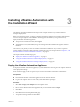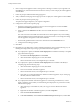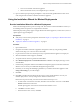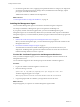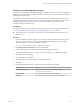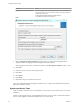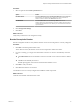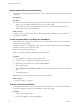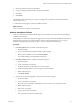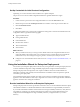7.1
Table Of Contents
- Installing vRealize Automation
- Contents
- vRealize Automation Installation
- Updated Information
- Installation Overview
- Preparing for Installation
- Installing with the Installation Wizard
- Deploy the vRealize Automation Appliance
- Using the Installation Wizard for Minimal Deployments
- Run the Installation Wizard for a Minimal Deployment
- Installing the Management Agent
- Synchronize Server Times
- Run the Prerequisite Checker
- Specify Minimal Deployment Parameters
- Create Snapshots Before You Begin the Installation
- Scenario: Finish the Installation
- Address Installation Failures
- Set Up Credentials for Initial Content Configuration
- Using the Installation Wizard for Enterprise Deployments
- Run the Installation Wizard for an Enterprise Deployment
- Installing the Management Agent
- Synchronize Server Times
- Run the Prerequisite Checker
- Specify Enterprise Deployment Parameters
- Create Snapshots Before You Begin the Installation
- Finish the Installation
- Address Installation Failures
- Set Up Credentials for Initial Content Configuration
- The Standard Installation Interfaces
- Using the Standard Interfaces for Minimal Deployments
- Using the Standard Interfaces for Distributed Deployments
- Distributed Deployment Checklist
- Distributed Installation Components
- Disabling Load Balancer Health Checks
- Certificate Trust Requirements in a Distributed Deployment
- Configure Web Component, Manager Service and DEM Host Certificate Trust
- Installation Worksheets
- Deploy the vRealize Automation Appliance
- Configuring Your Load Balancer
- Configuring Appliances for vRealize Automation
- Install the IaaS Components in a Distributed Configuration
- Install IaaS Certificates
- Download the IaaS Installer
- Choosing an IaaS Database Scenario
- Install an IaaS Website Component and Model Manager Data
- Install Additional IaaS Website Components
- Install the Active Manager Service
- Install a Backup Manager Service Component
- Installing Distributed Execution Managers
- Configuring Windows Service to Access the IaaS Database
- Verify IaaS Services
- Installing Agents
- Set the PowerShell Execution Policy to RemoteSigned
- Choosing the Agent Installation Scenario
- Agent Installation Location and Requirements
- Installing and Configuring the Proxy Agent for vSphere
- Installing the Proxy Agent for Hyper-V or XenServer
- Installing the VDI Agent for XenDesktop
- Installing the EPI Agent for Citrix
- Installing the EPI Agent for Visual Basic Scripting
- Installing the WMI Agent for Remote WMI Requests
- Post-Installation Tasks
- Troubleshooting an Installation
- Default Log Locations
- Rolling Back a Failed Installation
- Create a Support Bundle
- General Installation Troubleshooting
- Installation or Upgrade Fails with a Load Balancer Timeout Error
- Server Times Are Not Synchronized
- Blank Pages May Appear When Using Internet Explorer 9 or 10 on Windows 7
- Cannot Establish Trust Relationship for the SSL/TLS Secure Channel
- Connect to the Network Through a Proxy Server
- Console Steps for Initial Content Configuration
- Troubleshooting the vRealize Automation Appliance
- Troubleshooting IaaS Components
- Validating Server Certificates for IaaS
- Credentials Error When Running the IaaS Installer
- Save Settings Warning Appears During IaaS Installation
- Website Server and Distributed Execution Managers Fail to Install
- IaaS Authentication Fails During IaaS Web and Model Management Installation
- Failed to Install Model Manager Data and Web Components
- IaaS Windows Servers Do Not Support FIPS
- Adding an XaaS Endpoint Causes an Internal Error
- Uninstalling a Proxy Agent Fails
- Machine Requests Fail When Remote Transactions Are Disabled
- Error in Manager Service Communication
- Email Customization Behavior Has Changed
- Troubleshooting Log-In Errors
- Silent Installation
- Index
e Power on the vRealize Automation appliance.
f Wait for the machine to start, which might take up to 5 minutes.
13 Open a command prompt and ping the FQDN to verify that the fully qualied domain name can be
resolved against the IP address of vRealize Automation appliance.
Using the Installation Wizard for Minimal Deployments
Run the Installation Wizard for a Minimal Deployment
Install a minimal deployment for proof-of-concept work. The wizard for minimal installation assumes you
are installing all IaaS components on a single Windows machine.
Minimal deployments typically support a single vRealize Automation appliance, one IaaS server, and use a
vSphere agent to support endpoints.
Prerequisites
n
Verify that you have met the prerequisites described in Chapter 2, “Preparing for vRealize Automation
Installation,” on page 19
n
“Deploy the vRealize Automation Appliance,” on page 65
Procedure
1 Open a Web browser.
2 Navigate to the vRealize Automation appliance management console by using its fully qualied
domain name, hps://vra-va-hostname.domain.name:5480/.
3 Log in with the user name root and the password you specied when the appliance was deployed.
4 When the Installation Wizard appears, click Next.
5 Accept the End User License Agreement and click Next.
6 Select Minimal Deployment and Install Infrastructure as a Service on the Deployment Type screen
and click Next.
7 Check that the prerequisites listed on the Installation Prerequisites page have been met and that the
Window server on which you installed the Management Agent is listed.
8 If needed, you can change the timekeeping method for your vRealize Automation appliance. Click
Change Time if you make changes.
9 ClickNext.
10 Click Run on the Run the Prerequisite Checker screen to verify that the Windows server in your
minimal deployment is correctly congured for vRealize Automation use.
Because this step runs remotely, it can take several minutes for the step to run.
a If a failed status is returned for a machine, click Fix to start automatic corrections or click Show
Details and follow the instructions.
The Fix option applies corrections and restarts the IaaS Windows server.
b Click Run to rerun the checker.
c When all statuses show success, click Next.
Chapter 3 Installing vRealize Automation with the Installation Wizard
VMware, Inc. 33