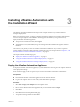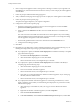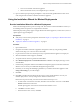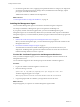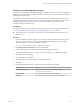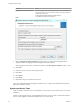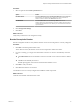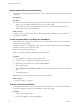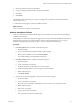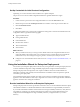7.1
Table Of Contents
- Installing vRealize Automation
- Contents
- vRealize Automation Installation
- Updated Information
- Installation Overview
- Preparing for Installation
- Installing with the Installation Wizard
- Deploy the vRealize Automation Appliance
- Using the Installation Wizard for Minimal Deployments
- Run the Installation Wizard for a Minimal Deployment
- Installing the Management Agent
- Synchronize Server Times
- Run the Prerequisite Checker
- Specify Minimal Deployment Parameters
- Create Snapshots Before You Begin the Installation
- Scenario: Finish the Installation
- Address Installation Failures
- Set Up Credentials for Initial Content Configuration
- Using the Installation Wizard for Enterprise Deployments
- Run the Installation Wizard for an Enterprise Deployment
- Installing the Management Agent
- Synchronize Server Times
- Run the Prerequisite Checker
- Specify Enterprise Deployment Parameters
- Create Snapshots Before You Begin the Installation
- Finish the Installation
- Address Installation Failures
- Set Up Credentials for Initial Content Configuration
- The Standard Installation Interfaces
- Using the Standard Interfaces for Minimal Deployments
- Using the Standard Interfaces for Distributed Deployments
- Distributed Deployment Checklist
- Distributed Installation Components
- Disabling Load Balancer Health Checks
- Certificate Trust Requirements in a Distributed Deployment
- Configure Web Component, Manager Service and DEM Host Certificate Trust
- Installation Worksheets
- Deploy the vRealize Automation Appliance
- Configuring Your Load Balancer
- Configuring Appliances for vRealize Automation
- Install the IaaS Components in a Distributed Configuration
- Install IaaS Certificates
- Download the IaaS Installer
- Choosing an IaaS Database Scenario
- Install an IaaS Website Component and Model Manager Data
- Install Additional IaaS Website Components
- Install the Active Manager Service
- Install a Backup Manager Service Component
- Installing Distributed Execution Managers
- Configuring Windows Service to Access the IaaS Database
- Verify IaaS Services
- Installing Agents
- Set the PowerShell Execution Policy to RemoteSigned
- Choosing the Agent Installation Scenario
- Agent Installation Location and Requirements
- Installing and Configuring the Proxy Agent for vSphere
- Installing the Proxy Agent for Hyper-V or XenServer
- Installing the VDI Agent for XenDesktop
- Installing the EPI Agent for Citrix
- Installing the EPI Agent for Visual Basic Scripting
- Installing the WMI Agent for Remote WMI Requests
- Post-Installation Tasks
- Troubleshooting an Installation
- Default Log Locations
- Rolling Back a Failed Installation
- Create a Support Bundle
- General Installation Troubleshooting
- Installation or Upgrade Fails with a Load Balancer Timeout Error
- Server Times Are Not Synchronized
- Blank Pages May Appear When Using Internet Explorer 9 or 10 on Windows 7
- Cannot Establish Trust Relationship for the SSL/TLS Secure Channel
- Connect to the Network Through a Proxy Server
- Console Steps for Initial Content Configuration
- Troubleshooting the vRealize Automation Appliance
- Troubleshooting IaaS Components
- Validating Server Certificates for IaaS
- Credentials Error When Running the IaaS Installer
- Save Settings Warning Appears During IaaS Installation
- Website Server and Distributed Execution Managers Fail to Install
- IaaS Authentication Fails During IaaS Web and Model Management Installation
- Failed to Install Model Manager Data and Web Components
- IaaS Windows Servers Do Not Support FIPS
- Adding an XaaS Endpoint Causes an Internal Error
- Uninstalling a Proxy Agent Fails
- Machine Requests Fail When Remote Transactions Are Disabled
- Error in Manager Service Communication
- Email Customization Behavior Has Changed
- Troubleshooting Log-In Errors
- Silent Installation
- Index
6 Enter a unique virtual appliance name according to the IT naming convention of your organization in
the Name text box, select the datacenter and location to which you want to deploy the virtual appliance,
and click Next.
7 Follow the prompts until the Disk Format page appears.
8 Verify on the Disk Format page that enough space exists to deploy the virtual appliance and click Next.
9 Follow the prompts to the Properties page.
The options that appear depend on your vSphere conguration.
10 Congure the values on the Properties page.
a Enter the root password to use when you log in to the virtual appliance console in the Enter
password and password text boxes.
b Select or uncheck the SSH service checkbox to choose whether SSH service is enabled for the
appliance.
This value is used to set the initial status of the SSH service in the appliance. If you are installing
with the Installation Wizard, enable this before you begin the wizard. You can change this seing
from the appliance management console after installation.
c Enter the fully qualied domain name of the virtual machine in the Hostname text box.
d Congure the networking properties.
11 Click Next.
12 Depending on your deployment, vCenter, and DNS conguration, select one of the following ways of
nishing OVA deployment and powering up the vRealize Automation appliance.
n
If you deployed to vSphere, and Power on after deployment is available on the Ready to Complete
page, take the following steps.
a Select Power on after deployment and click Finish.
b After the le nishes deploying into vCenter, click Close.
c Wait for the machine to start, which might take up to 5 minutes.
n
If you deployed to vSphere, and Power on after deployment is not available on the Ready to
Complete page, take the following steps.
a After the le nishes deploying into vCenter, click Close.
b Power on the vRealize Automation appliance.
c Wait for the machine to start, which might take up to 5 minutes.
d Verify that you can ping the DNS for the vRealize Automation appliance. If you cannot ping
the DNS, restart the virtual machine.
e Wait for the machine to start, which might take up to 5 minutes.
n
If you deployed the vRealize Automation appliance to vCloud using vCloud Director, vCloud
might override the password that you entered during OVA deployment. To prevent the override,
take the following steps.
a After deploying in vCloud Director, click your vApp to view the vRealize Automation
appliance.
b Right-click the vRealize Automation appliance, and select Properties.
c Click the Guest OS Customization tab.
d Under Password Reset, clear the Allow local administrator password option, and click OK.
Installing vRealize Automation
32 VMware, Inc.