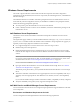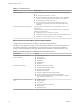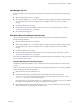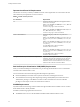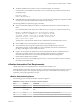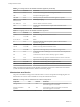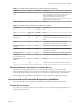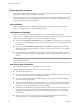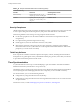7.1
Table Of Contents
- Installing vRealize Automation
- Contents
- vRealize Automation Installation
- Updated Information
- Installation Overview
- Preparing for Installation
- Installing with the Installation Wizard
- Deploy the vRealize Automation Appliance
- Using the Installation Wizard for Minimal Deployments
- Run the Installation Wizard for a Minimal Deployment
- Installing the Management Agent
- Synchronize Server Times
- Run the Prerequisite Checker
- Specify Minimal Deployment Parameters
- Create Snapshots Before You Begin the Installation
- Scenario: Finish the Installation
- Address Installation Failures
- Set Up Credentials for Initial Content Configuration
- Using the Installation Wizard for Enterprise Deployments
- Run the Installation Wizard for an Enterprise Deployment
- Installing the Management Agent
- Synchronize Server Times
- Run the Prerequisite Checker
- Specify Enterprise Deployment Parameters
- Create Snapshots Before You Begin the Installation
- Finish the Installation
- Address Installation Failures
- Set Up Credentials for Initial Content Configuration
- The Standard Installation Interfaces
- Using the Standard Interfaces for Minimal Deployments
- Using the Standard Interfaces for Distributed Deployments
- Distributed Deployment Checklist
- Distributed Installation Components
- Disabling Load Balancer Health Checks
- Certificate Trust Requirements in a Distributed Deployment
- Configure Web Component, Manager Service and DEM Host Certificate Trust
- Installation Worksheets
- Deploy the vRealize Automation Appliance
- Configuring Your Load Balancer
- Configuring Appliances for vRealize Automation
- Install the IaaS Components in a Distributed Configuration
- Install IaaS Certificates
- Download the IaaS Installer
- Choosing an IaaS Database Scenario
- Install an IaaS Website Component and Model Manager Data
- Install Additional IaaS Website Components
- Install the Active Manager Service
- Install a Backup Manager Service Component
- Installing Distributed Execution Managers
- Configuring Windows Service to Access the IaaS Database
- Verify IaaS Services
- Installing Agents
- Set the PowerShell Execution Policy to RemoteSigned
- Choosing the Agent Installation Scenario
- Agent Installation Location and Requirements
- Installing and Configuring the Proxy Agent for vSphere
- Installing the Proxy Agent for Hyper-V or XenServer
- Installing the VDI Agent for XenDesktop
- Installing the EPI Agent for Citrix
- Installing the EPI Agent for Visual Basic Scripting
- Installing the WMI Agent for Remote WMI Requests
- Post-Installation Tasks
- Troubleshooting an Installation
- Default Log Locations
- Rolling Back a Failed Installation
- Create a Support Bundle
- General Installation Troubleshooting
- Installation or Upgrade Fails with a Load Balancer Timeout Error
- Server Times Are Not Synchronized
- Blank Pages May Appear When Using Internet Explorer 9 or 10 on Windows 7
- Cannot Establish Trust Relationship for the SSL/TLS Secure Channel
- Connect to the Network Through a Proxy Server
- Console Steps for Initial Content Configuration
- Troubleshooting the vRealize Automation Appliance
- Troubleshooting IaaS Components
- Validating Server Certificates for IaaS
- Credentials Error When Running the IaaS Installer
- Save Settings Warning Appears During IaaS Installation
- Website Server and Distributed Execution Managers Fail to Install
- IaaS Authentication Fails During IaaS Web and Model Management Installation
- Failed to Install Model Manager Data and Web Components
- IaaS Windows Servers Do Not Support FIPS
- Adding an XaaS Endpoint Causes an Internal Error
- Uninstalling a Proxy Agent Fails
- Machine Requests Fail When Remote Transactions Are Disabled
- Error in Manager Service Communication
- Email Customization Behavior Has Changed
- Troubleshooting Log-In Errors
- Silent Installation
- Index
Table 2‑5. Incoming Ports for the vRealize Automation appliance (Continued)
Port Protocol Comments
5480 TCP Access to the virtual appliance Web management interface.
5480 TCP Used by the Management Agent.
5488, 5489 TCP Internally used by the vRealize Automation appliance for updates.
4369,
25672,5671,5672
TCP RabbitMQ messaging.
8230, 8280, 8281 TCP Internal vRealize Orchestrator instance.
8444 TCP Console proxy communication for vSphere VMware Remote Console
connections.
Table 2‑6. Outgoing Ports for the vRealize Automation Appliance
Port Protocol Comments
25, 587 TCP, UDP SMTP for sending outbound notication emails.
53 TCP, UDP DNS.
67, 68, 546, 547 TCP, UDP DHCP.
80 TCP Optional. For fetching software updates. Updates can be downloaded
separately and applied.
110, 995 TCP, UDP POP for receiving inbound notication emails.
143, 993 TCP, UDP IMAP for receiving inbound notication emails.
123 TCP, UDP Optional. For connecting directly to NTP instead of using host time.
443 TCP Communication with IaaS Manager Service and infrastructure endpoint hosts
over HTTPS.
443 TCP Communication with the software bootstrap agent over HTTPS.
902 TCP ESXi network le copy operations and VMware Remote Console connections.
5050 TCP Optional. For communicating with vRealize Business.
5432 TCP, UDP Optional. For communicating with an Appliance Database.
8281 TCP Optional. For communicating with an external vRealize Orchestrator instance.
Other ports might be required by specic vRealize Orchestrator plug-ins that communicate with external
systems. See the documentation for the vRealize Orchestrator plug-in.
Infrastructure as a Service
The ports in the tables Incoming Ports for Infrastructure as a Service Components and Outgoing Ports for
Infrastructure as a Service must be available for use by the IaaS Windows Server.
Table 2‑7. Incoming Ports for Infrastructure as a Service Components
Component Port Protocol Comments
Manager Service 443 TCP Communication with IaaS components and vRealize
Automation appliance over HTTPS.
vRealize Automation
appliance
443 TCP Communication with IaaS components and vRealize
Automation appliance over HTTPS.
Installing vRealize Automation
26 VMware, Inc.