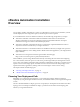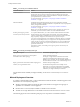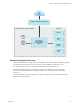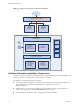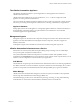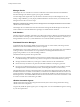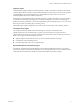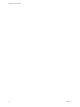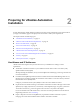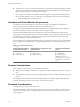7.1
Table Of Contents
- Installing vRealize Automation
- Contents
- vRealize Automation Installation
- Updated Information
- Installation Overview
- Preparing for Installation
- Installing with the Installation Wizard
- Deploy the vRealize Automation Appliance
- Using the Installation Wizard for Minimal Deployments
- Run the Installation Wizard for a Minimal Deployment
- Installing the Management Agent
- Synchronize Server Times
- Run the Prerequisite Checker
- Specify Minimal Deployment Parameters
- Create Snapshots Before You Begin the Installation
- Scenario: Finish the Installation
- Address Installation Failures
- Set Up Credentials for Initial Content Configuration
- Using the Installation Wizard for Enterprise Deployments
- Run the Installation Wizard for an Enterprise Deployment
- Installing the Management Agent
- Synchronize Server Times
- Run the Prerequisite Checker
- Specify Enterprise Deployment Parameters
- Create Snapshots Before You Begin the Installation
- Finish the Installation
- Address Installation Failures
- Set Up Credentials for Initial Content Configuration
- The Standard Installation Interfaces
- Using the Standard Interfaces for Minimal Deployments
- Using the Standard Interfaces for Distributed Deployments
- Distributed Deployment Checklist
- Distributed Installation Components
- Disabling Load Balancer Health Checks
- Certificate Trust Requirements in a Distributed Deployment
- Configure Web Component, Manager Service and DEM Host Certificate Trust
- Installation Worksheets
- Deploy the vRealize Automation Appliance
- Configuring Your Load Balancer
- Configuring Appliances for vRealize Automation
- Install the IaaS Components in a Distributed Configuration
- Install IaaS Certificates
- Download the IaaS Installer
- Choosing an IaaS Database Scenario
- Install an IaaS Website Component and Model Manager Data
- Install Additional IaaS Website Components
- Install the Active Manager Service
- Install a Backup Manager Service Component
- Installing Distributed Execution Managers
- Configuring Windows Service to Access the IaaS Database
- Verify IaaS Services
- Installing Agents
- Set the PowerShell Execution Policy to RemoteSigned
- Choosing the Agent Installation Scenario
- Agent Installation Location and Requirements
- Installing and Configuring the Proxy Agent for vSphere
- Installing the Proxy Agent for Hyper-V or XenServer
- Installing the VDI Agent for XenDesktop
- Installing the EPI Agent for Citrix
- Installing the EPI Agent for Visual Basic Scripting
- Installing the WMI Agent for Remote WMI Requests
- Post-Installation Tasks
- Troubleshooting an Installation
- Default Log Locations
- Rolling Back a Failed Installation
- Create a Support Bundle
- General Installation Troubleshooting
- Installation or Upgrade Fails with a Load Balancer Timeout Error
- Server Times Are Not Synchronized
- Blank Pages May Appear When Using Internet Explorer 9 or 10 on Windows 7
- Cannot Establish Trust Relationship for the SSL/TLS Secure Channel
- Connect to the Network Through a Proxy Server
- Console Steps for Initial Content Configuration
- Troubleshooting the vRealize Automation Appliance
- Troubleshooting IaaS Components
- Validating Server Certificates for IaaS
- Credentials Error When Running the IaaS Installer
- Save Settings Warning Appears During IaaS Installation
- Website Server and Distributed Execution Managers Fail to Install
- IaaS Authentication Fails During IaaS Web and Model Management Installation
- Failed to Install Model Manager Data and Web Components
- IaaS Windows Servers Do Not Support FIPS
- Adding an XaaS Endpoint Causes an Internal Error
- Uninstalling a Proxy Agent Fails
- Machine Requests Fail When Remote Transactions Are Disabled
- Error in Manager Service Communication
- Email Customization Behavior Has Changed
- Troubleshooting Log-In Errors
- Silent Installation
- Index
Manager Service
The Manager Service is a Windows service that coordinates communication between IaaS Distributed
Execution Managers, the database, agents, proxy agents, and SMTP.
Your IaaS deployment requires that only one Windows machine actively run the Manager Service. For
backup or high availability, you may deploy additional Windows machines where you manually start the
Manager Service if the active service stops.
I Simultaneously running an active Manager Service on multiple IaaS Windows servers makes
vRealize Automation unusable.
The Manager Service communicates with the IaaS Web site through the Model Manager and must be run
under a domain account with administrator privileges on all IaaS Windows machines.
IaaS Database
The IaaS component of vRealize Automation uses a Microsoft SQL Server database to maintain information
about the machines it manages and its own elements and policies. Typically, the database is created for you
during installation. However, a system administrator can create the database separately as well.
Distributed Execution Managers
A Distributed Execution Manager (DEM) runs the business logic of custom models, interacting with the
database and with external databases and systems as required.
Each DEM instance acts in either a Worker role or in an Orchestrator role. The Worker role is responsible for
running workows. The Orchestrator role is responsible for monitoring DEM Worker instances,
preprocessing workows to run, and scheduling workows.
The DEM Orchestrator performs these specic tasks.
n
Monitors the status of DEM Workers and ensures that if a Worker instance stops or loses its connection
to the Model Manager, its workows are put back in the queue for another DEM Worker to pick up.
n
Manages scheduled workows by creating new workow instances at the scheduled time.
n
Ensures that only one instance of a particular scheduled workow is running at a given time.
n
Preprocesses workows before they are run, including checking preconditions for workows, used in
the implementation of the RunOneOnly feature, and creating the workow execution history.
One DEM Orchestrator instance is designated as the active Orchestrator that performs these tasks. Because
the DEM Orchestrator is essential to run workows, install at least one additional Orchestrator instance on a
separate machine for redundancy. The Orchestrator is automatically installed on the machine that also runs
the Manager Service. The additional DEM Orchestrator monitors the status of the active Orchestrator so that
it can take over if the active Orchestrator goes oine.
vRealize Automation Agents
vRealize Automation uses agents to integrate with external systems and to manage information among
vRealize Automation components.
You generally install the vSphere agent as part of a deployment. You can install additional agents according
to your site's requirements.
Installing vRealize Automation
16 VMware, Inc.