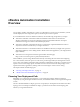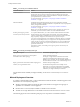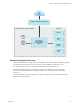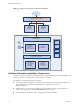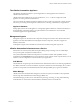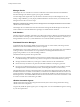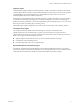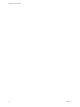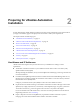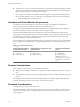7.1
Table Of Contents
- Installing vRealize Automation
- Contents
- vRealize Automation Installation
- Updated Information
- Installation Overview
- Preparing for Installation
- Installing with the Installation Wizard
- Deploy the vRealize Automation Appliance
- Using the Installation Wizard for Minimal Deployments
- Run the Installation Wizard for a Minimal Deployment
- Installing the Management Agent
- Synchronize Server Times
- Run the Prerequisite Checker
- Specify Minimal Deployment Parameters
- Create Snapshots Before You Begin the Installation
- Scenario: Finish the Installation
- Address Installation Failures
- Set Up Credentials for Initial Content Configuration
- Using the Installation Wizard for Enterprise Deployments
- Run the Installation Wizard for an Enterprise Deployment
- Installing the Management Agent
- Synchronize Server Times
- Run the Prerequisite Checker
- Specify Enterprise Deployment Parameters
- Create Snapshots Before You Begin the Installation
- Finish the Installation
- Address Installation Failures
- Set Up Credentials for Initial Content Configuration
- The Standard Installation Interfaces
- Using the Standard Interfaces for Minimal Deployments
- Using the Standard Interfaces for Distributed Deployments
- Distributed Deployment Checklist
- Distributed Installation Components
- Disabling Load Balancer Health Checks
- Certificate Trust Requirements in a Distributed Deployment
- Configure Web Component, Manager Service and DEM Host Certificate Trust
- Installation Worksheets
- Deploy the vRealize Automation Appliance
- Configuring Your Load Balancer
- Configuring Appliances for vRealize Automation
- Install the IaaS Components in a Distributed Configuration
- Install IaaS Certificates
- Download the IaaS Installer
- Choosing an IaaS Database Scenario
- Install an IaaS Website Component and Model Manager Data
- Install Additional IaaS Website Components
- Install the Active Manager Service
- Install a Backup Manager Service Component
- Installing Distributed Execution Managers
- Configuring Windows Service to Access the IaaS Database
- Verify IaaS Services
- Installing Agents
- Set the PowerShell Execution Policy to RemoteSigned
- Choosing the Agent Installation Scenario
- Agent Installation Location and Requirements
- Installing and Configuring the Proxy Agent for vSphere
- Installing the Proxy Agent for Hyper-V or XenServer
- Installing the VDI Agent for XenDesktop
- Installing the EPI Agent for Citrix
- Installing the EPI Agent for Visual Basic Scripting
- Installing the WMI Agent for Remote WMI Requests
- Post-Installation Tasks
- Troubleshooting an Installation
- Default Log Locations
- Rolling Back a Failed Installation
- Create a Support Bundle
- General Installation Troubleshooting
- Installation or Upgrade Fails with a Load Balancer Timeout Error
- Server Times Are Not Synchronized
- Blank Pages May Appear When Using Internet Explorer 9 or 10 on Windows 7
- Cannot Establish Trust Relationship for the SSL/TLS Secure Channel
- Connect to the Network Through a Proxy Server
- Console Steps for Initial Content Configuration
- Troubleshooting the vRealize Automation Appliance
- Troubleshooting IaaS Components
- Validating Server Certificates for IaaS
- Credentials Error When Running the IaaS Installer
- Save Settings Warning Appears During IaaS Installation
- Website Server and Distributed Execution Managers Fail to Install
- IaaS Authentication Fails During IaaS Web and Model Management Installation
- Failed to Install Model Manager Data and Web Components
- IaaS Windows Servers Do Not Support FIPS
- Adding an XaaS Endpoint Causes an Internal Error
- Uninstalling a Proxy Agent Fails
- Machine Requests Fail When Remote Transactions Are Disabled
- Error in Manager Service Communication
- Email Customization Behavior Has Changed
- Troubleshooting Log-In Errors
- Silent Installation
- Index
Figure 1‑1. Deployment Configuration for Enterprise Installations
Load Balancer
for IaaS Manager Service
Manager
Service 1 (active)
and DEM
Orchestrator 1
Manager
Service 2, 3,...
(passive backup
instance)
Load Balancer
for IaaS Web server
Infrastructure as a Service (IaaS)
Website
Component 1
Model Manager
Data (only one
instance allowed)
Website
Component 2, 3,...
Users
vRealize
Automation
Appliance
vRealize
Automation
Appliance
Agent 1
Agent
2, 3,...
DEM
Worker 1
DEM
2, 3,...
Load Balancer
for vRealize Automation Appliance
SQL
Database
Cluster
vRealize Automation Installation Components
A vRealize Automation installation includes installing and conguring single sign-on (SSO) capabilities, the
user interface portal, and Infrastructure as a Service (IaaS) components.
An installation consists of the following components.
n
The vRealize Automation appliance, which deploys the management console, manages single sign-on
(SSO) capabilities for authorization and authentication, and includes an instance of
vRealize Orchestrator.
n
Infrastructure as a service (IaaS) components, which are installed on virtual or physical Windows
machines and appear largely under the Infrastructure tab on the console.
n
A Microsoft SQL Server database, which is deployed during IaaS installation.
Installing vRealize Automation
14 VMware, Inc.