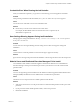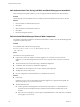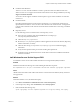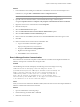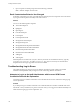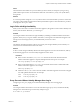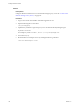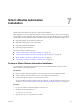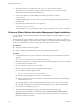7.1
Table Of Contents
- Installing vRealize Automation
- Contents
- vRealize Automation Installation
- Updated Information
- Installation Overview
- Preparing for Installation
- Installing with the Installation Wizard
- Deploy the vRealize Automation Appliance
- Using the Installation Wizard for Minimal Deployments
- Run the Installation Wizard for a Minimal Deployment
- Installing the Management Agent
- Synchronize Server Times
- Run the Prerequisite Checker
- Specify Minimal Deployment Parameters
- Create Snapshots Before You Begin the Installation
- Scenario: Finish the Installation
- Address Installation Failures
- Set Up Credentials for Initial Content Configuration
- Using the Installation Wizard for Enterprise Deployments
- Run the Installation Wizard for an Enterprise Deployment
- Installing the Management Agent
- Synchronize Server Times
- Run the Prerequisite Checker
- Specify Enterprise Deployment Parameters
- Create Snapshots Before You Begin the Installation
- Finish the Installation
- Address Installation Failures
- Set Up Credentials for Initial Content Configuration
- The Standard Installation Interfaces
- Using the Standard Interfaces for Minimal Deployments
- Using the Standard Interfaces for Distributed Deployments
- Distributed Deployment Checklist
- Distributed Installation Components
- Disabling Load Balancer Health Checks
- Certificate Trust Requirements in a Distributed Deployment
- Configure Web Component, Manager Service and DEM Host Certificate Trust
- Installation Worksheets
- Deploy the vRealize Automation Appliance
- Configuring Your Load Balancer
- Configuring Appliances for vRealize Automation
- Install the IaaS Components in a Distributed Configuration
- Install IaaS Certificates
- Download the IaaS Installer
- Choosing an IaaS Database Scenario
- Install an IaaS Website Component and Model Manager Data
- Install Additional IaaS Website Components
- Install the Active Manager Service
- Install a Backup Manager Service Component
- Installing Distributed Execution Managers
- Configuring Windows Service to Access the IaaS Database
- Verify IaaS Services
- Installing Agents
- Set the PowerShell Execution Policy to RemoteSigned
- Choosing the Agent Installation Scenario
- Agent Installation Location and Requirements
- Installing and Configuring the Proxy Agent for vSphere
- Installing the Proxy Agent for Hyper-V or XenServer
- Installing the VDI Agent for XenDesktop
- Installing the EPI Agent for Citrix
- Installing the EPI Agent for Visual Basic Scripting
- Installing the WMI Agent for Remote WMI Requests
- Post-Installation Tasks
- Troubleshooting an Installation
- Default Log Locations
- Rolling Back a Failed Installation
- Create a Support Bundle
- General Installation Troubleshooting
- Installation or Upgrade Fails with a Load Balancer Timeout Error
- Server Times Are Not Synchronized
- Blank Pages May Appear When Using Internet Explorer 9 or 10 on Windows 7
- Cannot Establish Trust Relationship for the SSL/TLS Secure Channel
- Connect to the Network Through a Proxy Server
- Console Steps for Initial Content Configuration
- Troubleshooting the vRealize Automation Appliance
- Troubleshooting IaaS Components
- Validating Server Certificates for IaaS
- Credentials Error When Running the IaaS Installer
- Save Settings Warning Appears During IaaS Installation
- Website Server and Distributed Execution Managers Fail to Install
- IaaS Authentication Fails During IaaS Web and Model Management Installation
- Failed to Install Model Manager Data and Web Components
- IaaS Windows Servers Do Not Support FIPS
- Adding an XaaS Endpoint Causes an Internal Error
- Uninstalling a Proxy Agent Fails
- Machine Requests Fail When Remote Transactions Are Disabled
- Error in Manager Service Communication
- Email Customization Behavior Has Changed
- Troubleshooting Log-In Errors
- Silent Installation
- Index
4 Open a separate command prompt and run the following command:
msdtc -install <manager-service-host>.
Email Customization Behavior Has Changed
In vRealize Automation 6.0 or later, only notications generated by the IaaS component can be customized
by using the email template functionality from earlier versions.
Solution
You can use the following XSLT templates:
n
ArchivePeriodExpired
n
EpiRegister
n
EpiUnregister
n
LeaseAboutToExpire
n
LeaseExpired
n
LeaseExpiredPowerO
n
ManagerLeaseAboutToExpire
n
ManagerLeaseExpired
n
ManagerReclamationExpiredLeaseModied
n
ManagerReclamationForcedLeaseModied
n
ReclamationExpiredLeaseModied
n
ReclamationForcedLeaseModied
n
VdiRegister
n
VdiUnregister
Email templates are located in the \Templates directory under the server installation directory, typically
%SystemDrive%\Program Files x86\VMware\vCAC\Server. The \Templates directory also includes XSLT
templates that are no longer supported and cannot be modied.
Troubleshooting Log-In Errors
The troubleshooting topics for log-in errors for vRealize Automation provide solutions to potential
installation-related problems that you might encounter when using vRealize Automation.
Attempts to Log In as the IaaS Administrator with Incorrect UPN Format
Credentials Fails with No Explanation
You aempt to log in to vRealize Automation as an IaaS administrator and are redirected to the login page
with no explanation.
Problem
If you aempt to log in to vRealize Automation as an IaaS administrator with UPN credentials that do not
include the @<em>yourdomain</em> portion of the user name, you are logged out of SSO immediately and
redirected to the login page with no explanation. </li>
Installing vRealize Automation
136 VMware, Inc.