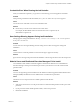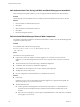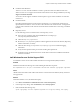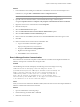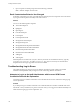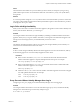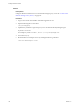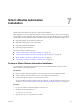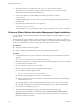7.1
Table Of Contents
- Installing vRealize Automation
- Contents
- vRealize Automation Installation
- Updated Information
- Installation Overview
- Preparing for Installation
- Installing with the Installation Wizard
- Deploy the vRealize Automation Appliance
- Using the Installation Wizard for Minimal Deployments
- Run the Installation Wizard for a Minimal Deployment
- Installing the Management Agent
- Synchronize Server Times
- Run the Prerequisite Checker
- Specify Minimal Deployment Parameters
- Create Snapshots Before You Begin the Installation
- Scenario: Finish the Installation
- Address Installation Failures
- Set Up Credentials for Initial Content Configuration
- Using the Installation Wizard for Enterprise Deployments
- Run the Installation Wizard for an Enterprise Deployment
- Installing the Management Agent
- Synchronize Server Times
- Run the Prerequisite Checker
- Specify Enterprise Deployment Parameters
- Create Snapshots Before You Begin the Installation
- Finish the Installation
- Address Installation Failures
- Set Up Credentials for Initial Content Configuration
- The Standard Installation Interfaces
- Using the Standard Interfaces for Minimal Deployments
- Using the Standard Interfaces for Distributed Deployments
- Distributed Deployment Checklist
- Distributed Installation Components
- Disabling Load Balancer Health Checks
- Certificate Trust Requirements in a Distributed Deployment
- Configure Web Component, Manager Service and DEM Host Certificate Trust
- Installation Worksheets
- Deploy the vRealize Automation Appliance
- Configuring Your Load Balancer
- Configuring Appliances for vRealize Automation
- Install the IaaS Components in a Distributed Configuration
- Install IaaS Certificates
- Download the IaaS Installer
- Choosing an IaaS Database Scenario
- Install an IaaS Website Component and Model Manager Data
- Install Additional IaaS Website Components
- Install the Active Manager Service
- Install a Backup Manager Service Component
- Installing Distributed Execution Managers
- Configuring Windows Service to Access the IaaS Database
- Verify IaaS Services
- Installing Agents
- Set the PowerShell Execution Policy to RemoteSigned
- Choosing the Agent Installation Scenario
- Agent Installation Location and Requirements
- Installing and Configuring the Proxy Agent for vSphere
- Installing the Proxy Agent for Hyper-V or XenServer
- Installing the VDI Agent for XenDesktop
- Installing the EPI Agent for Citrix
- Installing the EPI Agent for Visual Basic Scripting
- Installing the WMI Agent for Remote WMI Requests
- Post-Installation Tasks
- Troubleshooting an Installation
- Default Log Locations
- Rolling Back a Failed Installation
- Create a Support Bundle
- General Installation Troubleshooting
- Installation or Upgrade Fails with a Load Balancer Timeout Error
- Server Times Are Not Synchronized
- Blank Pages May Appear When Using Internet Explorer 9 or 10 on Windows 7
- Cannot Establish Trust Relationship for the SSL/TLS Secure Channel
- Connect to the Network Through a Proxy Server
- Console Steps for Initial Content Configuration
- Troubleshooting the vRealize Automation Appliance
- Troubleshooting IaaS Components
- Validating Server Certificates for IaaS
- Credentials Error When Running the IaaS Installer
- Save Settings Warning Appears During IaaS Installation
- Website Server and Distributed Execution Managers Fail to Install
- IaaS Authentication Fails During IaaS Web and Model Management Installation
- Failed to Install Model Manager Data and Web Components
- IaaS Windows Servers Do Not Support FIPS
- Adding an XaaS Endpoint Causes an Internal Error
- Uninstalling a Proxy Agent Fails
- Machine Requests Fail When Remote Transactions Are Disabled
- Error in Manager Service Communication
- Email Customization Behavior Has Changed
- Troubleshooting Log-In Errors
- Silent Installation
- Index
n
Certicate Name Mismatch
This error can occur when the certicate is issued to a particular name and a dierent name or IP
address is used. You can suppress the certicate name mismatch error during installation by selecting
Suppress mismatch.
You can also use the Suppress certicate mismatch option to ignore remote certicate revocation list
match errors.
n
Invalid Certicate
Open Microsoft Management Console with the command mmc.exe. Check that the certicate is not
expired and that the status is correct. Do this for all certicates in the certicate chain. You might have
to import other certicates in the chain into the Trusted Root Certicate Store when using a Certicate
hierarchy.
n
Repository Service
Use the following actions to check the status of the repository service.
n
From a browser, check the status of the MetaModel service at hps://<ip-
web>/repository/data/MetaModel.svc.
n
Check the Repository.log for errors.
n
Reset IIS (iisreset) if you have problems with the applications hosted on the Web site (Repository,
vRealize Automation, or WAPI).
n
Check the Web site logs in %SystemDrive%\inetpub\logs\LogFiles for additional logging
information.
n
Verify that Prerequisite Checker passed when checking the requirements.
n
On Windows 2012, check that WCF Services under .NET Framework is installed and that HTTP
activation is installed.
IaaS Windows Servers Do Not Support FIPS
An installation cannot succeed when Federal Information Processing Standard (FIPS) is enabled.
Problem
Installation fails with the following error while installing the IaaS Web component.
This implementation is not part of the Windows Platform FIPS validated cryptographic algorithms.
Cause
vRealize Automation IaaS is built on Microsoft Windows Communication Foundation (WCF), which does
not support FIPS.
Solution
On the IaaS Windows server, disable the FIPS policy.
1 Go to Start > Control Panel > Administrative tools > Local Security Policy.
2 In the Group Policy dialog, under Local Policies, select Security Options.
3 Find and disable the following entry.
System cryptography: Use FIPS compliant algorithms for encryption, hashing, and signing.
Chapter 6 Troubleshooting a vRealize Automation Installation
VMware, Inc. 133