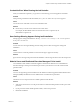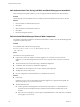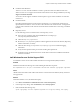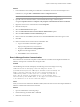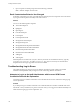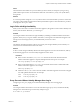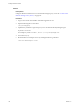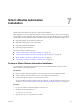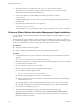7.1
Table Of Contents
- Installing vRealize Automation
- Contents
- vRealize Automation Installation
- Updated Information
- Installation Overview
- Preparing for Installation
- Installing with the Installation Wizard
- Deploy the vRealize Automation Appliance
- Using the Installation Wizard for Minimal Deployments
- Run the Installation Wizard for a Minimal Deployment
- Installing the Management Agent
- Synchronize Server Times
- Run the Prerequisite Checker
- Specify Minimal Deployment Parameters
- Create Snapshots Before You Begin the Installation
- Scenario: Finish the Installation
- Address Installation Failures
- Set Up Credentials for Initial Content Configuration
- Using the Installation Wizard for Enterprise Deployments
- Run the Installation Wizard for an Enterprise Deployment
- Installing the Management Agent
- Synchronize Server Times
- Run the Prerequisite Checker
- Specify Enterprise Deployment Parameters
- Create Snapshots Before You Begin the Installation
- Finish the Installation
- Address Installation Failures
- Set Up Credentials for Initial Content Configuration
- The Standard Installation Interfaces
- Using the Standard Interfaces for Minimal Deployments
- Using the Standard Interfaces for Distributed Deployments
- Distributed Deployment Checklist
- Distributed Installation Components
- Disabling Load Balancer Health Checks
- Certificate Trust Requirements in a Distributed Deployment
- Configure Web Component, Manager Service and DEM Host Certificate Trust
- Installation Worksheets
- Deploy the vRealize Automation Appliance
- Configuring Your Load Balancer
- Configuring Appliances for vRealize Automation
- Install the IaaS Components in a Distributed Configuration
- Install IaaS Certificates
- Download the IaaS Installer
- Choosing an IaaS Database Scenario
- Install an IaaS Website Component and Model Manager Data
- Install Additional IaaS Website Components
- Install the Active Manager Service
- Install a Backup Manager Service Component
- Installing Distributed Execution Managers
- Configuring Windows Service to Access the IaaS Database
- Verify IaaS Services
- Installing Agents
- Set the PowerShell Execution Policy to RemoteSigned
- Choosing the Agent Installation Scenario
- Agent Installation Location and Requirements
- Installing and Configuring the Proxy Agent for vSphere
- Installing the Proxy Agent for Hyper-V or XenServer
- Installing the VDI Agent for XenDesktop
- Installing the EPI Agent for Citrix
- Installing the EPI Agent for Visual Basic Scripting
- Installing the WMI Agent for Remote WMI Requests
- Post-Installation Tasks
- Troubleshooting an Installation
- Default Log Locations
- Rolling Back a Failed Installation
- Create a Support Bundle
- General Installation Troubleshooting
- Installation or Upgrade Fails with a Load Balancer Timeout Error
- Server Times Are Not Synchronized
- Blank Pages May Appear When Using Internet Explorer 9 or 10 on Windows 7
- Cannot Establish Trust Relationship for the SSL/TLS Secure Channel
- Connect to the Network Through a Proxy Server
- Console Steps for Initial Content Configuration
- Troubleshooting the vRealize Automation Appliance
- Troubleshooting IaaS Components
- Validating Server Certificates for IaaS
- Credentials Error When Running the IaaS Installer
- Save Settings Warning Appears During IaaS Installation
- Website Server and Distributed Execution Managers Fail to Install
- IaaS Authentication Fails During IaaS Web and Model Management Installation
- Failed to Install Model Manager Data and Web Components
- IaaS Windows Servers Do Not Support FIPS
- Adding an XaaS Endpoint Causes an Internal Error
- Uninstalling a Proxy Agent Fails
- Machine Requests Fail When Remote Transactions Are Disabled
- Error in Manager Service Communication
- Email Customization Behavior Has Changed
- Troubleshooting Log-In Errors
- Silent Installation
- Index
IaaS Authentication Fails During IaaS Web and Model Management Installation
When running the Prerequisite Checker, you see a message that the IIS authentication check has failed.
Problem
The message tells you that authentication is not enabled, but the IIS authentication check box is selected.
Solution
1 Clear the Windows authentication check box.
2 Click Save.
3 Select the Windows authentication check box.
4 Click Save.
5 Rerun the Prerequisite Checker.
Failed to Install Model Manager Data and Web Components
Your vRealize Automation installation can fail if the IaaS installer is unable to save the Model Manager Data
component and Web component.
Problem
Your installation fails with the following message:
The IaaS installer failed to save the Model Manager Data and
Web components.
Cause
The failure has several potential causes.
n
Connectivity issues to the vRealize Automation appliance or connectivity issues between the
appliances. A connection aempt fails because there was no response or the connection could not be
made.
n
Trusted certicate issues in IaaS when using a distributed conguration.
n
A certicate name mismatch in a distributed conguration.
n
The certicate may be invalid or an error on the certicate chain might exist.
n
The Repository Service fails to start.
n
Incorrect conguration of the load balancer in a distributed environment.
Solution
n
Connectivity
Check that you can connect to the vRealize Automation appliance by typing the following URL in a
Web browser: hps//vra-va-hostname.domain.name.
n
Trusted Certicate Issues
n
In IaaS, open Microsoft Management Console with the command mmc.exe and check that the
certicate used in the installation has been added to the Trusted Root Certicate Store in the
machine.
n
From a browser check hps://<ip-web>/repository/data/MetaModel.svc and verify that no certicate
errors appear in your browser.
Installing vRealize Automation
132 VMware, Inc.