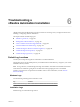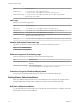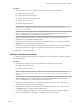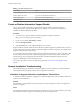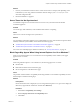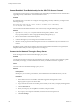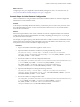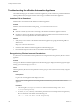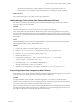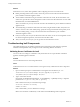7.1
Table Of Contents
- Installing vRealize Automation
- Contents
- vRealize Automation Installation
- Updated Information
- Installation Overview
- Preparing for Installation
- Installing with the Installation Wizard
- Deploy the vRealize Automation Appliance
- Using the Installation Wizard for Minimal Deployments
- Run the Installation Wizard for a Minimal Deployment
- Installing the Management Agent
- Synchronize Server Times
- Run the Prerequisite Checker
- Specify Minimal Deployment Parameters
- Create Snapshots Before You Begin the Installation
- Scenario: Finish the Installation
- Address Installation Failures
- Set Up Credentials for Initial Content Configuration
- Using the Installation Wizard for Enterprise Deployments
- Run the Installation Wizard for an Enterprise Deployment
- Installing the Management Agent
- Synchronize Server Times
- Run the Prerequisite Checker
- Specify Enterprise Deployment Parameters
- Create Snapshots Before You Begin the Installation
- Finish the Installation
- Address Installation Failures
- Set Up Credentials for Initial Content Configuration
- The Standard Installation Interfaces
- Using the Standard Interfaces for Minimal Deployments
- Using the Standard Interfaces for Distributed Deployments
- Distributed Deployment Checklist
- Distributed Installation Components
- Disabling Load Balancer Health Checks
- Certificate Trust Requirements in a Distributed Deployment
- Configure Web Component, Manager Service and DEM Host Certificate Trust
- Installation Worksheets
- Deploy the vRealize Automation Appliance
- Configuring Your Load Balancer
- Configuring Appliances for vRealize Automation
- Install the IaaS Components in a Distributed Configuration
- Install IaaS Certificates
- Download the IaaS Installer
- Choosing an IaaS Database Scenario
- Install an IaaS Website Component and Model Manager Data
- Install Additional IaaS Website Components
- Install the Active Manager Service
- Install a Backup Manager Service Component
- Installing Distributed Execution Managers
- Configuring Windows Service to Access the IaaS Database
- Verify IaaS Services
- Installing Agents
- Set the PowerShell Execution Policy to RemoteSigned
- Choosing the Agent Installation Scenario
- Agent Installation Location and Requirements
- Installing and Configuring the Proxy Agent for vSphere
- Installing the Proxy Agent for Hyper-V or XenServer
- Installing the VDI Agent for XenDesktop
- Installing the EPI Agent for Citrix
- Installing the EPI Agent for Visual Basic Scripting
- Installing the WMI Agent for Remote WMI Requests
- Post-Installation Tasks
- Troubleshooting an Installation
- Default Log Locations
- Rolling Back a Failed Installation
- Create a Support Bundle
- General Installation Troubleshooting
- Installation or Upgrade Fails with a Load Balancer Timeout Error
- Server Times Are Not Synchronized
- Blank Pages May Appear When Using Internet Explorer 9 or 10 on Windows 7
- Cannot Establish Trust Relationship for the SSL/TLS Secure Channel
- Connect to the Network Through a Proxy Server
- Console Steps for Initial Content Configuration
- Troubleshooting the vRealize Automation Appliance
- Troubleshooting IaaS Components
- Validating Server Certificates for IaaS
- Credentials Error When Running the IaaS Installer
- Save Settings Warning Appears During IaaS Installation
- Website Server and Distributed Execution Managers Fail to Install
- IaaS Authentication Fails During IaaS Web and Model Management Installation
- Failed to Install Model Manager Data and Web Components
- IaaS Windows Servers Do Not Support FIPS
- Adding an XaaS Endpoint Causes an Internal Error
- Uninstalling a Proxy Agent Fails
- Machine Requests Fail When Remote Transactions Are Disabled
- Error in Manager Service Communication
- Email Customization Behavior Has Changed
- Troubleshooting Log-In Errors
- Silent Installation
- Index
Solution
When failover occurs, follow these guidelines when conguring old versus new master nodes.
n
Before promoting another node to master, remove the previous master node from the load balancer
pool of vRealize Automation appliance nodes.
n
To have vRealize Automation bring an old master node back to the cluster, let the old machine come
online. Then, open the new master management console. Look for the old node listed as invalid under
the Database tab, and click its Reset buon.
After a successful reset, you may restore the old node to the load balancer pool of vRealize Automation
appliance nodes.
n
To manually bring an old master node back to the cluster, bring the machine online, and join it to the
cluster as if it were a new node. While joining, specify the newly promoted node as the primary node.
After successfully joining, you may restore the old node to the load balancer pool of vRealize
Automation appliance nodes.
n
Until you correctly reset or rejoin an old master node to the cluster, do not use its management console
for cluster management operations, even if the node came back online.
n
After you correctly reset or rejoin, you may promote an old node back to master.
Troubleshooting IaaS Components
The troubleshooting topics for vRealize Automation IaaS components provide solutions to potential
installation-related problems that you might encounter when using vRealize Automation.
Validating Server Certificates for IaaS
You can use the vcac-Cong.exe command to verify that an IaaS server accepts vRealize Automation
appliance and SSO appliance certicates.
Problem
You see authorization errors when using IaaS features.
Cause
Authorization errors can occur when IaaS does not recognize security certicates from other components.
Solution
1 Open a command prompt as an administrator and navigate to the Cafe directory at <vra-
installation-dir>\Server\Model Manager Data\Cafe, typically C:\Program Files
(x86)\VMware\vCAC\Server\Model Manager Data\Cafe.
2 Type a command of the form
Vcac-Config.exe CheckServerCertificates -d [vra-database] -s [vRA SQL server] -v. Optional
parameters are -su [SQL user name] and -sp [password].
If the command succeeds you see the following message:
Certificates validated successfully.
Command succeeded."
If the command fails, you see a detailed error message.
N This command is available only on the node for the Model Manager Data component.
Installing vRealize Automation
130 VMware, Inc.