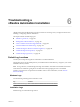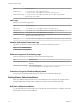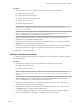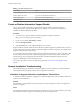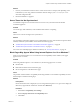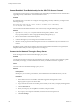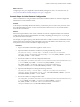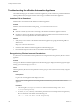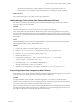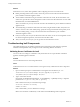7.1
Table Of Contents
- Installing vRealize Automation
- Contents
- vRealize Automation Installation
- Updated Information
- Installation Overview
- Preparing for Installation
- Installing with the Installation Wizard
- Deploy the vRealize Automation Appliance
- Using the Installation Wizard for Minimal Deployments
- Run the Installation Wizard for a Minimal Deployment
- Installing the Management Agent
- Synchronize Server Times
- Run the Prerequisite Checker
- Specify Minimal Deployment Parameters
- Create Snapshots Before You Begin the Installation
- Scenario: Finish the Installation
- Address Installation Failures
- Set Up Credentials for Initial Content Configuration
- Using the Installation Wizard for Enterprise Deployments
- Run the Installation Wizard for an Enterprise Deployment
- Installing the Management Agent
- Synchronize Server Times
- Run the Prerequisite Checker
- Specify Enterprise Deployment Parameters
- Create Snapshots Before You Begin the Installation
- Finish the Installation
- Address Installation Failures
- Set Up Credentials for Initial Content Configuration
- The Standard Installation Interfaces
- Using the Standard Interfaces for Minimal Deployments
- Using the Standard Interfaces for Distributed Deployments
- Distributed Deployment Checklist
- Distributed Installation Components
- Disabling Load Balancer Health Checks
- Certificate Trust Requirements in a Distributed Deployment
- Configure Web Component, Manager Service and DEM Host Certificate Trust
- Installation Worksheets
- Deploy the vRealize Automation Appliance
- Configuring Your Load Balancer
- Configuring Appliances for vRealize Automation
- Install the IaaS Components in a Distributed Configuration
- Install IaaS Certificates
- Download the IaaS Installer
- Choosing an IaaS Database Scenario
- Install an IaaS Website Component and Model Manager Data
- Install Additional IaaS Website Components
- Install the Active Manager Service
- Install a Backup Manager Service Component
- Installing Distributed Execution Managers
- Configuring Windows Service to Access the IaaS Database
- Verify IaaS Services
- Installing Agents
- Set the PowerShell Execution Policy to RemoteSigned
- Choosing the Agent Installation Scenario
- Agent Installation Location and Requirements
- Installing and Configuring the Proxy Agent for vSphere
- Installing the Proxy Agent for Hyper-V or XenServer
- Installing the VDI Agent for XenDesktop
- Installing the EPI Agent for Citrix
- Installing the EPI Agent for Visual Basic Scripting
- Installing the WMI Agent for Remote WMI Requests
- Post-Installation Tasks
- Troubleshooting an Installation
- Default Log Locations
- Rolling Back a Failed Installation
- Create a Support Bundle
- General Installation Troubleshooting
- Installation or Upgrade Fails with a Load Balancer Timeout Error
- Server Times Are Not Synchronized
- Blank Pages May Appear When Using Internet Explorer 9 or 10 on Windows 7
- Cannot Establish Trust Relationship for the SSL/TLS Secure Channel
- Connect to the Network Through a Proxy Server
- Console Steps for Initial Content Configuration
- Troubleshooting the vRealize Automation Appliance
- Troubleshooting IaaS Components
- Validating Server Certificates for IaaS
- Credentials Error When Running the IaaS Installer
- Save Settings Warning Appears During IaaS Installation
- Website Server and Distributed Execution Managers Fail to Install
- IaaS Authentication Fails During IaaS Web and Model Management Installation
- Failed to Install Model Manager Data and Web Components
- IaaS Windows Servers Do Not Support FIPS
- Adding an XaaS Endpoint Causes an Internal Error
- Uninstalling a Proxy Agent Fails
- Machine Requests Fail When Remote Transactions Are Disabled
- Error in Manager Service Communication
- Email Customization Behavior Has Changed
- Troubleshooting Log-In Errors
- Silent Installation
- Index
What to do next
Conguring to use a proxy might aect VMware Identity Manager user access. To correct the issue, see
“Proxy Prevents VMware Identity Manager User Log In,” on page 137.
Console Steps for Initial Content Configuration
There is an alternative to using the vRealize Automation installation interface to create the conguration
administrator account and initial content.
Problem
As the last part of installing vRealize Automation, you follow the process to enter a new password, create
the congurationadmin local user account, and create initial content. An error occurs, and the interface
enters an unrecoverable state.
Solution
Instead of using the interface, enter console commands to create the congurationadmin user and initial
content. Note that the interface might fail after successfully completing part of the process, so you might
only need some of the commands.
For example, you might inspect logs and vRealize Orchestrator workow execution, and determine that the
interface-based setup created the congurationadmin user but not the initial content. In that case, you can
enter just the last two console commands to complete the process.
Procedure
1 Log in to the vRealize Automation appliance console as root.
2 Import the vRealize Orchestrator workow by entering the following command:
/usr/sbin/vcac-config -e content-import --workflow /usr/lib/vcac/tools/initial-
config/vra-initial-config-bundle-workflow.package --user $SSO_ADMIN_USERNAME --password
$SSO_ADMIN_PASSWORD --tenant $TENANT
3 Execute the workow to create the congurationadmin user:
/usr/bin/python /opt/vmware/share/htdocs/service/wizard/initialcontent/workflowexecutor.p
y --host $CURRENT_VA_HOSTNAME --username $SSO_ADMIN_USERNAME --password
$SSO_ADMIN_PASSWORD --workflowid f2b3064a-75ca-4199-a824-1958d9c1efed --
configurationAdminPassword $CONFIGURATIONADMIN_PASSWORD --tenant $TENANT
4 Import the ASD blueprint by entering the following command:
/usr/sbin/vcac-config -e content-import --blueprint /usr/lib/vcac/tools/initial-
config/vra-initial-config-bundle-asd.zip --user $CONFIGURATIONADMIN_USERNAME --password
$CONFIGURATIONADMIN_PASSWORD --tenant $TENANT
5 Execute the workow to congure initial content:
/usr/bin/python /opt/vmware/share/htdocs/service/wizard/initialcontent/workflowexecutor.p
y --host $CURRENT_VA_HOSTNAME --username $SSO_ADMIN_USERNAME --password
$SSO_ADMIN_PASSWORD --workflowid ef00fce2-80ef-4b48-96b5-fdee36981770 --
configurationAdminPassword $CONFIGURATIONADMIN_PASSWORD
Chapter 6 Troubleshooting a vRealize Automation Installation
VMware, Inc. 127