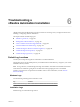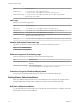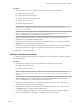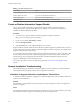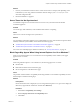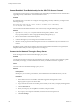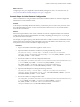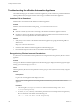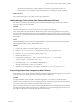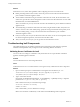7.1
Table Of Contents
- Installing vRealize Automation
- Contents
- vRealize Automation Installation
- Updated Information
- Installation Overview
- Preparing for Installation
- Installing with the Installation Wizard
- Deploy the vRealize Automation Appliance
- Using the Installation Wizard for Minimal Deployments
- Run the Installation Wizard for a Minimal Deployment
- Installing the Management Agent
- Synchronize Server Times
- Run the Prerequisite Checker
- Specify Minimal Deployment Parameters
- Create Snapshots Before You Begin the Installation
- Scenario: Finish the Installation
- Address Installation Failures
- Set Up Credentials for Initial Content Configuration
- Using the Installation Wizard for Enterprise Deployments
- Run the Installation Wizard for an Enterprise Deployment
- Installing the Management Agent
- Synchronize Server Times
- Run the Prerequisite Checker
- Specify Enterprise Deployment Parameters
- Create Snapshots Before You Begin the Installation
- Finish the Installation
- Address Installation Failures
- Set Up Credentials for Initial Content Configuration
- The Standard Installation Interfaces
- Using the Standard Interfaces for Minimal Deployments
- Using the Standard Interfaces for Distributed Deployments
- Distributed Deployment Checklist
- Distributed Installation Components
- Disabling Load Balancer Health Checks
- Certificate Trust Requirements in a Distributed Deployment
- Configure Web Component, Manager Service and DEM Host Certificate Trust
- Installation Worksheets
- Deploy the vRealize Automation Appliance
- Configuring Your Load Balancer
- Configuring Appliances for vRealize Automation
- Install the IaaS Components in a Distributed Configuration
- Install IaaS Certificates
- Download the IaaS Installer
- Choosing an IaaS Database Scenario
- Install an IaaS Website Component and Model Manager Data
- Install Additional IaaS Website Components
- Install the Active Manager Service
- Install a Backup Manager Service Component
- Installing Distributed Execution Managers
- Configuring Windows Service to Access the IaaS Database
- Verify IaaS Services
- Installing Agents
- Set the PowerShell Execution Policy to RemoteSigned
- Choosing the Agent Installation Scenario
- Agent Installation Location and Requirements
- Installing and Configuring the Proxy Agent for vSphere
- Installing the Proxy Agent for Hyper-V or XenServer
- Installing the VDI Agent for XenDesktop
- Installing the EPI Agent for Citrix
- Installing the EPI Agent for Visual Basic Scripting
- Installing the WMI Agent for Remote WMI Requests
- Post-Installation Tasks
- Troubleshooting an Installation
- Default Log Locations
- Rolling Back a Failed Installation
- Create a Support Bundle
- General Installation Troubleshooting
- Installation or Upgrade Fails with a Load Balancer Timeout Error
- Server Times Are Not Synchronized
- Blank Pages May Appear When Using Internet Explorer 9 or 10 on Windows 7
- Cannot Establish Trust Relationship for the SSL/TLS Secure Channel
- Connect to the Network Through a Proxy Server
- Console Steps for Initial Content Configuration
- Troubleshooting the vRealize Automation Appliance
- Troubleshooting IaaS Components
- Validating Server Certificates for IaaS
- Credentials Error When Running the IaaS Installer
- Save Settings Warning Appears During IaaS Installation
- Website Server and Distributed Execution Managers Fail to Install
- IaaS Authentication Fails During IaaS Web and Model Management Installation
- Failed to Install Model Manager Data and Web Components
- IaaS Windows Servers Do Not Support FIPS
- Adding an XaaS Endpoint Causes an Internal Error
- Uninstalling a Proxy Agent Fails
- Machine Requests Fail When Remote Transactions Are Disabled
- Error in Manager Service Communication
- Email Customization Behavior Has Changed
- Troubleshooting Log-In Errors
- Silent Installation
- Index
Solution
1 Increase your load balancer timeout value to at least 100 seconds. For example, and depending on the
load balancer you are using, edit the load balancer timeout seing in your ssl.conf, httpd.conf or
other Web conguration le.
2 Rerun the installation or upgrade.
Server Times Are Not Synchronized
An installation might not succeed when IaaS time servers are not synchronized with the vRealize
Automation appliance.
Problem
You cannot log in after installation, or the installation fails while it is completing.
Cause
Time servers on all servers might not be synchronized.
Solution
For each vRealize Automation appliance server and all Windows servers where the IaaS components will be
installed, enable time synchronization as described in the following topics:
n
“Enable Time Synchronization on the vRealize Automation Appliance,” on page 52
n
“Enable Time Synchronization on the Windows Server,” on page 55
For an overview of timekeeping for vRealize Automation, see “Time Synchronization,” on page 30.
Blank Pages May Appear When Using Internet Explorer 9 or 10 on Windows 7
When you use Internet Explorer 9 or 10 on Windows 7 and compatibility mode is enabled, some pages
appear to have no content.
Problem
When using Internet Explorer 9 or 10 on Windows 7, the following pages have no content:
n
Infrastructure
n
Default Tenant Folder on the Orchestrator page
n
Server Conguration on the Orchestrator page
Cause
The problem could be related to compatibility mode being enabled. You can disable compatibility mode for
Internet Explorer with the following steps.
Solution
Prerequisites
Ensure that the menu bar is displayed. If you are using Internet Explorer 9 or 10, press Alt to display the
Menu bar (or right-click the Address bar and then select Menu bar).
Procedure
1 Select Tools > Compatibility View .
2 Deselect Display intranet sites in Compatibility View.
3 Click Close.
Chapter 6 Troubleshooting a vRealize Automation Installation
VMware, Inc. 125