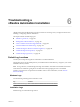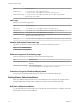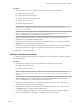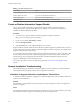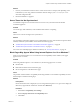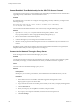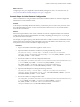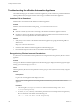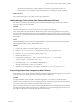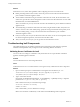7.1
Table Of Contents
- Installing vRealize Automation
- Contents
- vRealize Automation Installation
- Updated Information
- Installation Overview
- Preparing for Installation
- Installing with the Installation Wizard
- Deploy the vRealize Automation Appliance
- Using the Installation Wizard for Minimal Deployments
- Run the Installation Wizard for a Minimal Deployment
- Installing the Management Agent
- Synchronize Server Times
- Run the Prerequisite Checker
- Specify Minimal Deployment Parameters
- Create Snapshots Before You Begin the Installation
- Scenario: Finish the Installation
- Address Installation Failures
- Set Up Credentials for Initial Content Configuration
- Using the Installation Wizard for Enterprise Deployments
- Run the Installation Wizard for an Enterprise Deployment
- Installing the Management Agent
- Synchronize Server Times
- Run the Prerequisite Checker
- Specify Enterprise Deployment Parameters
- Create Snapshots Before You Begin the Installation
- Finish the Installation
- Address Installation Failures
- Set Up Credentials for Initial Content Configuration
- The Standard Installation Interfaces
- Using the Standard Interfaces for Minimal Deployments
- Using the Standard Interfaces for Distributed Deployments
- Distributed Deployment Checklist
- Distributed Installation Components
- Disabling Load Balancer Health Checks
- Certificate Trust Requirements in a Distributed Deployment
- Configure Web Component, Manager Service and DEM Host Certificate Trust
- Installation Worksheets
- Deploy the vRealize Automation Appliance
- Configuring Your Load Balancer
- Configuring Appliances for vRealize Automation
- Install the IaaS Components in a Distributed Configuration
- Install IaaS Certificates
- Download the IaaS Installer
- Choosing an IaaS Database Scenario
- Install an IaaS Website Component and Model Manager Data
- Install Additional IaaS Website Components
- Install the Active Manager Service
- Install a Backup Manager Service Component
- Installing Distributed Execution Managers
- Configuring Windows Service to Access the IaaS Database
- Verify IaaS Services
- Installing Agents
- Set the PowerShell Execution Policy to RemoteSigned
- Choosing the Agent Installation Scenario
- Agent Installation Location and Requirements
- Installing and Configuring the Proxy Agent for vSphere
- Installing the Proxy Agent for Hyper-V or XenServer
- Installing the VDI Agent for XenDesktop
- Installing the EPI Agent for Citrix
- Installing the EPI Agent for Visual Basic Scripting
- Installing the WMI Agent for Remote WMI Requests
- Post-Installation Tasks
- Troubleshooting an Installation
- Default Log Locations
- Rolling Back a Failed Installation
- Create a Support Bundle
- General Installation Troubleshooting
- Installation or Upgrade Fails with a Load Balancer Timeout Error
- Server Times Are Not Synchronized
- Blank Pages May Appear When Using Internet Explorer 9 or 10 on Windows 7
- Cannot Establish Trust Relationship for the SSL/TLS Secure Channel
- Connect to the Network Through a Proxy Server
- Console Steps for Initial Content Configuration
- Troubleshooting the vRealize Automation Appliance
- Troubleshooting IaaS Components
- Validating Server Certificates for IaaS
- Credentials Error When Running the IaaS Installer
- Save Settings Warning Appears During IaaS Installation
- Website Server and Distributed Execution Managers Fail to Install
- IaaS Authentication Fails During IaaS Web and Model Management Installation
- Failed to Install Model Manager Data and Web Components
- IaaS Windows Servers Do Not Support FIPS
- Adding an XaaS Endpoint Causes an Internal Error
- Uninstalling a Proxy Agent Fails
- Machine Requests Fail When Remote Transactions Are Disabled
- Error in Manager Service Communication
- Email Customization Behavior Has Changed
- Troubleshooting Log-In Errors
- Silent Installation
- Index
Table 6‑1. Roll Back Failure Points
Failure Point Action
Installing Manager Service If present, uninstall vCloud Automation Center Server.
Installing DEM-Orchestrator If present, uninstall the DEM Orchestrator .
Installing DEM-Worker If present, uninstall all DEM Workers
Installing an Agent If present, uninstall all vRealize Automation agents.
Create a vRealize Automation Support Bundle
You can create a vRealize Automation support bundle using the vRealize Automation appliance
management interface. Support bundles gather logs, and help you or VMware technical support to
troubleshoot vRealize Automation problems.
Procedure
1 In a web browser, open the vRealize Automation appliance management interface.
hps://vrealize-automation-appliance-FQDN:5480
2 Log in as root, and click vRA > Cluster.
3 Click Create Support Bundle.
4 Click Download and save the support bundle le on your system.
Support bundles include information from the vRealize Automation appliance and IaaS Windows servers. If
you lose connectivity between the vRealize Automation appliance and IaaS components, the support bundle
might be missing the IaaS component logs.
To see which log les were collected, unzip the support bundle and open the Environment.html le in a Web
browser. Without connectivity, IaaS components might appear in red in the Nodes table. Another reason
that the IaaS logs are missing might be that the vRealize Automation Management Agent service has
stopped on IaaS Windows servers that appear in red.
For a back-up procedure to collect IaaS component log bundles, see VMware Knowledge Base article
2078179.
General Installation Troubleshooting
The troubleshooting topics for vRealize Automation appliances provide solutions to potential installation-
related problems that you might encounter when using vRealize Automation.
Installation or Upgrade Fails with a Load Balancer Timeout Error
A vRealize Automation installation or upgrade for a distributed deployment with a load balancer fails with
a 503 service unavailable error.
Problem
The installation or upgrade fails because the load balancer timeout seing does not allow enough time for
the task to complete.
Cause
An insucient load balancer timeout seing might cause failure. You can correct the problem by increasing
the load balancer timeout seing to 100 seconds or greater and rerunning the task.
Installing vRealize Automation
124 VMware, Inc.