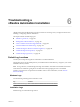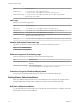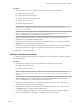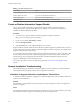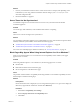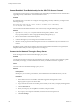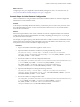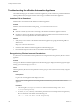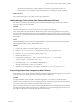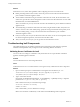7.1
Table Of Contents
- Installing vRealize Automation
- Contents
- vRealize Automation Installation
- Updated Information
- Installation Overview
- Preparing for Installation
- Installing with the Installation Wizard
- Deploy the vRealize Automation Appliance
- Using the Installation Wizard for Minimal Deployments
- Run the Installation Wizard for a Minimal Deployment
- Installing the Management Agent
- Synchronize Server Times
- Run the Prerequisite Checker
- Specify Minimal Deployment Parameters
- Create Snapshots Before You Begin the Installation
- Scenario: Finish the Installation
- Address Installation Failures
- Set Up Credentials for Initial Content Configuration
- Using the Installation Wizard for Enterprise Deployments
- Run the Installation Wizard for an Enterprise Deployment
- Installing the Management Agent
- Synchronize Server Times
- Run the Prerequisite Checker
- Specify Enterprise Deployment Parameters
- Create Snapshots Before You Begin the Installation
- Finish the Installation
- Address Installation Failures
- Set Up Credentials for Initial Content Configuration
- The Standard Installation Interfaces
- Using the Standard Interfaces for Minimal Deployments
- Using the Standard Interfaces for Distributed Deployments
- Distributed Deployment Checklist
- Distributed Installation Components
- Disabling Load Balancer Health Checks
- Certificate Trust Requirements in a Distributed Deployment
- Configure Web Component, Manager Service and DEM Host Certificate Trust
- Installation Worksheets
- Deploy the vRealize Automation Appliance
- Configuring Your Load Balancer
- Configuring Appliances for vRealize Automation
- Install the IaaS Components in a Distributed Configuration
- Install IaaS Certificates
- Download the IaaS Installer
- Choosing an IaaS Database Scenario
- Install an IaaS Website Component and Model Manager Data
- Install Additional IaaS Website Components
- Install the Active Manager Service
- Install a Backup Manager Service Component
- Installing Distributed Execution Managers
- Configuring Windows Service to Access the IaaS Database
- Verify IaaS Services
- Installing Agents
- Set the PowerShell Execution Policy to RemoteSigned
- Choosing the Agent Installation Scenario
- Agent Installation Location and Requirements
- Installing and Configuring the Proxy Agent for vSphere
- Installing the Proxy Agent for Hyper-V or XenServer
- Installing the VDI Agent for XenDesktop
- Installing the EPI Agent for Citrix
- Installing the EPI Agent for Visual Basic Scripting
- Installing the WMI Agent for Remote WMI Requests
- Post-Installation Tasks
- Troubleshooting an Installation
- Default Log Locations
- Rolling Back a Failed Installation
- Create a Support Bundle
- General Installation Troubleshooting
- Installation or Upgrade Fails with a Load Balancer Timeout Error
- Server Times Are Not Synchronized
- Blank Pages May Appear When Using Internet Explorer 9 or 10 on Windows 7
- Cannot Establish Trust Relationship for the SSL/TLS Secure Channel
- Connect to the Network Through a Proxy Server
- Console Steps for Initial Content Configuration
- Troubleshooting the vRealize Automation Appliance
- Troubleshooting IaaS Components
- Validating Server Certificates for IaaS
- Credentials Error When Running the IaaS Installer
- Save Settings Warning Appears During IaaS Installation
- Website Server and Distributed Execution Managers Fail to Install
- IaaS Authentication Fails During IaaS Web and Model Management Installation
- Failed to Install Model Manager Data and Web Components
- IaaS Windows Servers Do Not Support FIPS
- Adding an XaaS Endpoint Causes an Internal Error
- Uninstalling a Proxy Agent Fails
- Machine Requests Fail When Remote Transactions Are Disabled
- Error in Manager Service Communication
- Email Customization Behavior Has Changed
- Troubleshooting Log-In Errors
- Silent Installation
- Index
Procedure
1 If the following components are present, uninstall them with the Windows uninstaller.
n
vRealize Automation Agents
n
vRealize Automation DEM-Worker
n
vRealize Automation DEM-Orchestrator
n
vRealize Automation Server
n
vRealize Automation WAPI
N If you see the following message, restart the machine and then follow the steps in this
procedure: Error opening installation log file. Verify that the specified log file location
exists and it is writable
N If the Windows system has been reverted or you have uninstalled IaaS, you must run the
iisreset command before you reinstall vRealize Automation IaaS.
2 Revert your database to the state it was in before the installation was started. The method you use
depends on the original database installation mode.
3 In IIS (Internet Information Services Manager) select Default Web Site (or your custom site) and click
Bindings. Remove the hps binding (defaults to 443).
4 Check that the Applications Repository, vRealize Automation and WAPI have been deleted and that the
application pools RepositoryAppPool, vCACAppPool, WapiAppPool have also been deleted.
The installation is completely removed.
Roll Back a Distributed Installation
A system administrator must manually remove some les and revert the database to completely uninstall a
failed IaaS installation.
Procedure
1 If the following components are present, uninstall them with the Windows uninstaller.
n
vRealize Automation Server
n
vRealize Automation WAPI
N If you see the following message, restart the machine and then follow this procedure: Error
opening installation log file. Verify that the specified log file location exists and it is
writable.
N If the Windows system has been reverted or you have uninstalled IaaS, you must run the
iisreset command before you reinstall vRealize Automation IaaS.
2 Revert your database to the state it was in before the installation was started. The method you use
depends on the original database installation mode.
3 In IIS (Internet Information Services Manager) select the Default Web Site (or your custom site) and
click Bindings. Remove the hps binding (defaults to 443).
4 Check that the Applications Repository, vCAC and WAPI have been deleted and that the application
pools RepositoryAppPool, vCACAppPool, WapiAppPool have also been deleted.
Chapter 6 Troubleshooting a vRealize Automation Installation
VMware, Inc. 123