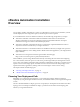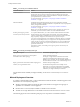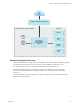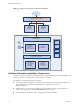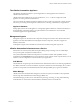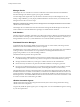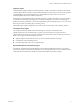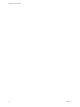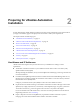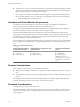7.1
Table Of Contents
- Installing vRealize Automation
- Contents
- vRealize Automation Installation
- Updated Information
- Installation Overview
- Preparing for Installation
- Installing with the Installation Wizard
- Deploy the vRealize Automation Appliance
- Using the Installation Wizard for Minimal Deployments
- Run the Installation Wizard for a Minimal Deployment
- Installing the Management Agent
- Synchronize Server Times
- Run the Prerequisite Checker
- Specify Minimal Deployment Parameters
- Create Snapshots Before You Begin the Installation
- Scenario: Finish the Installation
- Address Installation Failures
- Set Up Credentials for Initial Content Configuration
- Using the Installation Wizard for Enterprise Deployments
- Run the Installation Wizard for an Enterprise Deployment
- Installing the Management Agent
- Synchronize Server Times
- Run the Prerequisite Checker
- Specify Enterprise Deployment Parameters
- Create Snapshots Before You Begin the Installation
- Finish the Installation
- Address Installation Failures
- Set Up Credentials for Initial Content Configuration
- The Standard Installation Interfaces
- Using the Standard Interfaces for Minimal Deployments
- Using the Standard Interfaces for Distributed Deployments
- Distributed Deployment Checklist
- Distributed Installation Components
- Disabling Load Balancer Health Checks
- Certificate Trust Requirements in a Distributed Deployment
- Configure Web Component, Manager Service and DEM Host Certificate Trust
- Installation Worksheets
- Deploy the vRealize Automation Appliance
- Configuring Your Load Balancer
- Configuring Appliances for vRealize Automation
- Install the IaaS Components in a Distributed Configuration
- Install IaaS Certificates
- Download the IaaS Installer
- Choosing an IaaS Database Scenario
- Install an IaaS Website Component and Model Manager Data
- Install Additional IaaS Website Components
- Install the Active Manager Service
- Install a Backup Manager Service Component
- Installing Distributed Execution Managers
- Configuring Windows Service to Access the IaaS Database
- Verify IaaS Services
- Installing Agents
- Set the PowerShell Execution Policy to RemoteSigned
- Choosing the Agent Installation Scenario
- Agent Installation Location and Requirements
- Installing and Configuring the Proxy Agent for vSphere
- Installing the Proxy Agent for Hyper-V or XenServer
- Installing the VDI Agent for XenDesktop
- Installing the EPI Agent for Citrix
- Installing the EPI Agent for Visual Basic Scripting
- Installing the WMI Agent for Remote WMI Requests
- Post-Installation Tasks
- Troubleshooting an Installation
- Default Log Locations
- Rolling Back a Failed Installation
- Create a Support Bundle
- General Installation Troubleshooting
- Installation or Upgrade Fails with a Load Balancer Timeout Error
- Server Times Are Not Synchronized
- Blank Pages May Appear When Using Internet Explorer 9 or 10 on Windows 7
- Cannot Establish Trust Relationship for the SSL/TLS Secure Channel
- Connect to the Network Through a Proxy Server
- Console Steps for Initial Content Configuration
- Troubleshooting the vRealize Automation Appliance
- Troubleshooting IaaS Components
- Validating Server Certificates for IaaS
- Credentials Error When Running the IaaS Installer
- Save Settings Warning Appears During IaaS Installation
- Website Server and Distributed Execution Managers Fail to Install
- IaaS Authentication Fails During IaaS Web and Model Management Installation
- Failed to Install Model Manager Data and Web Components
- IaaS Windows Servers Do Not Support FIPS
- Adding an XaaS Endpoint Causes an Internal Error
- Uninstalling a Proxy Agent Fails
- Machine Requests Fail When Remote Transactions Are Disabled
- Error in Manager Service Communication
- Email Customization Behavior Has Changed
- Troubleshooting Log-In Errors
- Silent Installation
- Index
Table 1‑1. Choosing Your Installation Method
Installation Method Details
Installation Wizard The Installation Wizard provides the quickest installation path for most
deployments. You can choose a minimal or enterprise deployment to support
distributed components with or without load balancers. Complete and verify all
prerequisites before you start the wizard.
For more information, see Chapter 2, “Preparing for vRealize Automation
Installation,” on page 19.
Manual installation Installation through the management console is also supported for minimal,
distributed, and high-availability installations. Complete and verify all prerequisites
before you begin the installation.
For more information, see Chapter 2, “Preparing for vRealize Automation
Installation,” on page 19.
N If you use the management console to start or congure any part of your
installation, you cannot start or continue use of the Installation Wizard.
Installing and Conguring vRealize
Automation for the Rainpole Scenario
As a vSphere administrator, you want to install a minimal vRealize Automation
deployment into your existing vSphere environment. You use the installation
wizard to install vRealize Automation and create initial content catalog items that
help you quickly congure an environment to use a proof of concept.
A proof of concept deployment is not suitable for production. When you complete
the proof of concept deployment, you congure it as a development environment
where you and your IT team create and test blueprints. You can export blueprints
and other design elements out of your development environment and into your
production environment.
To begin this scenario, see Installing and Conguring vRealize Automation for the
Rainpole Scenario.
Table 1‑2. Choosing Your Deployment Type
Deployment Purpose Choose this deployment type
Deploy a proof of concept (PoC) or development
environment with a basic topology.
Install a minimal deployment.
You deploy a single instance of vRealize Automation
appliance and install all IaaS components on a single
Windows server machine. You can install the databases on
the same Windows machine or on a dedicated SQL Server.
Deploy a production environment with the topology best
suited to your organizational needs.
Install an enterprise deployment.
You distribute components across multiple servers.
Optionally, you can deploy load balancers to distribute
work across servers and provide fail over capability and
redundancy in a high-availability environment.
For information about scalability and high availability, see the vRealize Automation Reference Architecture
guide.
Minimal Deployment Overview
To complete a minimal deployment, a system administrator installs the vRealize Automation appliance and
Infrastructure as a Service (IaaS) components.
n
vRealize Automation appliance includes the Web console interface and support for single sign-on
capabilities. It is installed as a virtual appliance.
n
Infrastructure as a Service (IaaS) is installed on a Windows Server machine.
n
The IaaS uses an SQL database that can be installed on the same machine as IaaS or on its own server.
The following gure shows the relationship and purpose of components of a minimal installation.
Installing vRealize Automation
12 VMware, Inc.