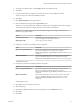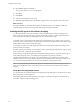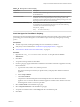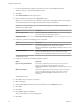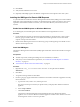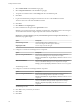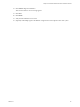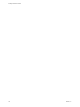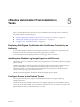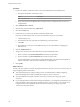7.1
Table Of Contents
- Installing vRealize Automation
- Contents
- vRealize Automation Installation
- Updated Information
- Installation Overview
- Preparing for Installation
- Installing with the Installation Wizard
- Deploy the vRealize Automation Appliance
- Using the Installation Wizard for Minimal Deployments
- Run the Installation Wizard for a Minimal Deployment
- Installing the Management Agent
- Synchronize Server Times
- Run the Prerequisite Checker
- Specify Minimal Deployment Parameters
- Create Snapshots Before You Begin the Installation
- Scenario: Finish the Installation
- Address Installation Failures
- Set Up Credentials for Initial Content Configuration
- Using the Installation Wizard for Enterprise Deployments
- Run the Installation Wizard for an Enterprise Deployment
- Installing the Management Agent
- Synchronize Server Times
- Run the Prerequisite Checker
- Specify Enterprise Deployment Parameters
- Create Snapshots Before You Begin the Installation
- Finish the Installation
- Address Installation Failures
- Set Up Credentials for Initial Content Configuration
- The Standard Installation Interfaces
- Using the Standard Interfaces for Minimal Deployments
- Using the Standard Interfaces for Distributed Deployments
- Distributed Deployment Checklist
- Distributed Installation Components
- Disabling Load Balancer Health Checks
- Certificate Trust Requirements in a Distributed Deployment
- Configure Web Component, Manager Service and DEM Host Certificate Trust
- Installation Worksheets
- Deploy the vRealize Automation Appliance
- Configuring Your Load Balancer
- Configuring Appliances for vRealize Automation
- Install the IaaS Components in a Distributed Configuration
- Install IaaS Certificates
- Download the IaaS Installer
- Choosing an IaaS Database Scenario
- Install an IaaS Website Component and Model Manager Data
- Install Additional IaaS Website Components
- Install the Active Manager Service
- Install a Backup Manager Service Component
- Installing Distributed Execution Managers
- Configuring Windows Service to Access the IaaS Database
- Verify IaaS Services
- Installing Agents
- Set the PowerShell Execution Policy to RemoteSigned
- Choosing the Agent Installation Scenario
- Agent Installation Location and Requirements
- Installing and Configuring the Proxy Agent for vSphere
- Installing the Proxy Agent for Hyper-V or XenServer
- Installing the VDI Agent for XenDesktop
- Installing the EPI Agent for Citrix
- Installing the EPI Agent for Visual Basic Scripting
- Installing the WMI Agent for Remote WMI Requests
- Post-Installation Tasks
- Troubleshooting an Installation
- Default Log Locations
- Rolling Back a Failed Installation
- Create a Support Bundle
- General Installation Troubleshooting
- Installation or Upgrade Fails with a Load Balancer Timeout Error
- Server Times Are Not Synchronized
- Blank Pages May Appear When Using Internet Explorer 9 or 10 on Windows 7
- Cannot Establish Trust Relationship for the SSL/TLS Secure Channel
- Connect to the Network Through a Proxy Server
- Console Steps for Initial Content Configuration
- Troubleshooting the vRealize Automation Appliance
- Troubleshooting IaaS Components
- Validating Server Certificates for IaaS
- Credentials Error When Running the IaaS Installer
- Save Settings Warning Appears During IaaS Installation
- Website Server and Distributed Execution Managers Fail to Install
- IaaS Authentication Fails During IaaS Web and Model Management Installation
- Failed to Install Model Manager Data and Web Components
- IaaS Windows Servers Do Not Support FIPS
- Adding an XaaS Endpoint Causes an Internal Error
- Uninstalling a Proxy Agent Fails
- Machine Requests Fail When Remote Transactions Are Disabled
- Error in Manager Service Communication
- Email Customization Behavior Has Changed
- Troubleshooting Log-In Errors
- Silent Installation
- Index
Table 4‑18. EPI Agents for Visual Scripting
Requirement Description
Credentials Credentials under which the agent will run must have administrative access to
the installation host.
Microsoft PowerShell Microsoft PowerShell must be installed on the installation host prior to agent
installation: The version required depends on the operating system of the
installation host and might have been installed with that operating system. Visit
hp://support.microsoft.com for more information.
MS PowerShell Execution Policy MS PowerShell Execution Policy must be set to RemoteSigned or Unrestricted.
For information on PowerShell Execution Policy issue one of the following
commands at Power-Shell command prompt:
help about_signing
help Set-ExecutionPolicy
Install the Agent for Visual Basic Scripting
External provisioning integration (EPI) PowerShell agents allow integrate external systems into the machine
provisioning process. Use an EPI agent to run Visual Basic Scripts as extra steps during the provisioning
process.
Prerequisites
n
The IaaS components, including the Manager Service and Website, are installed.
n
Verify that you have satised all the “Visual Basic Scripting Requirements,” on page 112.
n
“Download the vRealize Automation IaaS Installer,” on page 76.
Procedure
1 Right-click the setup__vra-va-hostname.domain.name@5480.exe setup le and select Run as
administrator.
2 Click Next.
3 Accept the license agreement and click Next.
4 On the Log in page, supply administrator credentials for the vRealize Automation appliance and verify
the SSL Certicate.
a Type the user name, which is root, and the password.
The password is the password that you specied when you deployed the vRealize Automation
appliance.
b Select Accept .
c Click View .
Compare the certicate thumbprint with the thumbprint set for the vRealize Automation
appliance. You can view the vRealize Automation appliance certicate in the client browser when
the management console is accessed on port 5480.
5 Select Custom Install on the Installation Type page.
6 Select Component Selection on the Installation Type page.
7 Accept the root install location or click Change and select an installation path.
8 Click Next.
Chapter 4 The Standard vRealize Automation Installation Interfaces
VMware, Inc. 113