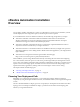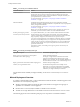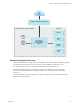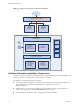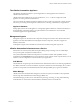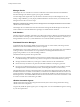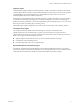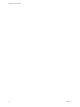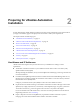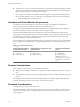7.1
Table Of Contents
- Installing vRealize Automation
- Contents
- vRealize Automation Installation
- Updated Information
- Installation Overview
- Preparing for Installation
- Installing with the Installation Wizard
- Deploy the vRealize Automation Appliance
- Using the Installation Wizard for Minimal Deployments
- Run the Installation Wizard for a Minimal Deployment
- Installing the Management Agent
- Synchronize Server Times
- Run the Prerequisite Checker
- Specify Minimal Deployment Parameters
- Create Snapshots Before You Begin the Installation
- Scenario: Finish the Installation
- Address Installation Failures
- Set Up Credentials for Initial Content Configuration
- Using the Installation Wizard for Enterprise Deployments
- Run the Installation Wizard for an Enterprise Deployment
- Installing the Management Agent
- Synchronize Server Times
- Run the Prerequisite Checker
- Specify Enterprise Deployment Parameters
- Create Snapshots Before You Begin the Installation
- Finish the Installation
- Address Installation Failures
- Set Up Credentials for Initial Content Configuration
- The Standard Installation Interfaces
- Using the Standard Interfaces for Minimal Deployments
- Using the Standard Interfaces for Distributed Deployments
- Distributed Deployment Checklist
- Distributed Installation Components
- Disabling Load Balancer Health Checks
- Certificate Trust Requirements in a Distributed Deployment
- Configure Web Component, Manager Service and DEM Host Certificate Trust
- Installation Worksheets
- Deploy the vRealize Automation Appliance
- Configuring Your Load Balancer
- Configuring Appliances for vRealize Automation
- Install the IaaS Components in a Distributed Configuration
- Install IaaS Certificates
- Download the IaaS Installer
- Choosing an IaaS Database Scenario
- Install an IaaS Website Component and Model Manager Data
- Install Additional IaaS Website Components
- Install the Active Manager Service
- Install a Backup Manager Service Component
- Installing Distributed Execution Managers
- Configuring Windows Service to Access the IaaS Database
- Verify IaaS Services
- Installing Agents
- Set the PowerShell Execution Policy to RemoteSigned
- Choosing the Agent Installation Scenario
- Agent Installation Location and Requirements
- Installing and Configuring the Proxy Agent for vSphere
- Installing the Proxy Agent for Hyper-V or XenServer
- Installing the VDI Agent for XenDesktop
- Installing the EPI Agent for Citrix
- Installing the EPI Agent for Visual Basic Scripting
- Installing the WMI Agent for Remote WMI Requests
- Post-Installation Tasks
- Troubleshooting an Installation
- Default Log Locations
- Rolling Back a Failed Installation
- Create a Support Bundle
- General Installation Troubleshooting
- Installation or Upgrade Fails with a Load Balancer Timeout Error
- Server Times Are Not Synchronized
- Blank Pages May Appear When Using Internet Explorer 9 or 10 on Windows 7
- Cannot Establish Trust Relationship for the SSL/TLS Secure Channel
- Connect to the Network Through a Proxy Server
- Console Steps for Initial Content Configuration
- Troubleshooting the vRealize Automation Appliance
- Troubleshooting IaaS Components
- Validating Server Certificates for IaaS
- Credentials Error When Running the IaaS Installer
- Save Settings Warning Appears During IaaS Installation
- Website Server and Distributed Execution Managers Fail to Install
- IaaS Authentication Fails During IaaS Web and Model Management Installation
- Failed to Install Model Manager Data and Web Components
- IaaS Windows Servers Do Not Support FIPS
- Adding an XaaS Endpoint Causes an Internal Error
- Uninstalling a Proxy Agent Fails
- Machine Requests Fail When Remote Transactions Are Disabled
- Error in Manager Service Communication
- Email Customization Behavior Has Changed
- Troubleshooting Log-In Errors
- Silent Installation
- Index
vRealize Automation Installation
Overview 1
You can deploy vRealize Automation in a variety of congurations. To ensure success, familiarize yourself
with the deployment and conguration options, and the sequence of tasks required.
If you installed earlier versions of vRealize Automation, note the following changes before you begin.
n
This release of vRealize Automation includes the Installation Wizard that was introduced in
vRealize Automation 7.0. The wizard continues to be the recommended method for unscripted
installations and supports minimal or distributed deployments.
n
This release of vRealize Automation introduces a console-based, scripted installation that works in
conjunction with an answer le that you congure in advance.
n
This release introduces a command line interface for installation tasks that you might want to perform
after initial installation, such as adding another vRealize Automation appliance to your deployment for
high availability.
n
This release moves the guest and software agent installer download page.
hps://vrealize-automation-appliance-FQDN/software/index.html
After installation, you start using vRealize Automation by customizing the environment and conguring
one or more tenants, which sets up access to self-service provisioning and life-cycle management of cloud
services. The secure vRealize Automation Web portal allows administrators, developers, or business users to
request IT services and manage specic cloud and IT resources based on their roles and privileges. Users
request infrastructure, applications, desktops, and IT service through a common service catalog.
This chapter includes the following topics:
n
“Choosing Your Deployment Path,” on page 11
n
“vRealize Automation Installation Components,” on page 14
Choosing Your Deployment Path
Depending on your deployment requirements, you can install and congure vRealize Automation
components by using the rainpole installation scenario, the Installation Wizard, or through the management
console.
Choose a minimal installation to deploy a proof of concept (PoC) or development environment with a basic
topology. Choose an enterprise installation to deploy a production environment with the topology best
suited to your organizational needs.
VMware, Inc.
11