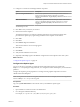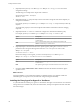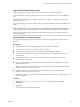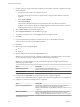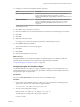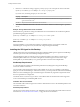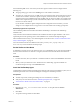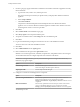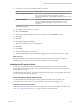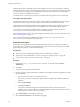7.1
Table Of Contents
- Installing vRealize Automation
- Contents
- vRealize Automation Installation
- Updated Information
- Installation Overview
- Preparing for Installation
- Installing with the Installation Wizard
- Deploy the vRealize Automation Appliance
- Using the Installation Wizard for Minimal Deployments
- Run the Installation Wizard for a Minimal Deployment
- Installing the Management Agent
- Synchronize Server Times
- Run the Prerequisite Checker
- Specify Minimal Deployment Parameters
- Create Snapshots Before You Begin the Installation
- Scenario: Finish the Installation
- Address Installation Failures
- Set Up Credentials for Initial Content Configuration
- Using the Installation Wizard for Enterprise Deployments
- Run the Installation Wizard for an Enterprise Deployment
- Installing the Management Agent
- Synchronize Server Times
- Run the Prerequisite Checker
- Specify Enterprise Deployment Parameters
- Create Snapshots Before You Begin the Installation
- Finish the Installation
- Address Installation Failures
- Set Up Credentials for Initial Content Configuration
- The Standard Installation Interfaces
- Using the Standard Interfaces for Minimal Deployments
- Using the Standard Interfaces for Distributed Deployments
- Distributed Deployment Checklist
- Distributed Installation Components
- Disabling Load Balancer Health Checks
- Certificate Trust Requirements in a Distributed Deployment
- Configure Web Component, Manager Service and DEM Host Certificate Trust
- Installation Worksheets
- Deploy the vRealize Automation Appliance
- Configuring Your Load Balancer
- Configuring Appliances for vRealize Automation
- Install the IaaS Components in a Distributed Configuration
- Install IaaS Certificates
- Download the IaaS Installer
- Choosing an IaaS Database Scenario
- Install an IaaS Website Component and Model Manager Data
- Install Additional IaaS Website Components
- Install the Active Manager Service
- Install a Backup Manager Service Component
- Installing Distributed Execution Managers
- Configuring Windows Service to Access the IaaS Database
- Verify IaaS Services
- Installing Agents
- Set the PowerShell Execution Policy to RemoteSigned
- Choosing the Agent Installation Scenario
- Agent Installation Location and Requirements
- Installing and Configuring the Proxy Agent for vSphere
- Installing the Proxy Agent for Hyper-V or XenServer
- Installing the VDI Agent for XenDesktop
- Installing the EPI Agent for Citrix
- Installing the EPI Agent for Visual Basic Scripting
- Installing the WMI Agent for Remote WMI Requests
- Post-Installation Tasks
- Troubleshooting an Installation
- Default Log Locations
- Rolling Back a Failed Installation
- Create a Support Bundle
- General Installation Troubleshooting
- Installation or Upgrade Fails with a Load Balancer Timeout Error
- Server Times Are Not Synchronized
- Blank Pages May Appear When Using Internet Explorer 9 or 10 on Windows 7
- Cannot Establish Trust Relationship for the SSL/TLS Secure Channel
- Connect to the Network Through a Proxy Server
- Console Steps for Initial Content Configuration
- Troubleshooting the vRealize Automation Appliance
- Troubleshooting IaaS Components
- Validating Server Certificates for IaaS
- Credentials Error When Running the IaaS Installer
- Save Settings Warning Appears During IaaS Installation
- Website Server and Distributed Execution Managers Fail to Install
- IaaS Authentication Fails During IaaS Web and Model Management Installation
- Failed to Install Model Manager Data and Web Components
- IaaS Windows Servers Do Not Support FIPS
- Adding an XaaS Endpoint Causes an Internal Error
- Uninstalling a Proxy Agent Fails
- Machine Requests Fail When Remote Transactions Are Disabled
- Error in Manager Service Communication
- Email Customization Behavior Has Changed
- Troubleshooting Log-In Errors
- Silent Installation
- Index
3 Enter the set command to change a property, where property is one of the options shown in the table.
Dynamic0ps.Vrm.VRMencrypt.exe VRMAgent.exe.config set property value
If you omit value, the utility prompts you for a new value.
Property Description
username
The username representing administrator-level credentials for the XenServer or Hyper-V server the
agent communicates with.
password
The password for the administrator-level username.
4 Click Start > Administrative Tools > Services and restart the vRealize Automation Agent – agentname
service.
Example: Change Administrator-Level Credentials
Enter the following command to change the administrator-level credentials for the virtualization platform
specied during the agent installation.
Dynamic0ps.Vrm.VRMencrypt.exe VRMAgent.exe.config set username jsmith
Dynamic0ps.Vrm.VRMencrypt.exe VRMAgent.exe.config set password
What to do next
For high-availability, you can install and congure a redundant agent for your endpoint. Install each
redundant agent on a separate server, but name and congure the agents identically.
Installing the VDI Agent for XenDesktop
vRealize Automation uses Virtual Desktop Integration (VDI) PowerShell agents to register the XenDesktop
machines it provisions with external desktop management systems.
The VDI integration agent provides the owners of registered machines with a direct connection to the
XenDesktop Web Interface. You can install a VDI agent as a dedicated agent to interact with a single
Desktop Delivery Controller (DDC) or as a general agent that can interact with multiple DDCs.
XenDesktop Requirements
A system administrator installs a Virtual Desktop Infrastructure (VDI) agent to integrate XenDesktop
servers into vRealize Automation.
You can install a general VDI agent to interact with multiple servers. If you are installing one dedicated
agent per server for load balancing or authorization reasons, you must provide the name of the XenDesktop
DDC server when installing the agent. A dedicated agent can handle only registration requests directed to
the server specied in its conguration.
Consult the vRealize Automation Support Matrix on the VMware Web site for information about supported
versions of XenDesktop for XenDesktop DDC servers.
Installation Host and Credentials
The credentials under which the agent runs must have administrative access to all XenDesktop DDC servers
with which it interacts.
XenDesktop Requirements
The name given to the XenServer Host on your XenDesktop server must match the UUID of the Xen Pool in
XenCenter. See “Set the XenServer Host Name,” on page 107 for more information.
Installing vRealize Automation
106 VMware, Inc.