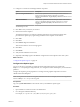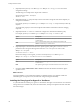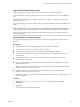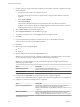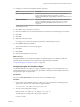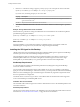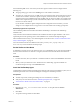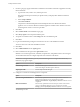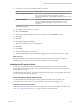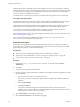7.1
Table Of Contents
- Installing vRealize Automation
- Contents
- vRealize Automation Installation
- Updated Information
- Installation Overview
- Preparing for Installation
- Installing with the Installation Wizard
- Deploy the vRealize Automation Appliance
- Using the Installation Wizard for Minimal Deployments
- Run the Installation Wizard for a Minimal Deployment
- Installing the Management Agent
- Synchronize Server Times
- Run the Prerequisite Checker
- Specify Minimal Deployment Parameters
- Create Snapshots Before You Begin the Installation
- Scenario: Finish the Installation
- Address Installation Failures
- Set Up Credentials for Initial Content Configuration
- Using the Installation Wizard for Enterprise Deployments
- Run the Installation Wizard for an Enterprise Deployment
- Installing the Management Agent
- Synchronize Server Times
- Run the Prerequisite Checker
- Specify Enterprise Deployment Parameters
- Create Snapshots Before You Begin the Installation
- Finish the Installation
- Address Installation Failures
- Set Up Credentials for Initial Content Configuration
- The Standard Installation Interfaces
- Using the Standard Interfaces for Minimal Deployments
- Using the Standard Interfaces for Distributed Deployments
- Distributed Deployment Checklist
- Distributed Installation Components
- Disabling Load Balancer Health Checks
- Certificate Trust Requirements in a Distributed Deployment
- Configure Web Component, Manager Service and DEM Host Certificate Trust
- Installation Worksheets
- Deploy the vRealize Automation Appliance
- Configuring Your Load Balancer
- Configuring Appliances for vRealize Automation
- Install the IaaS Components in a Distributed Configuration
- Install IaaS Certificates
- Download the IaaS Installer
- Choosing an IaaS Database Scenario
- Install an IaaS Website Component and Model Manager Data
- Install Additional IaaS Website Components
- Install the Active Manager Service
- Install a Backup Manager Service Component
- Installing Distributed Execution Managers
- Configuring Windows Service to Access the IaaS Database
- Verify IaaS Services
- Installing Agents
- Set the PowerShell Execution Policy to RemoteSigned
- Choosing the Agent Installation Scenario
- Agent Installation Location and Requirements
- Installing and Configuring the Proxy Agent for vSphere
- Installing the Proxy Agent for Hyper-V or XenServer
- Installing the VDI Agent for XenDesktop
- Installing the EPI Agent for Citrix
- Installing the EPI Agent for Visual Basic Scripting
- Installing the WMI Agent for Remote WMI Requests
- Post-Installation Tasks
- Troubleshooting an Installation
- Default Log Locations
- Rolling Back a Failed Installation
- Create a Support Bundle
- General Installation Troubleshooting
- Installation or Upgrade Fails with a Load Balancer Timeout Error
- Server Times Are Not Synchronized
- Blank Pages May Appear When Using Internet Explorer 9 or 10 on Windows 7
- Cannot Establish Trust Relationship for the SSL/TLS Secure Channel
- Connect to the Network Through a Proxy Server
- Console Steps for Initial Content Configuration
- Troubleshooting the vRealize Automation Appliance
- Troubleshooting IaaS Components
- Validating Server Certificates for IaaS
- Credentials Error When Running the IaaS Installer
- Save Settings Warning Appears During IaaS Installation
- Website Server and Distributed Execution Managers Fail to Install
- IaaS Authentication Fails During IaaS Web and Model Management Installation
- Failed to Install Model Manager Data and Web Components
- IaaS Windows Servers Do Not Support FIPS
- Adding an XaaS Endpoint Causes an Internal Error
- Uninstalling a Proxy Agent Fails
- Machine Requests Fail When Remote Transactions Are Disabled
- Error in Manager Service Communication
- Email Customization Behavior Has Changed
- Troubleshooting Log-In Errors
- Silent Installation
- Index
15 Congure a connection to the Manager Website component.
Option Description
If you are using a load balancer
Enter the fully qualied domain name and port number of the load
balancer for the Manager Website component. For example,
website-load-balancer.eng.mycompany.com:443. IP addresses are not
recognized.
With no load balancer
Enter the fully qualied domain name and port number of the machine
where you installed the Manager Website component. For example,
website_component.mycompany.com:443. IP addresses are not
recognized.
The default port is 443.
16 Click Test to verify connectivity to each host.
17 Enter the credentials of a user with administrative-level permissions on the managed server instance.
18 Click Add.
19 Click Next.
20 (Optional) Add another agent.
For example, you can add a Xen agent if you previously added the Hyper-V agent.
21 Click Install to begin the installation.
After several minutes a success message appears.
22 Click Next.
23 Click Finish.
24 Verify that the installation is successful.
What to do next
For high-availability, you can install and congure a redundant agent for your endpoint. Install each
redundant agent on a separate server, but name and congure the agents identically.
“Congure the Hyper-V or XenServer Agent,” on page 105.
Configure the Hyper-V or XenServer Agent
A system administrator can modify proxy agent conguration seings, such as the deletion policy for
virtualization platforms. You can use the proxy agent utility to modify the initial congurations that are
encrypted in the agent conguration le.
Prerequisites
Log in as a system administrator to the machine where you installed the agent.
Procedure
1 Change to the agents installation directory, where agent_name is the directory containing the proxy
agent, which is also the name under which the agent is installed.
cd Program Files (x86)\VMware\vCAC Agents\agent_name
2 View the current conguration seings.
Enter DynamicOps.Vrm.VRMencrypt.exe VRMAgent.exe.config get
The following is an example of the output of the command:
Username: XSadmin
Chapter 4 The Standard vRealize Automation Installation Interfaces
VMware, Inc. 105