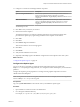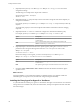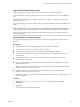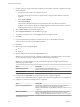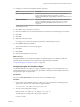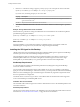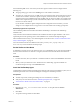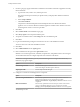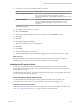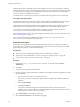7.1
Table Of Contents
- Installing vRealize Automation
- Contents
- vRealize Automation Installation
- Updated Information
- Installation Overview
- Preparing for Installation
- Installing with the Installation Wizard
- Deploy the vRealize Automation Appliance
- Using the Installation Wizard for Minimal Deployments
- Run the Installation Wizard for a Minimal Deployment
- Installing the Management Agent
- Synchronize Server Times
- Run the Prerequisite Checker
- Specify Minimal Deployment Parameters
- Create Snapshots Before You Begin the Installation
- Scenario: Finish the Installation
- Address Installation Failures
- Set Up Credentials for Initial Content Configuration
- Using the Installation Wizard for Enterprise Deployments
- Run the Installation Wizard for an Enterprise Deployment
- Installing the Management Agent
- Synchronize Server Times
- Run the Prerequisite Checker
- Specify Enterprise Deployment Parameters
- Create Snapshots Before You Begin the Installation
- Finish the Installation
- Address Installation Failures
- Set Up Credentials for Initial Content Configuration
- The Standard Installation Interfaces
- Using the Standard Interfaces for Minimal Deployments
- Using the Standard Interfaces for Distributed Deployments
- Distributed Deployment Checklist
- Distributed Installation Components
- Disabling Load Balancer Health Checks
- Certificate Trust Requirements in a Distributed Deployment
- Configure Web Component, Manager Service and DEM Host Certificate Trust
- Installation Worksheets
- Deploy the vRealize Automation Appliance
- Configuring Your Load Balancer
- Configuring Appliances for vRealize Automation
- Install the IaaS Components in a Distributed Configuration
- Install IaaS Certificates
- Download the IaaS Installer
- Choosing an IaaS Database Scenario
- Install an IaaS Website Component and Model Manager Data
- Install Additional IaaS Website Components
- Install the Active Manager Service
- Install a Backup Manager Service Component
- Installing Distributed Execution Managers
- Configuring Windows Service to Access the IaaS Database
- Verify IaaS Services
- Installing Agents
- Set the PowerShell Execution Policy to RemoteSigned
- Choosing the Agent Installation Scenario
- Agent Installation Location and Requirements
- Installing and Configuring the Proxy Agent for vSphere
- Installing the Proxy Agent for Hyper-V or XenServer
- Installing the VDI Agent for XenDesktop
- Installing the EPI Agent for Citrix
- Installing the EPI Agent for Visual Basic Scripting
- Installing the WMI Agent for Remote WMI Requests
- Post-Installation Tasks
- Troubleshooting an Installation
- Default Log Locations
- Rolling Back a Failed Installation
- Create a Support Bundle
- General Installation Troubleshooting
- Installation or Upgrade Fails with a Load Balancer Timeout Error
- Server Times Are Not Synchronized
- Blank Pages May Appear When Using Internet Explorer 9 or 10 on Windows 7
- Cannot Establish Trust Relationship for the SSL/TLS Secure Channel
- Connect to the Network Through a Proxy Server
- Console Steps for Initial Content Configuration
- Troubleshooting the vRealize Automation Appliance
- Troubleshooting IaaS Components
- Validating Server Certificates for IaaS
- Credentials Error When Running the IaaS Installer
- Save Settings Warning Appears During IaaS Installation
- Website Server and Distributed Execution Managers Fail to Install
- IaaS Authentication Fails During IaaS Web and Model Management Installation
- Failed to Install Model Manager Data and Web Components
- IaaS Windows Servers Do Not Support FIPS
- Adding an XaaS Endpoint Causes an Internal Error
- Uninstalling a Proxy Agent Fails
- Machine Requests Fail When Remote Transactions Are Disabled
- Error in Manager Service Communication
- Email Customization Behavior Has Changed
- Troubleshooting Log-In Errors
- Silent Installation
- Index
Hyper-V and XenServer Requirements
Hyper-V Hypervisor proxy agents require system administrator credentials for installation.
The credentials under which to run the agent service must have administrative access to the installation
host.
Administrator-level credentials are required for all XenServer or Hyper-V instances on the hosts to be
managed by the agent.
If you are using Xen pools, all nodes within the Xen pool must be identied by their fully qualied domain
names.
N By default, Hyper-V is not congured for remote management. A vRealize Automation Hyper-V
proxy agent cannot communicate with a Hyper-V server unless remote management has been enabled.
See the Microsoft Windows Server documentation for information about how to congure Hyper-V for
remote management.
Install the Hyper-V or XenServer Agent
The Hyper-V agent manages Hyper-V server instances. The XenServer agent manages XenServer server
instances.
Prerequisites
n
The IaaS components, including the Manager Service and Website, are installed.
n
“Download the vRealize Automation IaaS Installer,” on page 76.
n
Verify that Hyper-V Hypervisor proxy agents have system administrator credentials.
n
Verify that the credentials under which to run the agent service have administrative access to the
installation host.
n
Verify that all XenServer or Hyper-V instances on the hosts to be managed by the agent have
administrator-level credentials.
n
If you are using Xen pools, note that all nodes within the Xen pool must be identied by their fully
qualied domain names.
vRealize Automation cannot communicate with or manage any node that is not identied by its fully
qualied domain name within the Xen pool.
n
Congure Hyper-V for remote management to enable Hyper-V server communication with
vRealize Automation Hyper-V proxy agents.
See the Microsoft Windows Server documentation for information about how to congure Hyper-V for
remote management.
Procedure
1 Right-click the setup__vra-va-hostname.domain.name@5480.exe setup le and select Run as
administrator.
2 Click Next.
3 Accept the license agreement and click Next.
Chapter 4 The Standard vRealize Automation Installation Interfaces
VMware, Inc. 103