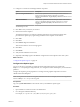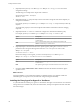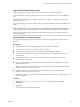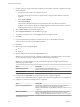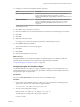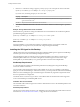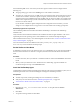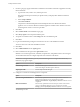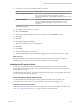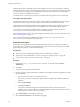7.1
Table Of Contents
- Installing vRealize Automation
- Contents
- vRealize Automation Installation
- Updated Information
- Installation Overview
- Preparing for Installation
- Installing with the Installation Wizard
- Deploy the vRealize Automation Appliance
- Using the Installation Wizard for Minimal Deployments
- Run the Installation Wizard for a Minimal Deployment
- Installing the Management Agent
- Synchronize Server Times
- Run the Prerequisite Checker
- Specify Minimal Deployment Parameters
- Create Snapshots Before You Begin the Installation
- Scenario: Finish the Installation
- Address Installation Failures
- Set Up Credentials for Initial Content Configuration
- Using the Installation Wizard for Enterprise Deployments
- Run the Installation Wizard for an Enterprise Deployment
- Installing the Management Agent
- Synchronize Server Times
- Run the Prerequisite Checker
- Specify Enterprise Deployment Parameters
- Create Snapshots Before You Begin the Installation
- Finish the Installation
- Address Installation Failures
- Set Up Credentials for Initial Content Configuration
- The Standard Installation Interfaces
- Using the Standard Interfaces for Minimal Deployments
- Using the Standard Interfaces for Distributed Deployments
- Distributed Deployment Checklist
- Distributed Installation Components
- Disabling Load Balancer Health Checks
- Certificate Trust Requirements in a Distributed Deployment
- Configure Web Component, Manager Service and DEM Host Certificate Trust
- Installation Worksheets
- Deploy the vRealize Automation Appliance
- Configuring Your Load Balancer
- Configuring Appliances for vRealize Automation
- Install the IaaS Components in a Distributed Configuration
- Install IaaS Certificates
- Download the IaaS Installer
- Choosing an IaaS Database Scenario
- Install an IaaS Website Component and Model Manager Data
- Install Additional IaaS Website Components
- Install the Active Manager Service
- Install a Backup Manager Service Component
- Installing Distributed Execution Managers
- Configuring Windows Service to Access the IaaS Database
- Verify IaaS Services
- Installing Agents
- Set the PowerShell Execution Policy to RemoteSigned
- Choosing the Agent Installation Scenario
- Agent Installation Location and Requirements
- Installing and Configuring the Proxy Agent for vSphere
- Installing the Proxy Agent for Hyper-V or XenServer
- Installing the VDI Agent for XenDesktop
- Installing the EPI Agent for Citrix
- Installing the EPI Agent for Visual Basic Scripting
- Installing the WMI Agent for Remote WMI Requests
- Post-Installation Tasks
- Troubleshooting an Installation
- Default Log Locations
- Rolling Back a Failed Installation
- Create a Support Bundle
- General Installation Troubleshooting
- Installation or Upgrade Fails with a Load Balancer Timeout Error
- Server Times Are Not Synchronized
- Blank Pages May Appear When Using Internet Explorer 9 or 10 on Windows 7
- Cannot Establish Trust Relationship for the SSL/TLS Secure Channel
- Connect to the Network Through a Proxy Server
- Console Steps for Initial Content Configuration
- Troubleshooting the vRealize Automation Appliance
- Troubleshooting IaaS Components
- Validating Server Certificates for IaaS
- Credentials Error When Running the IaaS Installer
- Save Settings Warning Appears During IaaS Installation
- Website Server and Distributed Execution Managers Fail to Install
- IaaS Authentication Fails During IaaS Web and Model Management Installation
- Failed to Install Model Manager Data and Web Components
- IaaS Windows Servers Do Not Support FIPS
- Adding an XaaS Endpoint Causes an Internal Error
- Uninstalling a Proxy Agent Fails
- Machine Requests Fail When Remote Transactions Are Disabled
- Error in Manager Service Communication
- Email Customization Behavior Has Changed
- Troubleshooting Log-In Errors
- Silent Installation
- Index
3 (Optional) Enter DynamicOps.Vrm.VRMencrypt.exe VRMAgent.exe.config get to view the current
conguration seings.
The following is an example of the output of the command:
managementEndpointName: VCendpoint
doDeletes: True
4 (Optional) Enter the set managementEndpointName command to change the name of the endpoint you
congured at installation.
For example, DynamicOps.Vrm.VRMencrypt.exe VRMAgent.exe.config set managementEndpointName My
Endpoint.
You change this property to rename the endpoint within vRealize Automation instead of changing
endpoints.
5 (Optional) Enter the set doDeletes command to congure the virtual machine deletion policy.
For example, DynamicOps.Vrm.VRMencrypt.exe VRMAgent.exe.config set doDeletes false.
Option Description
true
(Default) Delete virtual machines destroyed in vRealize Automation from
vCenter Server.
false
Move virtual machines destroyed in vRealize Automation to the
VRMDeleted directory in vCenter Server.
6 (Optional) Require a trusted certicate for the vSphere agent by seing the trustAllCertificates
parameter to false using the following statement in the serviceConfiguration section of the
VRMAgent.exe.config le:
trustAllCertificates = "false"
Because this seing is not encrypted, you cannot use the DynamicOps.Vrm.VRMencrypt.exe
VRMAgent.exe.config set trustAllCertificates false command.
Option Description
true
(Default) The vSphere agent does not require a trusted certicate from
vCenter Server.
false
The vSphere agent requires a trusted certicate from vCenter Server.
7 Navigate to Start > Administrative Tools > Services and restart the vRealize Automation Agent –
agentname service.
What to do next
For high-availability, you can install and congure a redundant agent for your endpoint. Install each
redundant agent on a separate server, but name and congure the agents identically.
Installing the Proxy Agent for Hyper-V or XenServer
A system administrator installs proxy agents to communicate with Hyper-V and XenServer server instances.
The agents discover available work, retrieve host information, and report completed work items and other
host status changes.
Installing vRealize Automation
102 VMware, Inc.